Use marketing events
Last updated: June 27, 2023
Available with any of the following subscriptions, except where noted:
|
|
HubSpot can aggregate marketing events from certain integrations, so you can have a consistent overview of your marketing events. Once you've added this object type to your HubSpot account, you can edit and analyze existing marketing events, and create custom properties for the events.
If you have a Marketing Hub Professional or Enterprise account, you can also associate marketing events with HubSpot campaigns to keep track of the event's performance and contributions to your campaign.
Add the marketing events object to your HubSpot account
Please note: you must have Account Access permissions in your account to add the marketing events object to your HubSpot account.
- In your HubSpot account, navigate to CRM > Contacts.
- In the upper left, click Contacts and in the dropdown menu, select Marketing events.
- In the dialog box, click Add Marketing Events. If you have GoToWebinar, Eventbrite or Zoom installed you will not need to complete this step.
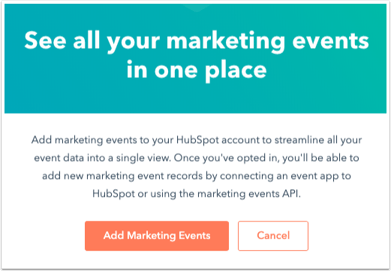
- Once enabled, you'll see events created via the Marketing events API, the Eventbrite app, the Zoom app, or the GoToWebinar app on the Marketing Events dashboard. All webinar events will be synced to Marketing Events. However, if sync is disabled for a particular event on the integration's setting page, that event will not sync to HubSpot.
If you want the webinar event to sync to HubSpot, but not with marketing events, you can delete the event from the Marketing Events dashboard.
View and analyze marketing events
- In your HubSpot account, navigate to CRM > Contacts.
- In the upper left, click Contacts and in the dropdown menu, select Marketing events.
- In the table, click a marketing event's name to access more details.
- The left sidebar shows information about the event, including the status of the event and a link to the hosting platform for the event. You can also view properties and their history:
- To view all event properties, click View all properties.
- To view the history of the event’s property values, click View property history.
- The Overview section shows the number of registered attendees, canceled attendees, and the number of people who attended the event.
- Click the respective number of contacts to view who registered for, canceled, and attended the event.
- The Associated campaign section shows which campaigns are associated to the marketing event.
- Click the name of the campaign to view it.
- The Lists section shows all lists that have been created for this event.
- Click the name of each list to view it.
- The left sidebar shows information about the event, including the status of the event and a link to the hosting platform for the event. You can also view properties and their history:
Please note: for registrations, HubSpot will always count each registration, even if a registration occurred and was then cancelled.
In Marketing Hub Enterprise accounts, you can also use registration data from your marketing events in an attribution report. If you have Account Access permissions, you can enable these data sources in your Tracking & Analytics settings:
- In your HubSpot account, click the settings icon in the main navigation bar.
- In the left sidebar menu, navigate to Tracking & Analytics > Attribution.
- Under Interaction Types, click to toggle the Registered for a marketing event and Attended marketing event switches on.
- Click Save.
Please note: marketing events will only be visible in the marketing events section if there is at least one registrant. If there are no registrants, you will not see the marketing event in this section.
You can also segment lists based on marketing events:
- In your HubSpot account, navigate to CRM > Lists.
- In the upper right, click Create list.
- In the left panel, select Contact-based to create a list of contacts.
- In the right panel, enter a name for the list and select if you want an Active list or a Static list.
- In the upper right, click Next.
- In the left, click Add filter.
- Select Marketing events. You will see the following options available: Canceled marketing event registration, Attended marketing event and Registered for marketing event.
Track marketing events in your revenue attribution reports (Marketing Hub Enterprise only)
If a contact is associated with a closed-won deal, any marketing events that they attended or registered for, or any videos that they watched, will receive credit for driving revenue and show up in your revenue attribution reports.
To track marketing events in your revenue attribution reports you can use the interaction types Attended marketing event, Registered for a marketing event and Media played.
Learn more about creating multi-touch revenue attribution reports. You can also use marketing events in a journey report.
