Connect your Facebook ad account to HubSpot
Last updated: April 11, 2024
Available with any of the following subscriptions, except where noted:
|
|
Connect your Facebook ad account to HubSpot to create and manage your Facebook ads in the HubSpot ads tool. Before you get started, review the requirements below to connect your account.
Once you connect your account, HubSpot will display and report on all existing ad campaigns in that account.
Facebook ad account connection requirements
- If you've installed an ad blocker extension for your browser, ensure it is turned off when connecting your Facebook ads account and using the HubSpot Ads tool.
- The Facebook ad account must be active. Disabled Facebook ad accounts cannot be connected to HubSpot. If a connected Facebook ad account is disabled, it will be disconnected from HubSpot. An error will show in HubSpot next to any disabled accounts. Learn more about disabled Facebook ad accounts and how to reenable them in Facebook's documentation.
- The HubSpot user connecting the Facebook ad account must have Publish access to the ads tool.
- The HubSpot user connecting the Facebook ad account must be an admin of the ad account in Business Manager. To confirm that you're an admin of your ad account:
- Go to your Facebook business manager.
-
- In the left sidebar menu, under Accounts, click Ad Accounts.
- Select the ad account that you want to connect to HubSpot.
- In the right pane, click the name of your Facebook user to see all your ad account permissions.
- Confirm that the Manage Ad Account permission switch is toggled on.
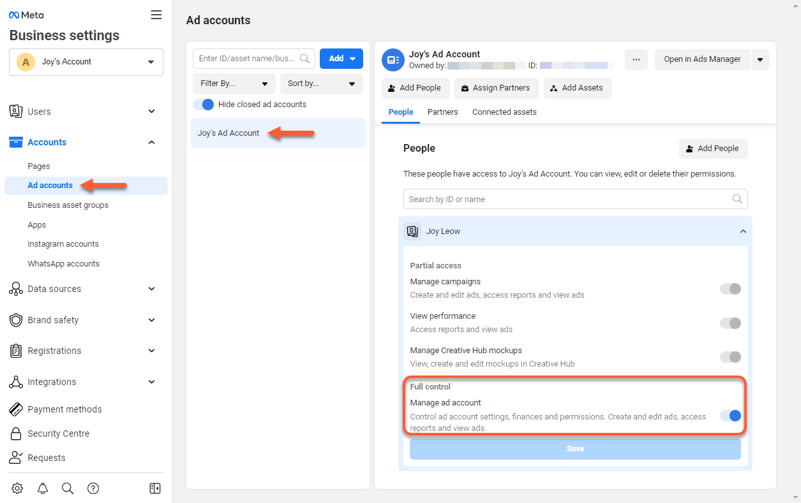
Connect your Facebook ad account
You can connect Facebook ad accounts from your HubSpot Ads settings. If you encounter any errors during the process, check out our troubleshooting guide.- In your HubSpot account, click the settings settings icon in the top navigation bar.
- In the left sidebar menu, navigate to Marketing > Ads.
- In the Ad Accounts tab, in the top right, click Connect account.
- In the dialog box, select Facebook.
- In the pop-up window, log in to your Facebook account. Then, review the displayed permissions. HubSpot requires all of these permissions in order to integrate with your ad account. After reviewing the permissions, click Continue.
- If you have multiple Facebook ads accounts, a list of your accounts will appear in the dialog box. Select the checkboxes next to the Facebook ads accounts you want to connect to HubSpot.
- If you want to track contacts that interact with your ads, leave the auto tracking switch toggled on. This will apply HubSpot tracking to the Facebook ads in the account you connect.
- Click Connect.
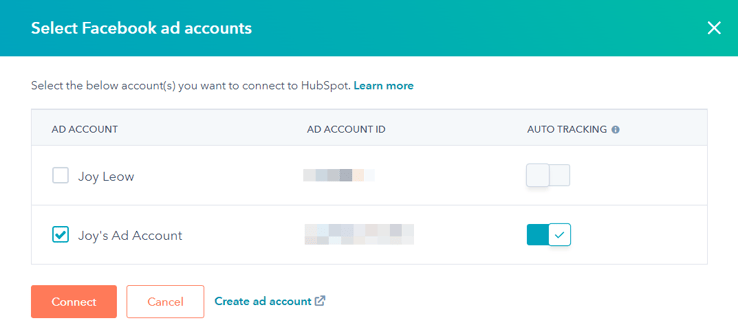
Manage connected Facebook ad accounts
The connected Facebook ad accounts will appear in your Ad Accounts settings in HubSpot. You can then configure additional settings or start running ads:
- Create lead ad campaigns from within HubSpot.
- Connect additional users so that they can create and manage ad campaigns for the account.
To manage your Facebook ad account:
- In your HubSpot account, click the settings settings icon in the top navigation bar.
- In the left sidebar menu, navigate to Marketing > Ads.
- Hover over an ad account and click the Actions dropdown menu to:
- View details: review additional information for your connected ad account, such as auto-tracking settings and primary users.
- Connect Facebook user account: connect a Facebook user for this ad account. This option will be greyed out if a user has already been connected.
- Manage access: if you have a Marketing Hub Enterprise subscription, you can manage access to your ad accounts. Learn more about limiting access to your HubSpot assets.
- Move to another business unit: if you have the Business units add-on, you can assign the ad account to a specific business unit.
- Disconnect ad account: disconnect your Facebook ad account. Learn more about what happens when disconnecting your Facebook ad account.

Please note:
- If your ad account has any outstanding billing issues, or has otherwise been disabled by Facebook for a violation of their ad policies, HubSpot will mark the ad account as Inactive. To fix this issue, you'll need to check your Facebook business settings and Facebook's support resources.
- If you want to disconnect your Facebook ad account from HubSpot, it's recommended to do so from HubSpot and not from Facebook. Disconnecting your Facebook ad account in Facebook will remove all account connections that the logged-in Facebook user has access to, including all other Facebook ad accounts that were not connected to HubSpot.
Necessary disclosure: if you share data from your HubSpot account with Facebook as part of the HubSpot Ads integration, Facebook's Self-serve Ad Terms will apply. When you authorize the integration, HubSpot receives a user token with permissions on the connected ad accounts and pages. HubSpot can view but does not store all the ad accounts and pages you have permission for. Facebook will share settings details (e.g., name, budget, bid strategy, creative) and performance metrics (impressions, clicks, etc.) for all ad campaigns, ad sets, and ads in the ad accounts you connected.
