- HubSpot Community
- Marketing & Content
- Email Marketing Tool
- How do I send different follow-up emails based on how someone fills out a form field?
Email Marketing Tool
- Subscribe to RSS Feed
- Mark Topic as New
- Mark Topic as Read
- Float this Topic for Current User
- Bookmark
- Subscribe
- Mute
- Printer Friendly Page
Nov 28, 2018 7:16 AM
How do I send different follow-up emails based on how someone fills out a form field?
SOLVEDoes anyone know if/how I can send different follow-up emails based on how someone fills out a form field?
Solved! Go to Solution.
- Mark as New
- Bookmark
- Subscribe
- Mute
- Subscribe to RSS Feed
- Permalink
- Report Inappropriate Content
Nov 28, 2018 8:11 AM - edited Dec 2, 2018 10:38 PM
How do I send different follow-up emails based on how someone fills out a form field?
SOLVEYou can easily send the same email to follow up with form submissions, but sending different emails to a contact based on their form submission requires the if/then branch action in a workflow. This requires a subscription that has the workflows feature.
- Create the automated emails to send in your workflows.
- Create a workflow with the enrollment triggers being a form submission.
- Click the plus icon add to add an action. In the right pane, select Add if/then branch, then select and specify the criteria based on the form field value you're using to segment contacts. For example, to segment contacts who requested for consulting services in a form, add an if/then branch with the criteria contact property services is equal to consulting.
- Click the plus icon add under the Yes branch, then click Send an email action and select the automated email for contacts whose form submission meet the criteria you've set in the if/then branch.
- Click Save.
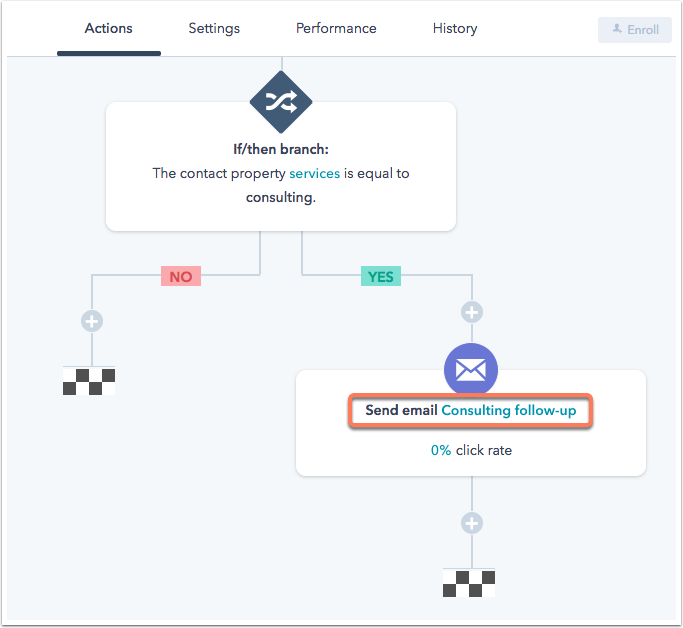
- Repeat this step under the No branch for contacts who do not meet the criteria of your if/then branch with a different automated email, or continue to add additional if/then branches under the No branch to further segment your contacts based on other specific responses to the field.
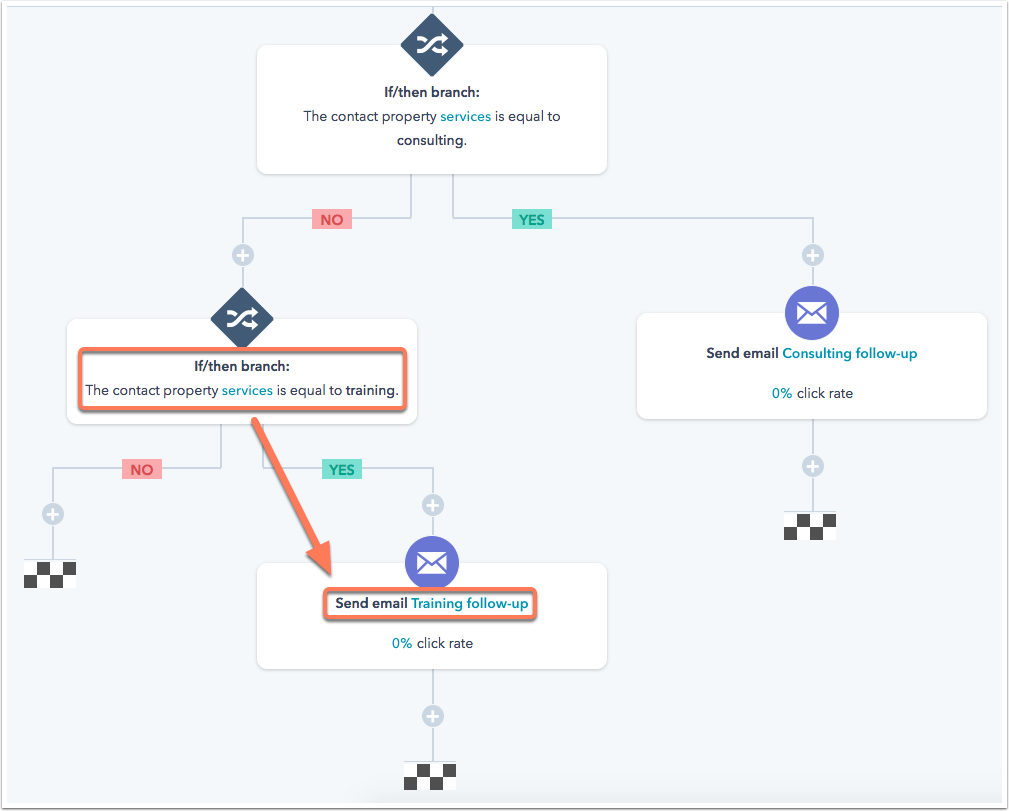
- After setting up your if/then branches and actions as needed, in the upper right, click Review.
- After reviewing your workflow settings, click Turn on to activate the workflow.
- Mark as New
- Bookmark
- Subscribe
- Mute
- Subscribe to RSS Feed
- Permalink
- Report Inappropriate Content
Nov 28, 2018 8:11 AM - edited Dec 2, 2018 10:38 PM
How do I send different follow-up emails based on how someone fills out a form field?
SOLVEYou can easily send the same email to follow up with form submissions, but sending different emails to a contact based on their form submission requires the if/then branch action in a workflow. This requires a subscription that has the workflows feature.
- Create the automated emails to send in your workflows.
- Create a workflow with the enrollment triggers being a form submission.
- Click the plus icon add to add an action. In the right pane, select Add if/then branch, then select and specify the criteria based on the form field value you're using to segment contacts. For example, to segment contacts who requested for consulting services in a form, add an if/then branch with the criteria contact property services is equal to consulting.
- Click the plus icon add under the Yes branch, then click Send an email action and select the automated email for contacts whose form submission meet the criteria you've set in the if/then branch.
- Click Save.
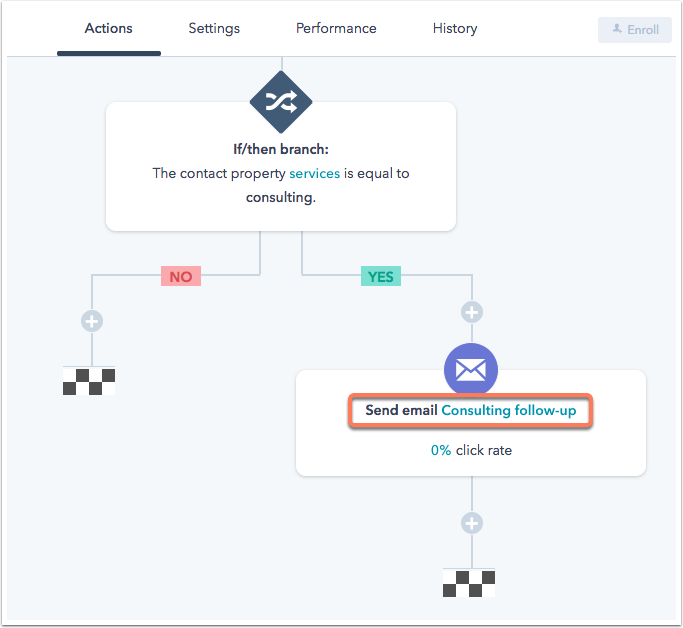
- Repeat this step under the No branch for contacts who do not meet the criteria of your if/then branch with a different automated email, or continue to add additional if/then branches under the No branch to further segment your contacts based on other specific responses to the field.
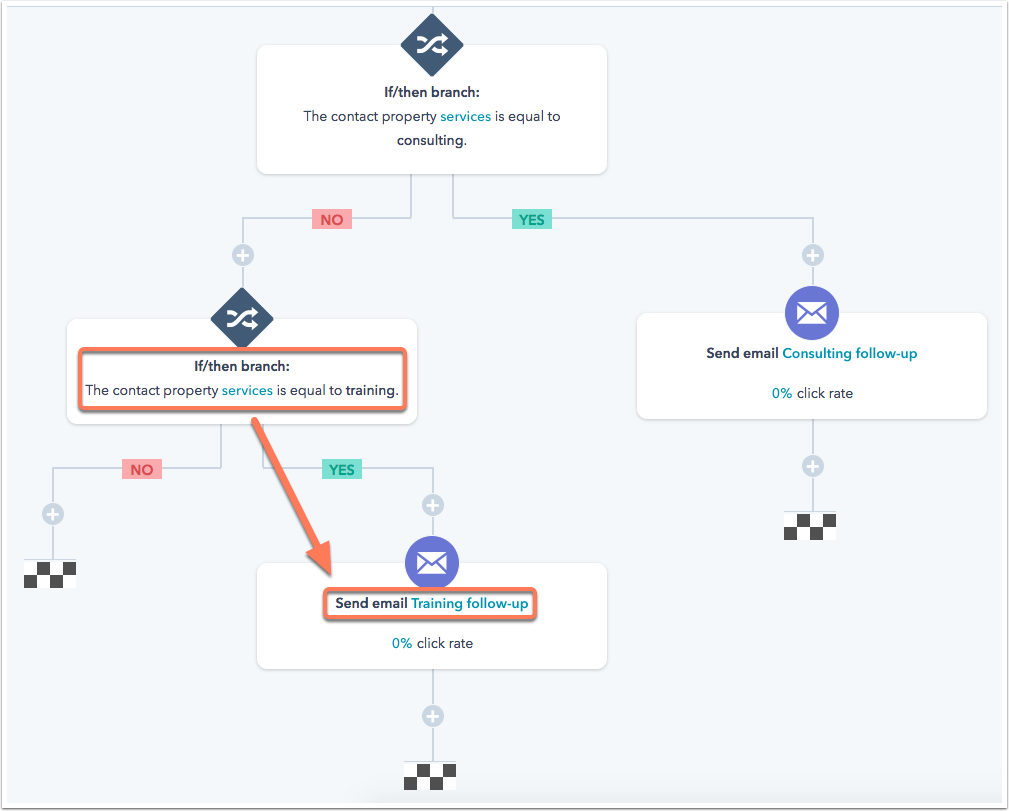
- After setting up your if/then branches and actions as needed, in the upper right, click Review.
- After reviewing your workflow settings, click Turn on to activate the workflow.
- Mark as New
- Bookmark
- Subscribe
- Mute
- Subscribe to RSS Feed
- Permalink
- Report Inappropriate Content