Password protect a page
Last updated: April 3, 2024
Available with any of the following subscriptions, except where noted:
|
|
You can require visitors to enter a password to access a landing page or website page. The appearance of the password prompt page is set by its template, which can be accessed from your website settings.
For further page protection, CMS Hub Enterprise accounts can also make content private by requiring registration or single-sign on.
Please note: password-protected content won't be crawled by search engines, but sensitive data won't be encrypted.
- Navigate to your content:
- Website Pages: In your HubSpot account, navigate to Content > Website Pages.
- Landing Pages: In your HubSpot account, navigate to Content > Landing Pages.
- Hover over a page and click Edit.
- In the content editor, click the Settings menu and select Audience Access.
- In the dialog box, select Private - password required.
- In the Set password field, enter a password. Visitors will need to enter this password in order to view the page's content.
Please note: the password you select must be at least 8 characters long.
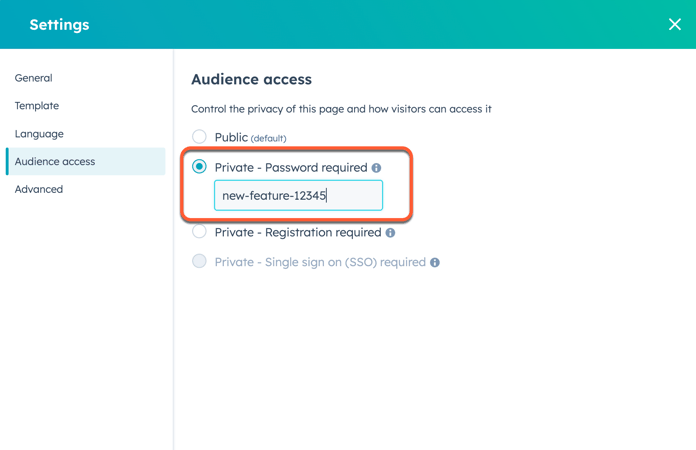
- To take your changes live, click Update or Publish in the top right.
Landing Pages
Website Pages
Thank you for your feedback, it means a lot to us.
This form is used for documentation feedback only. Learn how to get help with HubSpot.
