Sync Salesforce State and Country picklists with HubSpot State/Region and Country properties
Last updated: May 12, 2023
Available with any of the following subscriptions, except where noted:
|
|
|
|
|
|
|
|
|
|
In Salesforce, you can turn on State and Country picklists. By default, the State/Region and Country contact properties in HubSpot are single-line text field types. If you want to sync Salesforce State and Country picklists with these default properties, conflicts will frequently occur because non-standardized values can be entered in HubSpot, which will not be accepted by Salesforce.
To properly sync Salesforce State and Country picklists with HubSpot State/Region and Country contact properties, the HubSpot properties must be edited to have a dropdown select field type, then have their default values converted to pass validation for Salesforce State and Country picklists.
- In your HubSpot account, click the settings settings icon in the top navigation bar.
- In the left sidebar menu, navigate to Properties.
- In the Contact properties tab, click the State/Region or Country property.
- Click the Field type dropdown menu and select Dropdown select.
- In the Dropdown options section, click listView Load options....
- In the dialog box, click the Load options dropdown menu and search for and select State (United States) or Country, then click Load options.
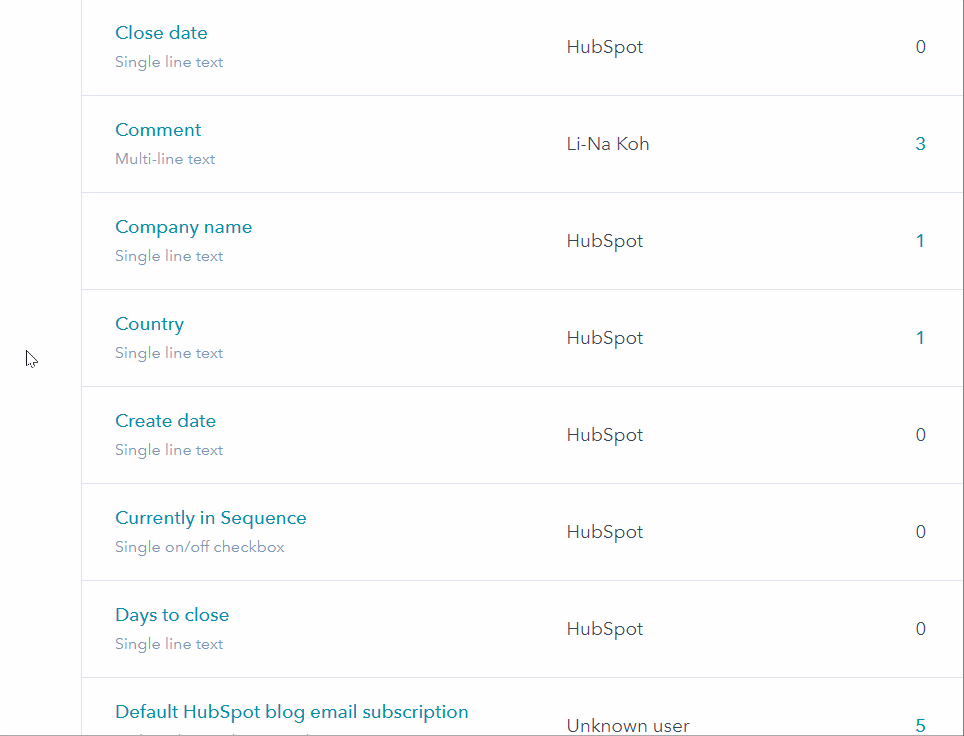
Please note:
- Salesforce requires that if a record has a state value, a corresponding country must be specified. If a country is not specified, Salesforce will return an error message and the record will not sync between HubSpot and Salesforce. Non-matching state/country values and mismatched state/country pairs will also result in errors and prevent syncing. As such, these steps must be taken for both the State/Region property and the Country property.
- To change the State/Region or Country property field type to dropdown select, you need to export the data, clear the property for all contacts, change the property to a dropdown field type, clean up incorrectly formatted data, and re-import it.
- The internal values for locations must match in both HubSpot and Salesforce. If these values are not the same they will not map correctly.
- In your HubSpot account, navigate to Reporting & Data > Integrations.
- Click Salesforce.
- Click the Sync Settings tab > HubSpot → Salesforce.
- In the Matching state and country fields section:
- Click the Tell us about your Salesforce state and country picklists dropdown menu and one of the following:
- The picklist is disabled in Salesforce.
- The picklist is enabled in Salesforce.
- The picklist is enabled and customized in Salesforce.
- Click the HubSpot will dropdown menu and select one of the following:
- Match default Salesforce state/country values when syncing.
- Sync HubSpot state/country values to Salesforce.
- Click the Tell us about your Salesforce state and country picklists dropdown menu and one of the following:
- Click the Contacts tab.
- In the Contact Field Mappings section, review the State/Region and Country field mappings.
