Change or remove a record's image
Last updated: January 29, 2024
Available with any of the following subscriptions, except where noted:
|
|
HubSpot automatically uploads an image for companies using a proprietary database of images. For contacts, HubSpot uses the image of their associated company or an image associated with their email domain.
Please note: record images are used internally to identify contacts or companies in your HubSpot account. Your contacts and companies cannot see the images.
To change or remove the image on a record:
- Navigate to your contacts or companies:
- In your HubSpot account, navigate to CRM > Contacts.
- In your HubSpot account, navigate to CRM > Companies.
- Click the name of the contact or company.
- Hover over the contact or company's image and click the edit edit icon.
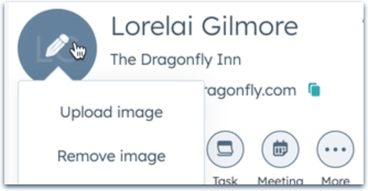
- To remove the image, click Remove image.
- To replace the profile image, click Upload image. In the dialog box:
- Click Choose file.
- Select an image file from your computer, then click Open.
Please note: to ensure your image displays correctly on the record, upload a file with square dimensions (e.g. 200 x 200).
-
- Click Confirm to set the new image. If the new image does not appear immediately, try refreshing the page.
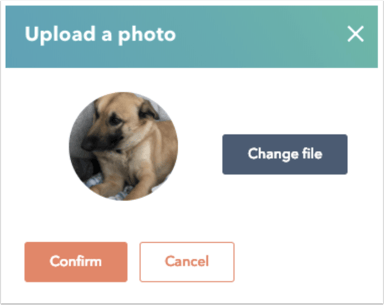
You can also change or remove a record’s image from both the contacts and the companies index pages.
- Navigate to your contacts or companies:
- In your HubSpot account, navigate to CRM > Contacts.
- In your HubSpot account, navigate to CRM > Companies.
- Hover over the row of the record you want to update, then click Preview.
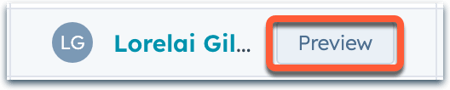
- In the right panel, hover over the contact or company's image, then click the edit edit icon to change or remove it.
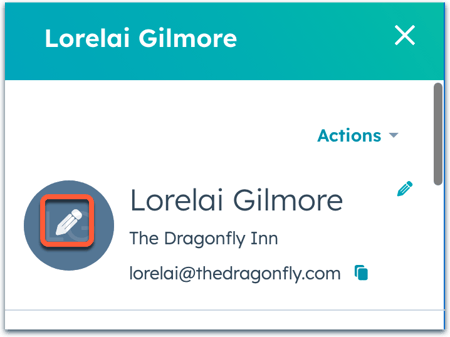
Learn more about editing records on an index page.
records
Thank you for your feedback, it means a lot to us.
This form is used for documentation feedback only. Learn how to get help with HubSpot.
