Set contacts as non-marketing
Last updated: March 21, 2024
Available with any of the following subscriptions, except where noted:
|
|
In HubSpot, you store and manage information about people in contact records. In your database, you may have contacts that you plan to market to, for example, by sending marketing emails. You may also have contacts, such as existing customers, that you don’t plan to engage with through marketing tools. You can specify which contacts are non-marketing, and avoid paying for the contacts you won’t market to.
If contacts are set as non-marketing, they won’t count towards your billable contact tier limit, and you can't use certain tools for those contacts. If a contact was previously set as marketing in a given month, you can update their status to non-marketing at any time, but it won’t take effect until after the next update date. Once the non-marketing contact status takes effect, the contact will remain a non-marketing contact until you set them as marketing.
Learn more about using marketing contacts, or how to navigate marketing contacts billing.
Please note: the following instructions only apply to Marketing Hub accounts with marketing contacts. Learn how to check if your HubSpot account has access to marketing contacts or request marketing contacts for your account.
Set the default marketing contact status for new contacts
Contacts can also be created by different HubSpot tools, such as forms and chatflows. Depending on the tool, contacts are set as marketing or non-marketing by default, but the default for certain tools can be customized. Learn the default marketing contact status for each tool and how to update the default marketing contact status for certain tools.
Set existing contacts as non-marketing
When you manually create a new contact, you can choose whether or not to set them as marketing. For existing contacts, you can set them as non-marketing from your Usage & Limits page, or on the contacts index page.
When you set existing contacts as non-marketing prior to your next update date, the Marketing contact until next update property value will change to Yes. This indicates that on the next update date, the non-marketing status will take effect. Learn how to find your next update date.
To set existing contacts as non-marketing from your Usage & Limits page:
- In your HubSpot account, click your account name in the top right corner, then click Account & Billing.
- Click Usage & Limits.
- Click Manage marketing contacts.
- Read the information about marketing contacts, then click Start.
- In the Unengaged contacts step, contacts that have bounced or unsubscribed are automatically selected. It's recommended to set these contacts as non-marketing since they haven't engaged with your marketing campaigns. If you want to set these as non-marketing, click Next. Otherwise, click Skip.
- In the Filters & lists step, you can select contacts to be set as non-marketing using a filter or a list.
- Use a filter: click to select criteria for the contacts you want to set as non-marketing.
- Use a list: click to select lists for the contacts you want to set as non-marketing. You can create these lists prior to managing marketing contacts.
- Click Next once you've selected your non-marketing contacts. Otherwise, click Skip.
- In the Review & update step, review the number of marketing and non-marketing contacts.
- Once reviewed, click Update Contacts in the bottom right.
To set contacts as non-marketing on the contacts index page:
- In your HubSpot account, navigate to CRM > Contacts.
- Select the checkboxes next to contacts you want to set as non-marketing contacts. You can use a saved view to help you select the correct contacts.
- At the top of the table, click the More dropdown menu and select Set as non-marketing contacts.
- In the dialog box, click Set as non-marketing to confirm. For any current marketing contacts, the non-marketing status will take effect on the next update date.
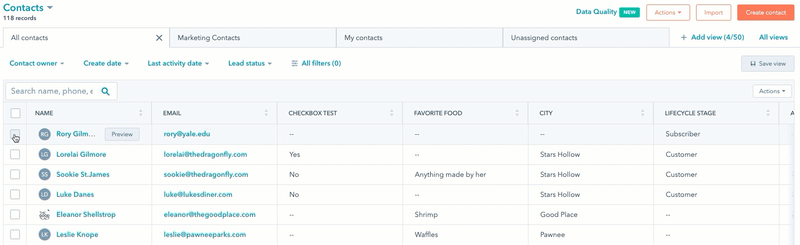
Automatically set contacts as non-marketing using workflows (Professional and Enterprise only)
In accounts with a Professional or Enterprise subscription, you can automatically set contacts to become non-marketing on the next update date using workflows.
- In your HubSpot account, navigate to Automations > Workflows.
- To edit an existing workflow, hover over the workflow, then click Edit. Or, learn how to create a new contact-based workflow.
- In the workflow editor, click the + plus icon to add an action.
- In the right panel, select the Set marketing contact status action, then click the Value dropdown menu and select Set as non-marketing.
- Once you've turned on your workflow, contacts who meet your enrollment triggers will be set as non-marketing contacts when they pass through the Set marketing contact status action. This will also set the Marketing contact until next update property to Yes, which means on the next update date, the contacts’ Marketing contact status property will be updated to Non-marketing contact.
Please note: if the Set marketing status action results in the Action failed because HubSpot is being rate limited by the connected app information log, the workflow was temporarily unable to communicate with other tools in HubSpot and couldn't update the contacts' statuses. The action will automatically retry until it's successful.
Learn more about using workflows.
