Analyze topic performance
Last updated: April 2, 2024
Available with any of the following subscriptions, except where noted:
|
|
|
|
To measure the impact of your content strategy, analyze how your SEO topics are performing in search results. This will help you understand which topics matter the most to your target audience. Traffic to your website from a search results page is categorized as Organic Search.
Please note: turning on the Google Search Console integration provides additional metrics for your topic's performance. To view inbound links to your content from other websites, use Google's links report tool.
Analyze overall topic performance
The Topics dashboard displays a high level overview of how your topics are performing in search results overall. You can see the total number of sessions, average session length, and bounce rate for the content you've attached to your topic. You can view and compare monthly search volume for topics in search engines overall.
Please note: analytics data for topics and subtopics
-
In your HubSpot account, navigate to Content > SEO.
- Click the Topics tab.
- Use the Date range dropdown menu to filter performance metrics by a specific time period.
- To edit the metrics shown here:
- In the upper right, click Switch Columns.
- Select the checkbox for each metric you want to display (up to five).
- Click Save to apply these changes to your SEO dashboard.
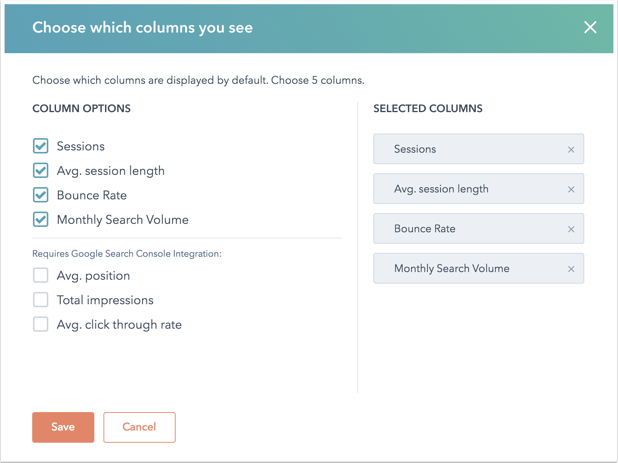
Pillar page and subtopic keyword content performance
You can view performance metrics for your topic, pillar page, and subtopic keyword content.
Please note: because pillar pages and subtopics are designed to improve SEO, performance data for these assets only measures Organic Search traffic.
- In your HubSpot account, navigate to Content > SEO.
- Click the Topics tab.
- Click the name of a topic.
- Click the Content Performance tab.
- In the upper left, use the Date range dropdown menu to filter your data by a specific time period.
Pillar page
The Pillar Page section shows the pillar page attached for the topic and its performance for visits from a search results page. Click the name of the pillar page to navigate to its detailed page performance.
Subtopic content
The Subtopic content section shows all of your supporting content. The table shows metrics on traffic to your content. Click a column header to sort the table by a specific metric.
The Link to pillar page column indicates whether or not your content is linked back to the pillar page it supports. Learn more about validating internal links between subtopic content and pillar pages.

Topic analytics
You can access traffic analytics for topics directly from the SEO tool dashboard.
Please note: traffic analytics are available in Marketing Hub Professional or Enterprise accounts and CMS Hub Professional or Enterprise accounts.
- In your HubSpot account, navigate to Content > SEO.
- In the upper right, click View topic analytics. This will lead you to the traffic analytics tool where you can analyze the traffic data to your topic clusters.
