Use stock images in your HubSpot content with the Shutterstock integration
Last updated: June 28, 2023
Available with any of the following subscriptions, except where noted:
|
|
The HubSpot Shutterstock integration gives HubSpot Marketing Hub customers access to 60,000 stock images royalty-free. These stock images can be used in your HubSpot content and social posts.
- Navigate to the files tool:
-
- In your HubSpot account, navigate to Library > Files.
- If you have a Marketing Hub Starter account, navigate to Marketing > Files.
- If you're using HubSpot’s free tools, navigate to Marketing > Email. In the left sidebar menu, click the More tools dropdown menu, then select Files.
- Click the Stock Images tab at the top of the screen.
- Use the search bar in the center of the screen to search for images.
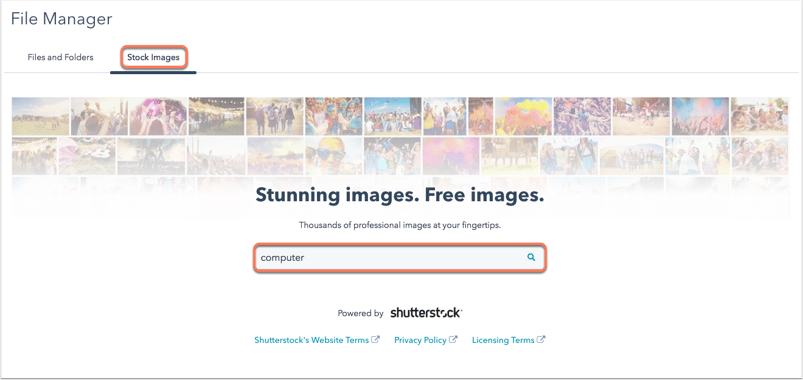
- Click an image.
- By default, the image will save to a folder called Stock Images. To change which folder the image is saved to, click Change folder and select the new folder, and then click Save.
- Click Save to your files. Saving an image to your file manager will remove the Shutterstock watermark.
- Next, navigate to your content or social tool and insert the image from within the blog post, page, or email editor or social post composer.
Please note: only the photos in the Stock Images section of the file manager are included in the integration. Any images outside of that on Shutterstock.com, or other places, may have a fee associated that is not covered by this integration. In addition, photos from the Stock Images section of the file manager cannot be exported.
Files
Thank you for your feedback, it means a lot to us.
This form is used for documentation feedback only. Learn how to get help with HubSpot.
