Provide a direct download link to a file hosted on the files tool
Last updated: June 28, 2023
Available with any of the following subscriptions, except where noted:
|
|
If you want to share a file directly with your team or anyone else, you can retrieve a direct link and send this link to the file for download.
Before you get started
When sharing your file with a direct download link, please note the following:
- Most browsers will open links to PDF files in a new browser tab or window, as opposed to downloading the file to the visitor's computer. Whether the file opens in the browser or downloads automatically depends on the visitor's web browser and its settings.
- There isn't a way to force the file to download without using server-side script, which is not supported in the files tool. You may consider packaging your file in a .zip file, which prompts an automatic download on most browsers.
Retrieve your direct download link
To retrieve your direct download link to share your file:
- Navigate to the files tool:
-
- In your HubSpot account, navigate to Library > Files.
- If you have a Marketing Hub Starter account, navigate to Marketing > Files.
- If you're using HubSpot’s free tools, navigate to Marketing > Email. In the left sidebar menu, click the More tools dropdown menu, then select Files.
- Locate the file you want to share and click the file name.
- In the right panel, click Access and URLs.
- Under the File URL by domain section, click Copy URL to copy the link to your clipboard. By default, the file URL will start with f.hubspotusercontentxx.net.
- Depending on your subscription, you can also use a connected domain for the file URL.:
- Click the dropdown menu and select a domain.
- Click Copy URL.
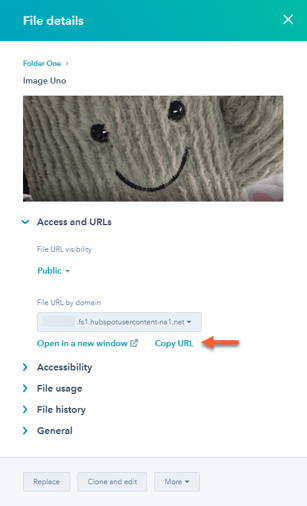
Files
Thank you for your feedback, it means a lot to us.
This form is used for documentation feedback only. Learn how to get help with HubSpot.
