Use Accelerated Mobile Pages (AMP) in your blog
Last updated: April 12, 2024
Available with any of the following subscriptions, except where noted:
|
|
AMP, or Accelerated Mobile Pages, is a mobile-specific page format that loads almost instantly on mobile devices. To load the content quickly, the AMP version of your blog posts won't load any Javascript files, stylesheets, HubSpot forms, head HTML, or footer HTML.
There are a few limitations to using AMP:
- At this time, AMP is not available for HubSpot landing pages or website pages.
- Featured images on blog posts with AMP turned on should be at least 1200 pixels wide.
- Views of content with AMP turned on will not be tracked on a contact's timeline because AMP blocks the JavaScript included in the HubSpot tracking code.
You can turn on AMP for all posts on a blog or only for specific posts.
Apply AMP across all posts on a blog
Please note: if you want to turn on AMP for multiple HubSpot-hosted blogs, you will need to repeat these steps for each blog.
- In your HubSpot account, click the settings settings icon in the top navigation bar.
- In the left sidebar menu, navigate to Content > Blog.
- If you have multiple blogs, Click the Select a blog to modify dropdown menu and select a blog.
- Navigate to the Google AMP tab.
- Click to toggle the Turn on Google AMP formatted pages switch on.
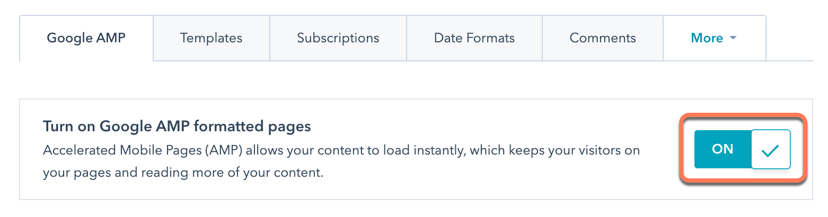
- Customize the logo, font, and font color of your Google AMP pages. Learn more about Google's recommendations for this content.
- Click Save.
Apply AMP to a specific blog post
Please note: this option is only available if AMP is not turned on in your blog settings.
- In your HubSpot account, navigate to Content > Blog.
- Hover over a blog post and click Edit.
- In the content editor, click Publish in the top right.
- In the dialog box, select the Enable Google AMP just for this blog post checkbox, then click Publish now.
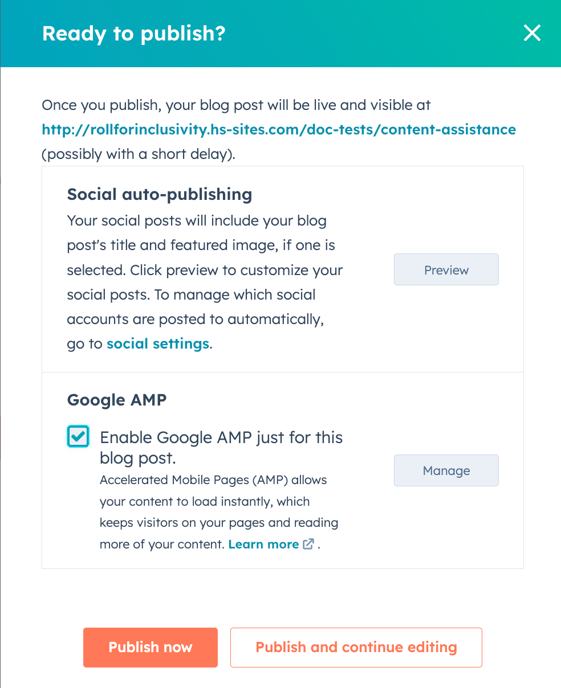
HubSpot will now validate this specific blog post. The next time Google crawls the blog post, they will cache the AMP version. If there are errors with the AMP version, Google will send you an email directly to let you know.
Troubleshoot AMP issues
If Google Search Console reports issues with your AMP pages, HubSpot recommends checking the AMP validator. This tool provides descriptive error messages and will identify the error's location.
- In your browser, open the AMP validator, then open a new tab to access HubSpot.
- In your HubSpot account, navigate to Content > Blog.
- Hover over a blog post and click Edit.
- Click the File menu and select Blog settings.
- In the Post URL section, click Copy link.
- In the AMP validator, paste the URL of the blog post in the URL field.
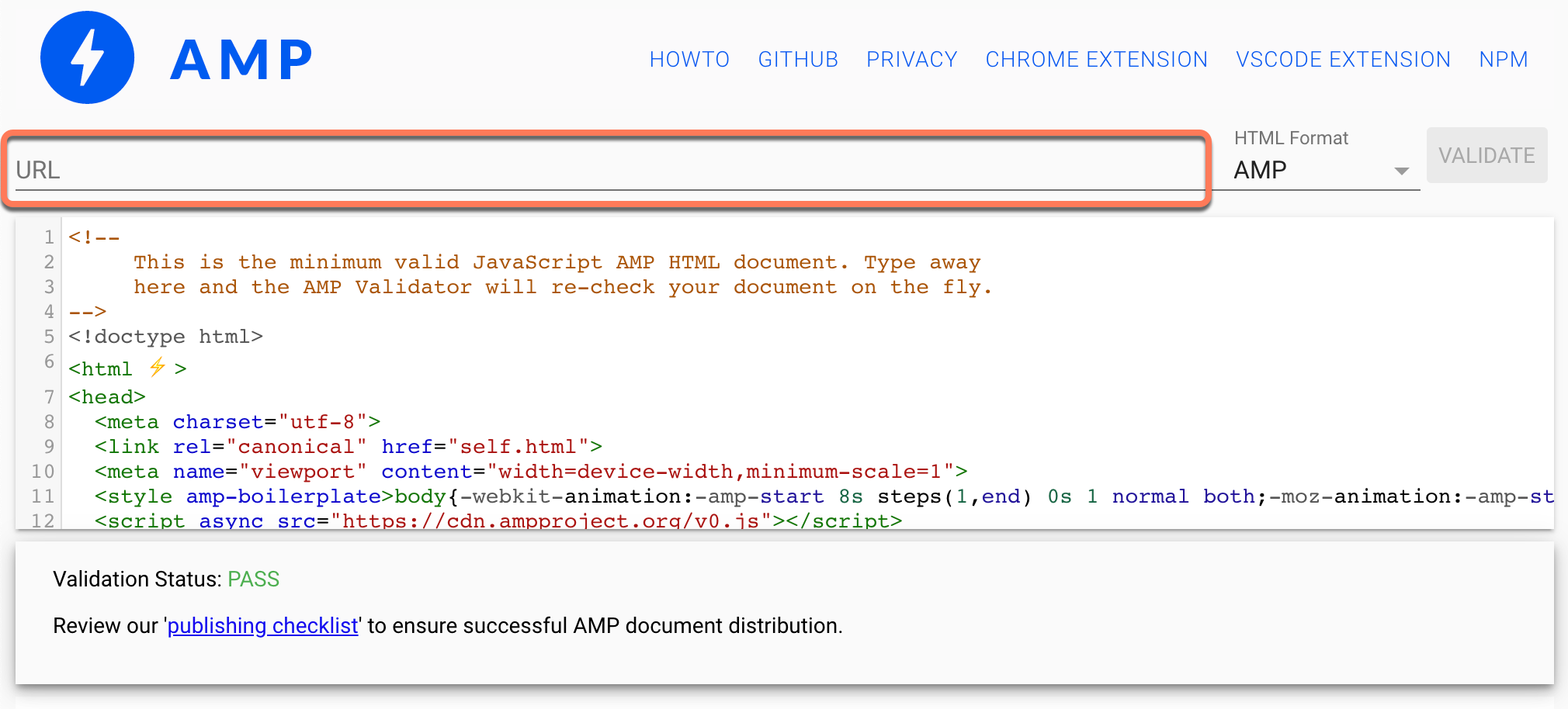
- At the end of the URL, add ?hs_amp=true, then click Validate.
- The attribute 'style' doesn't appear in <div> tag: this is frequently caused by a Wistia embed code, which is not yet supported in AMP pages.
- The <script> tag is disallowed except in specific forms: this is frequently caused by a Wistia embed code, which is not yet supported in AMP pages.
- The 'style' attribute doesn't appear in the <span> tag: this is frequently caused by a Wistia embed code, which is not yet supported in AMP pages.
- Malformed URL '...' for attribute 'href' in <a> tag: a link URL in the post body is formatted incorrectly.
- Invalid URL protocol '...' for attribute 'href' in <a> tag: a link URL in the post body is formatted incorrectly.
- Images should be at least 1200 pixels wide for AMP: your blog post doesn't have a featured image that is at least 1200 pixels wide.
