Connect HubSpot and SignalFx
Last updated: April 20, 2023
Available with any of the following subscriptions, except where noted:
|
|
- Use the search bar to search for the SignalFx integration and click SignalFx in the results. In the top right, click Connect app.
- In the dialog box, enter the below details from your SignalFx account:
- Organization ID: click Dashboards and copy the Organization ID (a string of letters and numbers).
-
- Realm: in the top right corner click Settings, select My Profile and copy the value for Realm under the Organizations section.
-
- Access token: in the top right corner click Settings, and click Access Tokens.
-
- Custom prefix for metric names: write a unique name for all HubSpot data sent to SignalFx.
- Click Connect app.
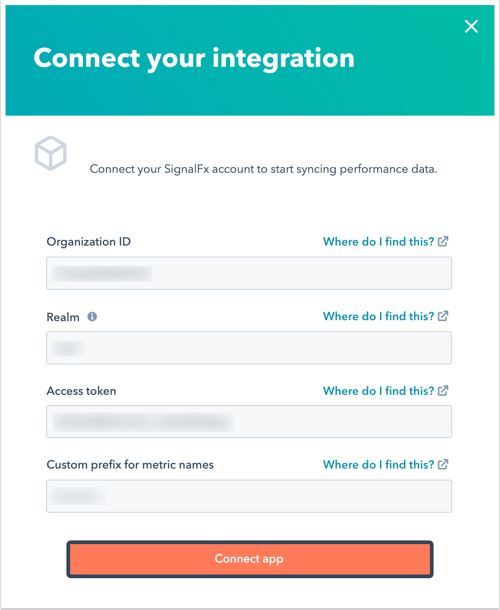
- You will be redirected back to Connected apps and your data will sync between HubSpot and SignalFx.
Learn more about accessing your metrics with the CMS Performance API.
Integrations
Thank you for your feedback, it means a lot to us.
This form is used for documentation feedback only. Learn how to get help with HubSpot.

Integration requirements
Connect Signal FX and HubSpot