Install and use the HubSpot WordPress plugin
Last updated: February 22, 2024
Available with any of the following subscriptions, except where noted:
|
|
The HubSpot All-In-One Marketing – Forms, Popups, Live Chat WordPress plugin allows you to easily connect your WordPress site and HubSpot account. With the plugin, the HubSpot tracking code is automatically added to your WordPress pages, and you can access many of HubSpot's tools directly from your WordPress account.
To install and use the plugin, you must meet the following requirements:
- Your website or blog must use a WordPress.org install, or be on the WordPress.com Business plan. Any other plan with WordPress.com (e.g., Premium, Personal) will not allow for plugins or JavaScript and will not be compatible with the plugin.
- Your WordPress version should match the plugin requirements. This is stated in the plugin page's right sidebar next to WordPress Version.
- You must be a WordPress admin to install plugins for your site.
- You must be a super admin to install the plugin.
Please note: to install the plugin you must enable third party cookies in your browser and disable any add-ins or extensions that block third party cookies in your browser.
Install the plugin
You can add the plugin directly from your WordPress account following the instructions below.
- Log in to your WordPress website admin dashboard.
- In the left sidebar menu, navigate to Plugins > Add New.
- Search for the HubSpot All-In-One Marketing – Forms, Popups, Live Chat plugin.
- In the upper right, click Install Now.
- Click Activate Plugin.
- In the left sidebar menu, navigate to HubSpot.
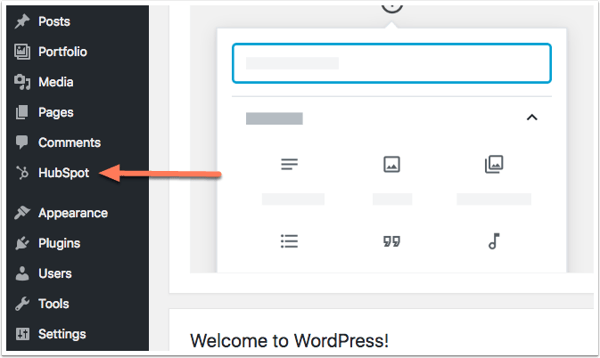
- Click Log in to your account to finish the installation process. If you haven't set up a HubSpot account yet, you'll be prompted to create one.
Please note: if you would prefer to install the plugin from a zip file, download the plugin, then upload the plugin in your WordPress account.
Once you've successfully installed the HubSpot All-In-One Marketing – Forms, Popups, Live Chat plugin, you can start tracking website data in HubSpot, create HubSpot forms from WordPress, and, create a live chat for your website.
If you created a new account, log in to HubSpot to access the rest of your free tools in HubSpot’s CRM platform.
Please note: if you have a WordPress multisite network setup, you'll need to activate the plugin for each site separately.
Use the plugin
Once you’ve successfully installed the plugin, you can create forms, create a live chat, monitor new contacts, and add a meeting scheduler to your website.
On the left panel in your Wordpress account, you have access to the following:
- Forms: create mobile-responsive forms and pop-up forms to use on your website. You can add follow-up emails to specific forms to nurture your leads.
- Live chat: add live chat to your website and let site visitors chat with you in real-time. Set up automated chatbots to respond to your visitors when you aren’t online.
- Contacts: a single contact database to manage detailed analytics on all your contacts, leads, and customers in one location. Associate contact records with companies, deals, and more in your CRM.
- Email: create clean and responsive emails in the intuitive drag and drop editor. You can include personalized content and subject lines based on your recipients' known contact properties.
- Lists: create segmented lists to use when sending a marketing email campaign or enrolling contacts in your workflows.
- Reporting: create and share reports and report dashboards of your marketing, sales and service performance.
Please note: in some cases, the live chat widget may impact page load times on your WordPress site. Learn more about the factors that impact page load times.
