Customize drag and drop content on mobile devices
Last updated: April 3, 2024
Available with any of the following subscriptions, except where noted:
|
|
In theme templates and coded templates with drag and drop areas, you can hide specific modules on mobile devices, or add mobile-only margins and padding. Your page content itself can only be edited in the desktop version of the editor.
Please note: only default HubSpot themes and some marketplace themes include mobile editing - custom themes do not include mobile editing by default. To implement mobile editing, HubSpot recommends that you work with a developer to install mobile breakpoints.
-
Navigate to your content:
- Website Pages: In your HubSpot account, navigate to Content > Website Pages.
- Landing Pages: In your HubSpot account, navigate to Content > Landing Pages.
- Hover over your page and click Edit.
- At the top of the page, click the mobile mobile icon
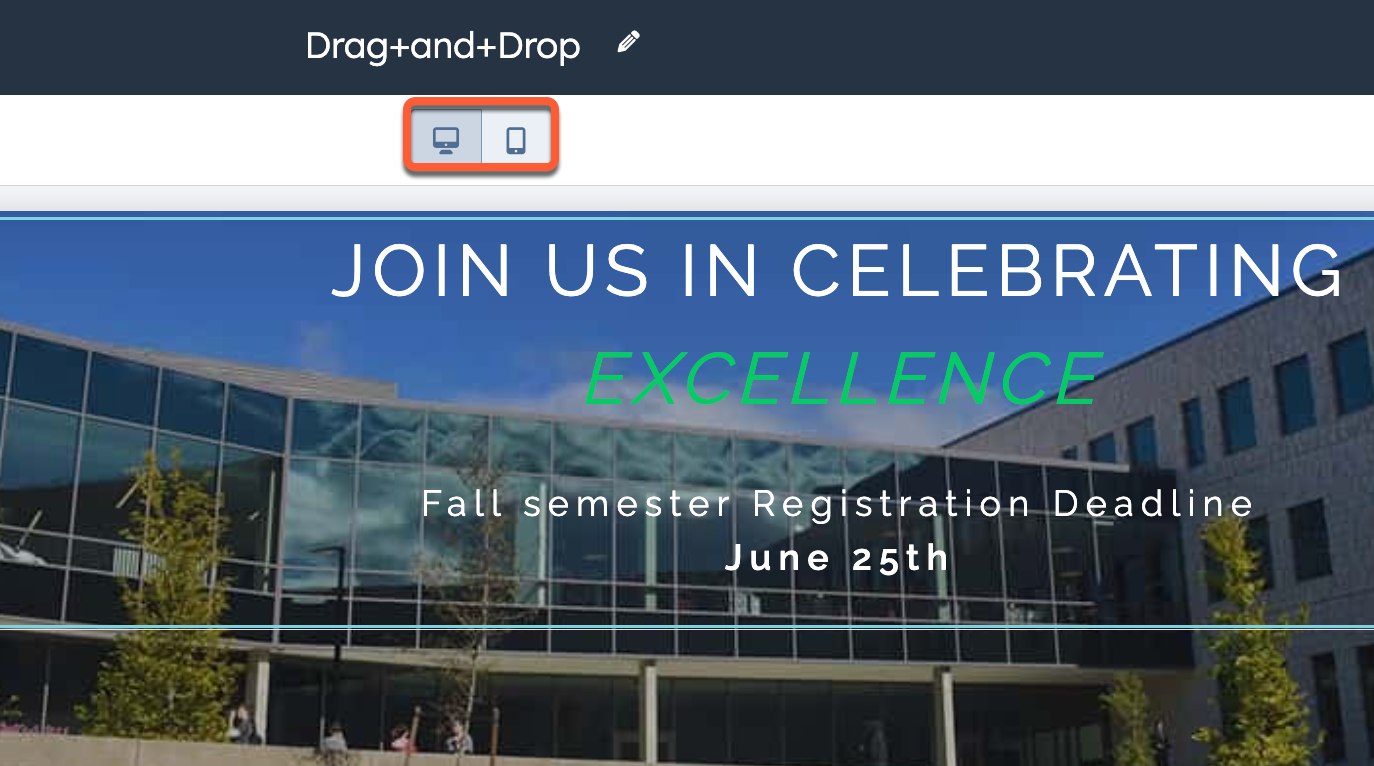
- Click a module to customize how it appears on mobile devices.
- In the sidebar editor, click the Visibility section, then select Show or Hide. Hidden modules will still appear on the desktop version of the page.
- To edit this module's spacing on mobile devices, click the Alignment and spacing section, then select Padding or Margin. Enter pixel values in the Top, Left, Right and/or Bottom fields.
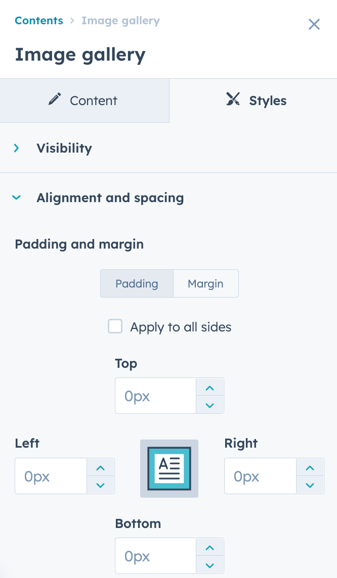
- To return to the desktop version of the content editor, click the desktop desktop icon at the top of the page.
Landing Pages
Website Pages
Thank you for your feedback, it means a lot to us.
This form is used for documentation feedback only. Learn how to get help with HubSpot.
