Add or remove records from a list
Last updated: April 1, 2024
Available with any of the following subscriptions, except where noted:
|
|
When using your list in other HubSpot tools, you may want to include or exclude certain contacts or companies in the list. To do this, you need to understand the type of list you are working with and the contacts or companies you want to add to or remove.
You can create and use active and static lists in your HubSpot account:
- An active list automatically updates its members based on its criteria. Contacts or companies will join the list only when they meet the criteria and leave the list only when they no longer meet the criteria.
- A static list does not update its members after its creation. It is a snapshot of contacts or companies who meet a set criteria at a point in time. The contacts or companies in the list do not change automatically.
When you want to add or remove contacts or companies from a list, you should identify whether your list is active or static. When accessing your list, view the left panel below the list name.
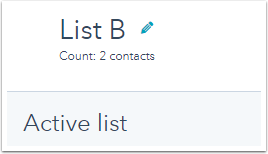
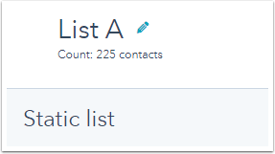
Add or remove records from an active list
Because contacts or companies automatically enter and leave a list based on an active list's criteria, to add a record to an active list, you can:
- update the record to meet the active list's criteria; or
- update the list criteria to include the record.
To remove a record from an active list, you can:
- update the contact to fail the active list's criteria; or
- update the list criteria to exclude the record.
Example
- List A is an active list with only one filter: Deal property | Amount | is greater than $5,000. This filter includes only contacts associated to deals that have an amount more than $5,000.
- You want to use List A but you want to exclude Bill, whose email is bill@example.com. Bill is included in the list because he is associated to a deal that has an amount of $8,000.
- You can remove Bill from the list by updating his record. Possible actions include:
- Remove Bill from being associated to the deal.
- Update the Amount in the deal Bill is associated to to be below $5,000.
- You also can remove Bill from the list by updating the list criteria. To the existing active list criteria, add an AND criteria of Contact property | Email | is not equal to any of "bill@example.com".
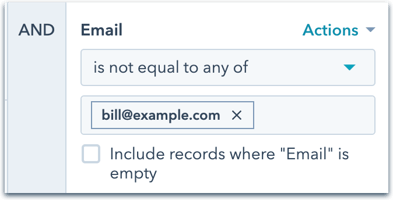
- If you want to remove a group of contacts, including Bill, from the list, consider using the List membership criteria and excluding the list that Bill and the other contacts are in.
Add or remove records from a static list
When a static list is created, there will be no change to its members, unless another user in your HubSpot account specifically adds records to the list or removes records from the list.
Users must have Write permissions for lists and Edit access for contacts and companies to add or remove records from a static list.
Please note: removing records from a static list does not delete them from your HubSpot portal. Learn more about permanently deleting records in a list.
Add records to a static list from an index page
- Navigate to your records:
- Contacts: In your HubSpot account, navigate to CRM > Contacts.
- Companies: In your HubSpot account, navigate to CRM > Companies.
- Select the checkboxes next to the contacts or companies you want to add to the static list. You can use saved filters to help with this selection.
- To add a few individual records, select the checkboxes next to the records you want to edit.
- To add all of the records on a page, select the Select all checkbox at the top of the table.
- At the top of the table, for companies, click Add to static list. For contacts, click the More dropdown menu and select Add to static list.

- In the dialog box, select the list from the dropdown menu, then click Add.
Please note: you can add a maximum of 100 records at a time to a static list from an index page.
Add an individual contact to a static list from the record
- In your HubSpot account, navigate to CRM > Contacts.
- Click the name of the contact you want to add to a static list.
- In the right panel under the List memberships section, click Manage list memberships.
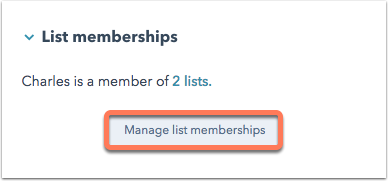
- In the upper right, click Add to list.
- In the dialog box, click the Search for a static list dropdown menu and select the static list to add the contact to.
- Click Add.
Add contacts from an import to an existing static list
- In your HubSpot account, navigate to CRM > Contacts.
- In the upper right, click Import.
- Hover over the import, click the More dropdown menu, then select Add imported contacts to list.
- In the dialog box, click the dropdown menu and select Existing static list.
- In the dropdown menu that appears, select the list.
- Click Add.
- You'll be brought to the list, where the contacts have been automatically added.
Add or remove records from a static list with a workflow (Marketing Hub Professional and Enterprise only)
Users in Professional and Enterprise accounts can also add records to and remove records from a static list with a workflow.
- Create a contact or company-based workflow.
- Set your enrollment triggers to enroll the records you want to add to or remove from the list (i.e., enroll contacts who have a specific value for a property, enroll companies from a specific import, etc.).
- Click the + plus icon.
- In the right panel:
- To add records to a static list, select Add to static list.
- To remove records from a static list, select Remove from static list.
- Click the Static list dropdown menu and select the list to add records to or remove records from.
- At the bottom, click Save.
Remove records from a static list in the lists tool
You can also remove contacts or companies from a static list from within the list.
-
In your HubSpot account, navigate to CRM > Lists.
-
Click the name of the static list.
-
In the list, select the checkboxes next to the records to remove from the list.
-
At the top of the table, click Remove from list.
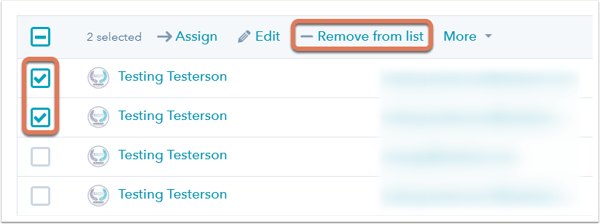
- In the dialog box, click Remove to confirm.
