Delete CRM records
Last updated: January 29, 2024
Available with any of the following subscriptions, except where noted:
|
|
Users with Delete permission can delete individual records in HubSpot, including contacts, companies, deals, tickets, custom objects, and calls. Users with Bulk delete permission can also delete records in bulk.
If you've deleted a record by mistake, you can restore records deleted within the last 90 days. Contacts that were permanently deleted to comply with data privacy laws cannot be restored.
Perform a delete from within a record
- Navigate to your records:
- Contacts: In your HubSpot account, navigate to CRM > Contacts.
- Companies: In your HubSpot account, navigate to CRM > Companies.
- Deals: In your HubSpot account, navigate to CRM > Deals.
- Tickets: In your HubSpot account, navigate to CRM > Tickets.
- Calls: In your HubSpot account, navigate to CRM > Calls.
- Custom objects: In your HubSpot account, navigate to Contacts > [Custom object]. If your account has more than one custom object, hover over Custom Objects, then select the custom object you want to view.
-
Click the name of your record.
-
In the left panel, click the Actions dropdown menu, then select Delete.
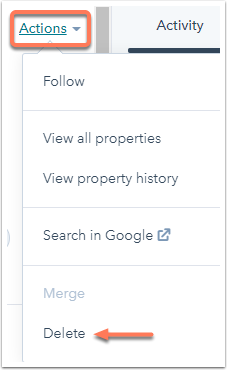
-
If you're deleting a contact, in the dialog box, select an option:
-
Delete this contact with the ability to restore within 90 days: the deleted contact will go to the recycle bin where you can restore it within 90 days.
-
Permanently delete this contact and all its associated content to follow privacy laws and regulations: the contact will be permanently deleted and you'll be unable to restore it. You will automatically receive an email confirmation after you delete the contact. Learn more about permanently deleting contacts to comply with the General Data Protection Regulation (GDPR) and other data privacy regulations.
-
Please note: permanent deletions were previously referred to as GDPR deletions.
- In the dialog box, click Delete [record].
Perform a restorable delete from the object index page
You can delete a single record or delete records in bulk from each object's index page.
- Navigate to your records:
- Contacts: In your HubSpot account, navigate to CRM > Contacts.
- Companies: In your HubSpot account, navigate to CRM > Companies.
- Deals: In your HubSpot account, navigate to CRM > Deals.
- Tickets: In your HubSpot account, navigate to CRM > Tickets.
- Calls: In your HubSpot account, navigate to CRM > Calls.
- Custom objects: In your HubSpot account, navigate to Contacts > [Custom object]. If your account has more than one custom object, hover over Custom Objects, then select the custom object you want to view.
- Select the checkbox next to the record you want to delete.
- To delete multiple records:
- In the table view, select the checkboxes next to the records.
- In the board view for deals and tickets, hover over a record, then select the checkbox. Once one record card is selected, checkboxes will appear on all remaining cards for you to select.
- To delete all of the records on your current page or pipeline, select the Select all checkbox at the top of the table or board. In table view, to select all of the records in the view, click the Select all [number] [records] link.

-
At the top of the table, click delete Delete.
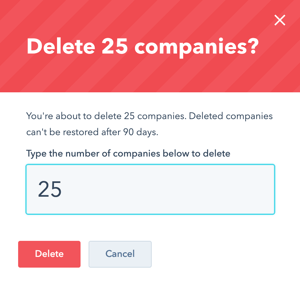
-
In the dialog box, enter the number of records to delete, then click Delete.
Perform a restorable delete of contacts or companies from a list
If your contacts or companies are members of a list, you can also delete the records from the list. If you want to delete the list but not the records, learn how to delete a list.
- In your HubSpot account, navigate to Contacts > Lists.
- Click the name of the list.
- Select the contacts or companies you want to delete:
- To choose specific records, select the checkbox next to each contact or company.
- To select all records in the current page of the list, click the checkbox in the top left of the table.
- To select all contacts in the list, select the checkbox in the top left of the table, then click Select all [x] contacts or Select all [x] companies.
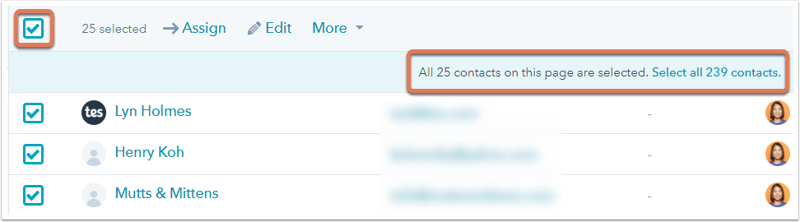
- Click the More dropdown menu and select Delete.
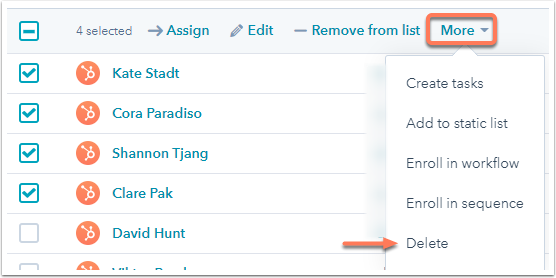
- In the dialog box, enter the number of contacts to delete, then click Delete.
Perform a restorable delete of contacts with a workflow (Professional and Enterprise only)
You can also automatically delete contact records via a workflow based on certain criteria. Other objects (e.g., deals, tickets, companies) cannot be deleted via workflows.
- In your HubSpot account, navigate to Automations > Workflows.
- Click the name of an existing workflow, or create a new workflow.
- Set or edit the workflow's enrollment triggers. This will be the criteria that determines whether or not a contact is automatically deleted.
- Click the + plus icon to add a workflow action.
- In the right panel, select Delete contact.
- At the bottom of the panel, click Save.
- To turn on the workflow, in the top right:
- For existing workflows, click to toggle the switch on.
- For new workflows, click Review and publish. Review the workflow settings, then click Turn on.
Learn more about creating workflows.
Data lost or affected when performing a restorable delete
Before deleting HubSpot records, understand the data and tools that will be affected.
