Perform a permanent delete in HubSpot
Last updated: December 8, 2023
Available with any of the following subscriptions, except where noted:
|
|
Under some data privacy laws such as the General Data Protection Regulation (GDPR), contacts in your account have the right to request that you delete all of their personal data. When this happens, data privacy laws may require that you permanently remove the contact record from your database, including email tracking history, call records, form submissions, and other engagement data and activity. Additionally, some contacts may request that you permanently delete their data, even if it's not required by law. Typically, these requests should be attended to within 30 days. The right to deletion is not absolute, and can depend on the context of the request, so it doesn’t always apply.
Please note: while these features live in HubSpot, your legal team is the best resource to give you compliance advice for your specific situation.
In HubSpot, permanent deletion includes a blocklist functionality, which means that once a contact is permanently deleted, you will not be able to add their email (primary or additional) back to your account in the future. This functionality is supported by anonymized data. If a permanently deleted contact chooses to fill out a form on your website or if they send an email to a connected inbox, they will be added back to your account.
Please note: while the contact's personal data will be deleted, anonymized analytics data will remain. For example, the contact's sessions will continue to be reflected in your sources report, but you won’t be able to identify the individual contact. Similarly, if you’ve sent emails to the contact or the contact filled out a form, the analytics will still be reflected in the email performance (opens, clicks, etc.) and number of form submissions, but the contact's information will no longer appear.
To perform a permanent deletion in HubSpot, you must be a super admin. You do not need to have data privacy settings turned on to perform a permanent delete.
Perform a permanent delete on a contact
Permanent deletions can only be performed on individual contact records. You cannot perform permanent deletions in bulk using lists of contacts or workflows. To permanently delete a contact:- In your HubSpot account, navigate to CRM > Contacts.
- Click the name of the contact.
- In the left panel, click Actions, then select Delete.
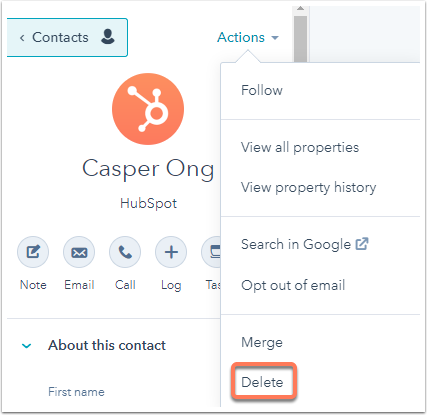
- In the dialog box, select the Permanently delete this contact and all its associated content to follow privacy laws and regulations radio button.
- Click Delete contact to confirm.
Once you permanently delete a contact, you will automatically receive an email confirmation.
Data that will be purged upon a permanent delete
Up to 30 days after the permanent deletion is initiated, a permanent purge will be performed. The record will be removed from your HubSpot. Understand the data that will be affected when you perform a permanent delete.
In addition, permanently deleting a contact will remove associations between the contact record and its previous engagements. Learn more about how permanent deletion affects non-contact associated data.
If you have a Marketing Hub Starter, Professional or Enterprise account and you've created a contact list audience, when you perform a permanent delete of a contact, they will also be deleted from your syncing audience, ensuring that you no longer send advertisements to this contact. HubSpot will not automatically delete any blog comments the contact left on your blog posts, so you will need to manually delete the blog comments.
Perform a permanent delete on a previously deleted record
If a record is already deleted and sent to the recycle bin (i.e., a restorable l delete and not a permanent delete), you can still perform a permanent delete by first restoring the contact:
- In your HubSpot account, navigate to your contacts, companies, deals, or tickets.
- In the upper right, click the Actions dropdown menu and select Restore [objects].
- Select the checkbox next to the record you want to restore.
- In the upper right, click Restore.
- In the dialog box, confirm the number of contacts to restore, then click Restore.
After you've restored the contact, follow the instructions above to perform a permanent delete of the contact.
