Receive and manage ratings and reviews in the HubSpot Template Marketplace
Last updated: March 29, 2024
Available with any of the following subscriptions, except where noted:
| Partner Account |
Ratings and reviews are important factors in a customer’s buying decision. Customers look at reviews to understand which solution will fit their specific business needs. Good reviews can build trust in you as an Template provider and the ecosystem as a whole. Negative reviews allow users to communicate their expectations. This also increases trust.
Please note: reviews on the HubSpot Template Marketplace will be subject to HubSpot's Review Guidelines. It is recommended that template providers familiarize themselves with these guidelines before recruiting reviews from users.
Receive reviews in the Template Marketplace
Where can my customers leave a review?
- Log in to your HubSpot Template Marketplace account and navigate to App Marketplace > Listings.
- Hover over the template and click Actions > View listing details.
- Navigate to the Ratings & Reviews tab.
- Click Actions > Copy review link.
Use the copied link in CTAs or email campaigns and ask customers to leave reviews.
Who can leave a review?
Customers who are logged into a HubSpot account with your template installed will be able to leave a review. The following users cannot submit a review:
- Any affiliates, employees, consultants, independent contractors, third-party partners or family providers of the Template provider.
- Any competitors.
- Any event attendees who are not direct clients.
- HubSpot employees.
Each user can only review your template once, and each account can review your template up to a maximum of three times. A template must have a minimum of three reviews to see aggregated data on Reviews tab on the HubSpot Template Marketplace.
How will I know when I receive new reviews?
You can configure your settings to receive email notifications about new reviews.
- In your HubSpot Template Marketplace provider account, click the settings icon in the navigation bar.
- In the left sidebar, click Notifications.
- Search for the New template review notification topic and select the notification checkbox.
What do reviews look like for users?
There are three sections for users to complete when filling out a review.
- Overall and feature-specific ratings
- Open-text responses
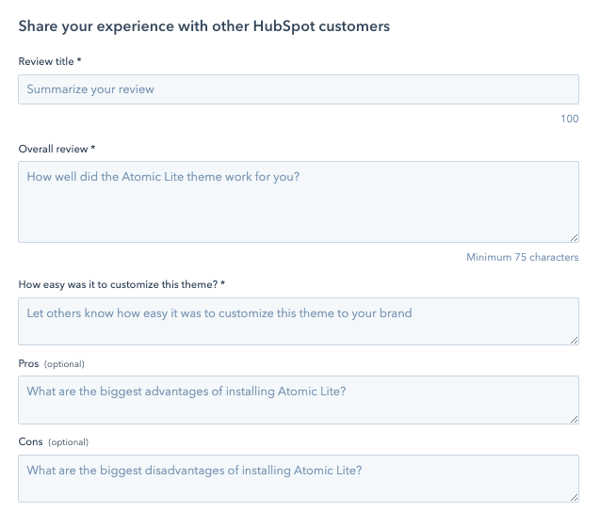
- Company information

Can users edit their reviews?
Reviews and replies are both locked once they’re submitted.
Where can I see the customers who have already submitted a review?
To protect customer privacy, HubSpot does not share information on the customers who submit reviews.
Why is my quality rating not displaying?
When a user doesn't submit a score for support and documentation (optional) it will not display on the review. If the user submits a score of 0 then the quality rating will be visible but not populated.
Managing your Template Marketplace reviews
Where can I find my template reviews?
You can view your reviews in your Template Marketplace provider account or on the App details page in the Template Marketplace.
- In your developer account, navigate to Template Marketplace > Listings.
- Next to your app, click the More dropdown menu and select View listing details.
- Navigate to the Ratings & Reviews tab.
How do replies work?
When a customer leaves a review, you and anyone on your team with notifications set up will receive an email stating that there’s a new review. You’ll need to log in to your Template Marketplace provider account and respond to the review. When you have responded, the user that left the review will receive an email with your response. You will only be able to respond once and customers will not be able to reply to your response.
There was a typo in my reply and I want to fix it. How do I do this?
The Template Marketplace does not support editing reviews or replies at this time.
How can I delete a review or ask HubSpot to remove a review?
Only the HubSpot team can remove a review. If a review is offensive or otherwise violates HubSpot's guidelines, click Report at the bottom of a review. Once a review or a reply is reported, it will be reviewed by the HubSpot team within 10 business days.
Please note: we will only remove a review that is offensive, uses profane language or violates our review guidelines.
What happens when a review or reply gets reported?
Any prospect, customer, or Template Marketplace provider can report a review or reply in the HubSpot Marketplace. When a review or reply is reported, the user reporting it will be asked to provide a reason and share additional comments. The review or reply will not be removed until a member of the HubSpot team reviews it and decides whether or not to remove it based on our review guidelines. This process will take up to 10 business days.
When a review is removed, HubSpot will notify the user who reported it, the user who wrote the review, and the Template Marketplace provider. The review count will go down and this review will no longer be included in the star or quality ratings. This user will be able to leave a new review. When a reply is removed, we’ll notify the user who reported it and the Template Marketplace provider who wrote the response. The Template Marketplace provider will be able to leave a new response.
Why are the aggregated star ratings and quality ratings missing from my template details page in the Template Marketplace?
Template must have three or more reviews for the aggregated star ratings and quality ratings to be visible. Template providers can view aggregated star and quality ratings and reviews regardless of number of reviews from their provider account.
This is why it's recommended that Template Marketplace provider recruit a minimum of three reviews.
How do you calculate the overall review? What about the quality ratings?
Your quality rating is based on aggregated review data from your template users' ratings and reviews. HubSpot does not currently share how each quality rating is calculated.
