Salesforce integration error: Problem getting task info from Salesforce
Last updated: June 28, 2023
Available with any of the following subscriptions, except where noted:
|
|
|
|
|
|
|
|
|
|
You may encounter the following error message when syncing HubSpot marketing and sales activities to Salesforce tasks:
Problem getting task info from Salesforce. We're having trouble getting task type data from Salesforce. This could be because the Salesforce user doesn't have permission to read the Type field.

There are two steps to resolve this error:
1. Ensure that the Type field is visible to all profiles in Salesforce
- Navigate to your Salesforce account:
- Salesforce Classic:
- In the upper right, click Setup (or [Your Name] > Setup).
- In the left sidebar menu, navigate to Build > Customize > Activities > Task Fields.
- In the list of fields, click Type.
- Lightning Experience:
- In the upper right, click the gear icon settings and select settings Setup.
- In the left sidebar menu, navigate to Platform Tools > Objects and Fields > Object Manager.
- In the list of objects, click Task.
- In the left sidebar menu, navigate to Fields & Relationships.
- In the list of fields, click Type.
- Salesforce Classic:
- Click Set Field-Level Security.
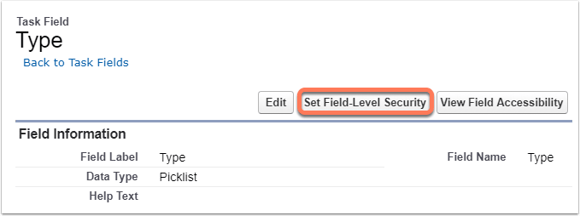
- In the header row of the Field-Level Security for Profile table, select the Visible checkbox.
- At the top, click Save. This will make the task type field visible to all profiles.
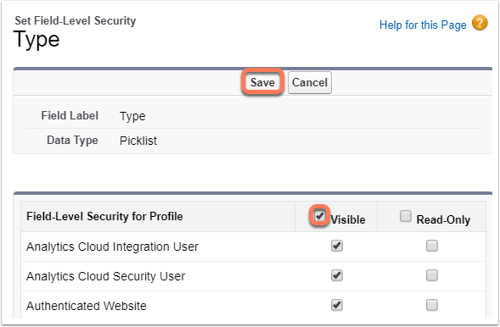
2. Ensure that the Type field is visible on the Task Page Layout in Salesforce
- Navigate to your Salesforce account:
- Salesforce Classic:
- In the upper right, click Setup (or [Your Name] > Setup).
- In the left sidebar menu, navigate to Build > Customize > Activities > Task Page Layouts.
- On the left of Task Layout, click Edit.
- Lightning Experience:
- In the upper right, click the gear icon settings and select settings Setup.
- In the left sidebar menu, navigate to Platform Tools > Objects and Fields > Object Manager.
- In the list of objects, click Task.
- In the left sidebar menu, navigate to Page Layouts.
- Click Task Layout.
- Salesforce Classic:
- Click the Type item in the toolbar and drag and drop it into the desired location on the page layout.
- In the top left of the toolbar, click Save to apply your layout changes.
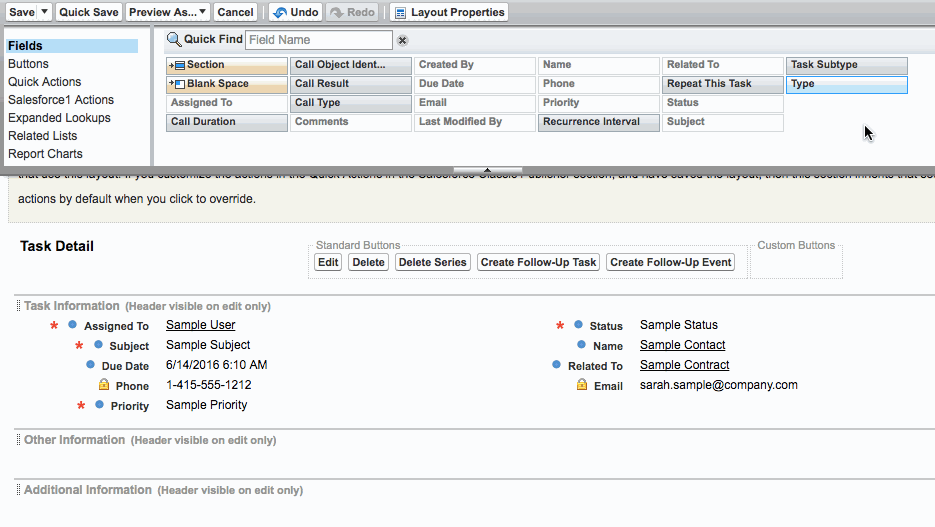
After you've made the Type field visible to all profiles and added it to your task layout, check to see if the error is resolved in HubSpot:
- In your HubSpot account, navigate to Reporting & Data > Integrations.
- In the Salesforce integration section, click the Activities tab.
- If the error has been resolved, the error message will no longer appear in this section.
Integrations
Thank you for your feedback, it means a lot to us.
This form is used for documentation feedback only. Learn how to get help with HubSpot.
