- Knowledge Base
- Marketing
- Marketing Email
- Review and decrease the size of marketing emails
Review and decrease the size of marketing emails
Last updated: July 3, 2025
Available with any of the following subscriptions, except where noted:
In some providers, such as Gmail, email content above a certain size threshold will be clipped - hidden behind a "View entire message" link. This can hamper the recipient experience and interfere with open tracking.
In the email editor, you can monitor your email's estimated size to verify it's under Gmail's clipping threshold of 102 KB. Estimated size is calculated using the size of the email's HTML markup and will include links, formatting, and images.
Review a marketing email's size
- In your HubSpot account, navigate to Marketing > Email.
- Click the name of a drafted marketing email.
- In the email editor, the email's approximate size will appear in the top right.
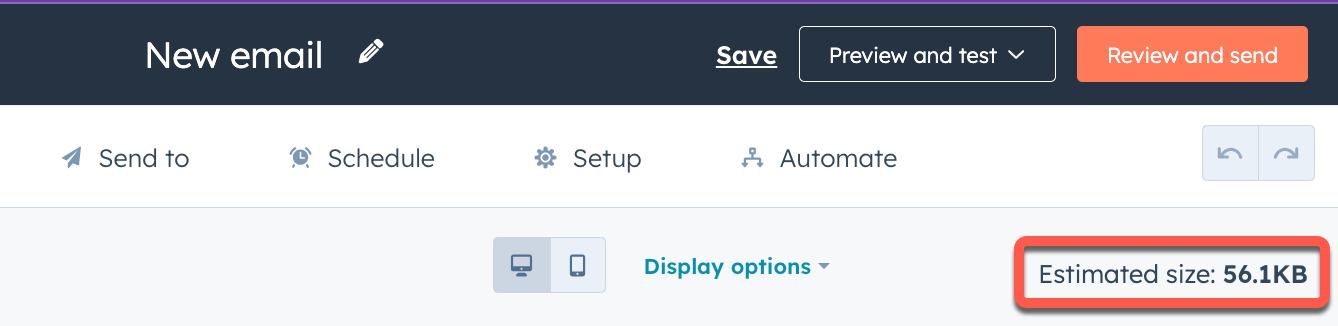
- An email's estimated size does not include content in personalization tokens. To review an email's size for a specific recipient:
- In the top right, click the Preview and test dropdown menu and select Preview as contact.
- On the preview page, click the Preview as contact dropdown menu and select a contact. The Estimated size will appear at the top of the page.
Reduce a marketing email's size
If your marketing email is over 102 KB in size, it's recommended to review the following recommendations for reducing its size:
- Reduce the number of tracked links: each tracked link in an email can add hundreds of characters to the email's length due to the size of tracking parameters. Evaluate the links you're tracking to see if any aren't necessary.
- Condense the content: review the content of the email to see if any text or assets can be removed or potentially include in a later email.
- Use unique subject lines: if you send multiple emails to a recipient with the same subject line, Google will combine them into a single thread. Use unique subject lines to ensure your emails load individually.
- Remove redundant formatting: remove unused columns and sections from the email, as well as any unused formatting pasted from an external editor like Google Docs.
Marketing Email
Thank you for your feedback, it means a lot to us.
This form is used for documentation feedback only. Learn how to get help with HubSpot.
