- Knowledge Base
- Account & Setup
- Billing
- Understand marketing contacts billing
Understand marketing contacts billing
Last updated: December 8, 2025
Available with any of the following subscriptions, except where noted:
-
Marketing Hub Starter, Professional, Enterprise
If your Marketing Hub subscription includes marketing contacts, you can choose which contacts you'll be billed for by setting their marketing status.
- Marketing contacts: contacts that you engage with through HubSpot's marketing tools each month (e.g., marketing emails, ads). These contacts count toward your contact tier and affect the cost of your HubSpot subscription.
- Non-marketing contacts: contacts you don't market to and for whom you're not billed.
This article explains how the billing of marketing contacts works, how automatic tier upgrades occur, and how to manage your marketing contact usage.
Please note: the following information applies only to Marketing Hub Starter, Professional, and Enterprise accounts with marketing contacts. Legacy Marketing Hub accounts may not have marketing contacts. Learn how to check if your HubSpot account has access to marketing contacts or request marketing contacts for your account.
Key terms
- Marketing contacts: contacts that you’ll engage with through HubSpot’s marketing tools each month. They'll count toward your contact tier.
- Contact tier: the number of marketing contacts included in your subscription. Your contact tier determines the cost of your HubSpot subscription.
- Renewal date: the date your HubSpot subscription renews. The date of your purchase and the commitment term determines your renewal date.
- Update date: the date each month when setting contacts from marketing to non-marketing takes effect.
- Monthly subscriptions: the update date is the same date of your renewal each month. For example, if you purchased your subscription on April 15, the update date for your account will be the 15th of every month.
- Yearly subscriptions: the update date is the first day of each month.
Automatic contact tier upgrades
How automatic contact tier upgrades work
If you exceed your current contact tier by adding marketing contacts, your account will be immediately upgraded to the next contact tier and you'll be charged accordingly until your next renewal date.
- The contact tier upgrade takes place immediately.
- The cost of the tier upgrade depends on the specific contact tier and subscription term.
- You are billed for the higher contact tier until your subscription's next renewal date, even if your marketing contact count later drops.
- HubSpot doesn't downgrade contact tiers mid-term. Downgrades can only happen at renewal.
To inquire about your next renewal, contact tier downgrades, and removing marketing contacts, reach out to HubSpot Support (Starter) or your HubSpot Contract Manager (Professional or Enterprise only).
Example of an automatic contact tier upgrade
You purchased a one-year Marketing Hub Starter subscription on March 15, 2025, with a tier of 1,000 marketing contacts.
- You start with 998 contacts in your HubSpot account, all set as marketing contacts.
- On March 28, you add five more marketing contacts, bringing your total to 1,003.
- This triggers an automatic upgrade to the 2,000 marketing contact tier. You'll be billed for the higher contact tier until your subscription's next renewal date on March 15, 2026.
Understand the update date for marketing contacts
The contact tier update date is when changing contacts from marketing to non-marketing takes effect. In the example above, let's say you want to prevent a tier upgrade because there are some contacts in the original 998 that you no longer need to market to.
Therefore, you set five of the 998 marketing contacts as non-marketing to make room for the additional contacts you want to add and market to. This change will take affect on your next update date, which in this example is April 1, 2025. On the update date, you now have 993 marketing contacts and can add the additional marketing contacts without going above your tier.
Prevent an automatic contact tier upgrade
-
Regularly review your marketing contacts: keep track of your next update date and your contact tier limit.
-
Change contacts to non-marketing: if you don't intend to market to certain contacts in the next billing period, change their status to non-marketing before your next update date.
- Delay setting new contacts as marketing: unless you’re sure you want to market to new contacts the following month, wait until after your update date to set their status as marketing.
- Check tool settings: understand which tools automatically set contacts as marketing. You can adjust your settings for certain tools to stop them from creating marketing contacts.
- Manage user permissions: prevent certain users from setting contacts as marketing by adjusting their user permissions.
Review your marketing contacts
To avoid accidental tier upgrades, regularly monitor your marketing contacts and be aware of the update date for your HubSpot account. You can review this information in Account & Billing in your HubSpot account.
- In your HubSpot account, click your account name in the top right corner, then click Account & Billing.
- Click the Usage & Limits tab.
- View the number of marketing contacts, your current contact tier, and the total number of contacts you have. This is updated once a day.
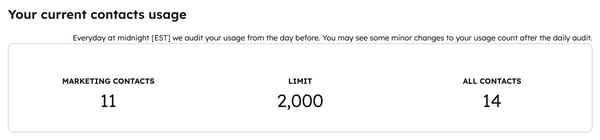
- Below your count of marketing contacts, you can also view a chart that shows your contacts usage over time.
- Under Manage your marketing contacts, you’ll find your update date. You can change a marketing contact's status to non-marketing at any time, but this will not take effect until your next update date.

- Contact status changes are processed at 12:00 AM in the time zone of the HubSpot subsidiary that you purchased through. For example, if you purchased HubSpot in North America, your contact status changes are processed at 12:00 AM EST/EDT.
- Deleting a marketing contact will free up capacity for other contacts to be set as marketing. However, it will not automatically downgrade your marketing contact tier, since marketing contact tiers can only be downgraded during your subscription’s renewal.
You can also create a dashboard to monitor your marketing contacts in real time:
- In your HubSpot account, navigate to Reporting > Dashboards.
- In the upper right, click Create dashboard.
- Select the default Marketing Contacts dashboard.
- In the right panel, select the reports you want to include in the dashboard. Then click Next.
- If desired, customize the name of your dashboard and set who can access the dashboard. Learn more about customizing dashboard access.
- To create the dashboard, click Create dashboard.
Contact tier notifications
- reaches 75% of your current tier.
- reaches 90% of your current tier.
- reaches 98% of your current tier.
- exceeds your current tier.