View and edit your HubSpot-hosted domain sitemap
Last updated: February 11, 2025
Available with any of the following subscriptions, except where noted:
|
|
Your sitemap is used to manage the content that is shown to search engines for each of your domains hosted on HubSpot. Sitemaps help search engine web crawlers determine the structure of your site so they can crawl it more intelligently.
View your sitemap
- In your HubSpot account, click the settings settings icon in the top navigation bar.
- In the left sidebar menu, navigate to Content > Domains & URLs.
- Click the Sitemap tab.
- Click View XML file. This will open your sitemap in a new tab or window.
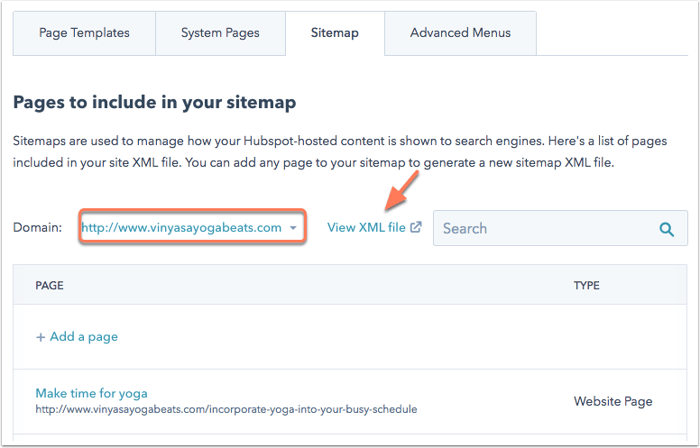
You can also add /sitemap.xml to the end of your website domain and paste the address into a website browser to navigate to your sitemap.xml file.
Please note: HubDB dynamic child pages will be included in your sitemap only if the parent page is included in the sitemap. Dynamic child pages will not appear in the sitemap within HubSpot, but will appear in the sitemap XML file. Learn more about building multilevel dynamic pages with HubDB.
Edit your sitemap
Before editing your sitemap, keep the following in mind:
- HubSpot automatically adds your live HubSpot-hosted website pages and blog posts to your sitemap. Landing pages are not added automatically and must be manually added to your sitemap.
- Removing a page from your sitemap will not explicitly tell search engines that a page should not be indexed. Learn more about blocking your pages from being indexed by search engines.
- Your sitemap.xml file will include the required <urlset>, <url>, and <loc> tags, as well as the optional <lastmod> tag. There is no way to add additional tags to your CMS sitemap.xml file.
- Changes to your sitemap may take up to 30 minutes to take effect.
To edit your sitemap:
- In your HubSpot account, click the settings settings icon in the top navigation bar.
- In the left sidebar menu, navigate to Content > Domains & URLs.
- Click the Sitemap tab.
- Click the Domain dropdown menu and select a sitemap.
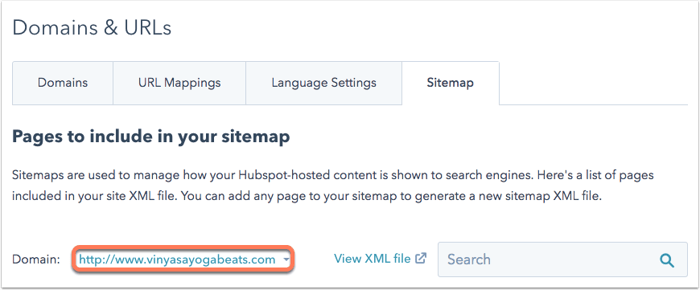
- To add a new page to your sitemap, click + Add a page.
- In the dialog box, click the Choose a page dropdown menu and select an existing page published on this domain, then click Add.
- To
exclude an existing page from your sitemap, hover over a page and click Remove.
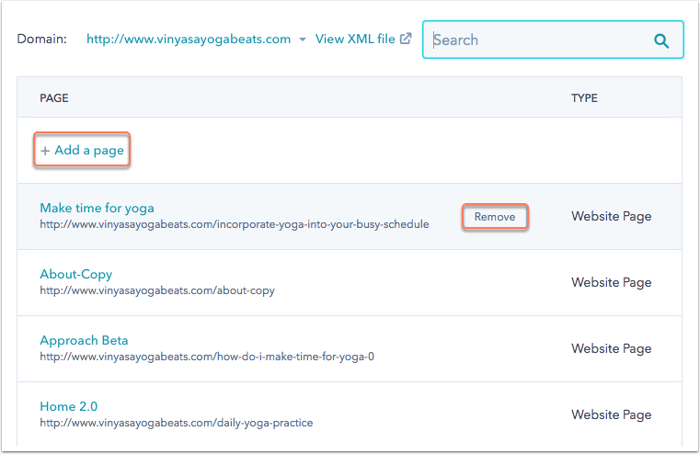
- To further customize the pages in your sitemap, hover over a page and click Options.
- Click the Change frequency dropdown menu to select how often this page updates and should be crawled.
- Click the Priority dropdown menu to rank how this page compares to the other pages on your site.
- Click Save.
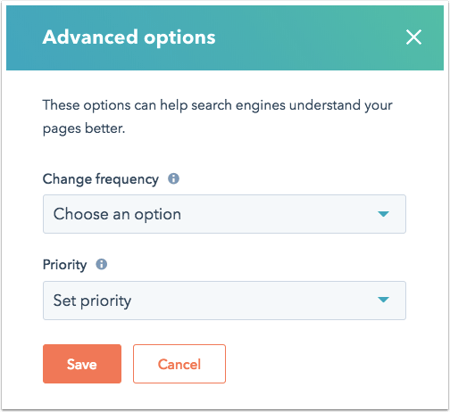
- In the bottom left, click Save to take your edits live.
