- Knowledge Base
- Reporting & Data
- Dashboards
- Use dashboards in the mobile app
Use dashboards in the mobile app
Last updated: November 7, 2025
Available with any of the following subscriptions, except where noted:
You can view your dashboards and create reports in the HubSpot mobile app using your mobile phone. This can be useful if you're on the go and need to review your performance.
View and filter your dashboards in the mobile app
- Open the HubSpot app on your iOS or Android device.
- Tap dashboards Dashboards in the bottom navigation bar, or tap the listView Menu icon at the top left, scroll down, and tap dashboards Dashboards.
- To change your dashboards, tap the name of the current dashboard at the top of the screen and select a different dashboard.
- To edit the date range applied to the dashboard, tap the Date range dropdown menu at the top of the dashboard. Then select a date range. Tap Apply.
.jpg?width=298&height=583&name=File%20(2).jpg)
- Reports on the dashboard which support Owner & Team filtering will have the filtering criteria available. Tap Owners or Teams, and make the selections you're interested in. Alternatively, tap on a report on the dashboard to open it, and apply the filters there.
Please note: the following reports do not support these specific filtering options on mobile:
Owner & Team and Date:- Custom reports
Owner & Team:
- Customer journey reports
- The following report templates:
- Tasks incomplete assigned to me by due date
- Activity feed timeline
- To share a dashboard, tap the share Share icon at the top right of the screen. Select where to share the report.
- To view an individual report, tap the report on a dashboard. To view AI insights on the report, tap Generate Insights at the bottom of the screen.
- To drill down into a KPI report, tap one of the values in the KPI chart to open the drill-down table. Once opened, you can tap to access individual CRM records or marketing assets supported on the mobile app (e.g. contacts, deals, marketing emails).
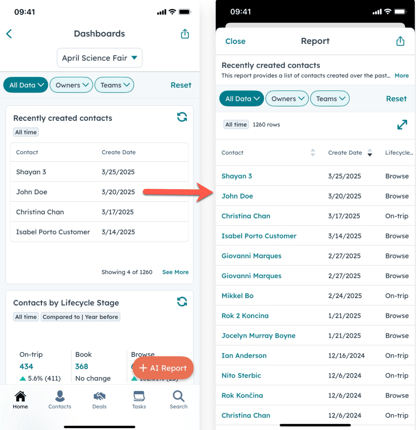
Please note:
- Notes added to your dashboard and content from external sources (e.g. Google Sheets, YouTube, Databox) cannot be viewed in the mobile app.
- To drill down into KPI charts, you must first set up a dashboard on your desktop that includes KPI reports.
Create a report using AI in the mobile app
On mobile you can use artificial intelligence (AI) to help create reports. You can enter a phrase or a question which will be used to generate a report. Once the report is generated, you can edit your prompt and regenerate the report to fit your needs before saving and adding it to your dashboard.
Please note: Please avoid sharing any sensitive information in your enabled data inputs for AI features, including your prompts. Admins can configure generative AI features in account management settings. For information on how HubSpot AI uses your data to provide trustworthy AI, with you in control of your data, you can refer to our HubSpot AI Trust FAQs.
- Open the HubSpot app on your iOS or Android device.
- At the top left of the screen, tap the listView Menu icon. Then, tap dashboards Dashboards.
- Tap + AI Report in the bottom right of the screen.
- Enter a phrase or question that summarizes the goal of your report. For best results, it's recommended that you include the desired object and time filters. For example, what sales person won the most deals last quarter?
- Tap breezeSingleStar Generate. A report will be generated based on your goal.
- To modify the report's goal and generate a new template, update the text in the prompt, then tap breezeRegenerate Regenerate. You can continue to enter new prompts and regenerate the report to better meet your goal.
.jpg?width=300&height=578&name=File%20(3).jpg)
- Tap Save.
- Edit the Report name and select the dashboard the report will be added to.
- Tap Save.
Please note: reports cannot be created using multiple objects.