- Knowledge Base
- CRM
- Segments
- Create a random sample from a segment
Create a random sample from a segment
Last updated: December 10, 2025
Available with any of the following subscriptions, except where noted:
-
Marketing Hub Professional, Enterprise
To separate out a subset of records in a segment, you can create a random sample. For example, you have a segment of your long-term customers. You can take a random sample of the customers from which you'll request testimonials about their experience with your business. You can create a random sample segment with a certain number of records or a percentage of the records in the segment.
To create multiple segments with certain percentages of records in an existing segment, you can split a segment instead (Marketing Hub Enterprise only).
Permissions required Edit Segment permissions are required to create random sample segments.
- In your HubSpot account, navigate to CRM > Segments.
- Click the name of the segment of which to create a sample.
- In the top right, click Actions, then select Create random sample.
- In the dialog box, enter the number of records or % of records you want in the random sample. The value that isn't filled in will auto-populate to show the count and percentage breakdown.
- Click Create segment.
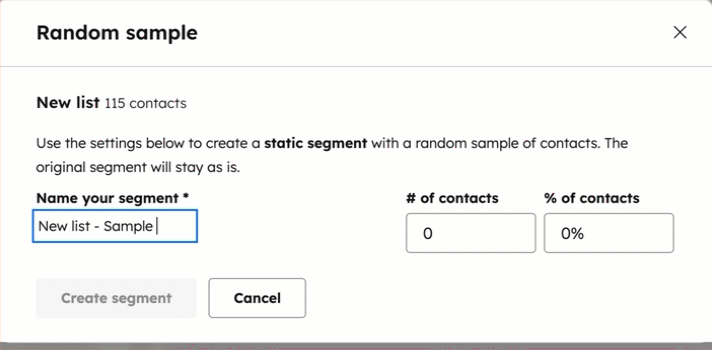
- A pop-up will appear to confirm a new static segment was created with a sample of the segment's records.
- To navigate to the new segment, click the segment name.
- To close the pop-up and return to the source segment, click Got it.