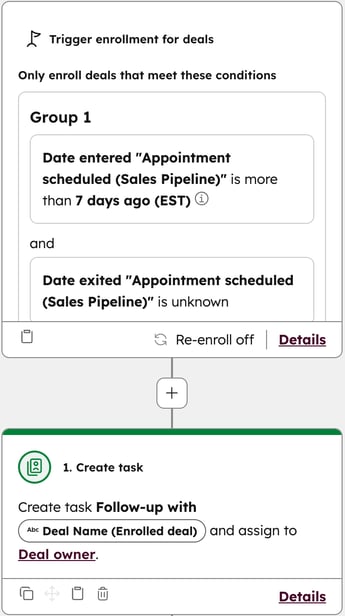- Knowledge Base
- CRM
- Properties
- Use deal, ticket, service, and lead stage calculated properties
Use deal, ticket, service, and lead stage calculated properties
Last updated: November 3, 2025
Available with any of the following subscriptions, except where noted:
-
Marketing Hub Professional, Enterprise
-
Sales Hub Professional, Enterprise
-
Service Hub Professional, Enterprise
-
Data Hub Professional, Enterprise
-
Content Hub Professional, Enterprise
-
Commerce Hub Professional, Enterprise
To better understand how deals, tickets, services, and leads are progressing, stage calculated properties show the amount of time these records spend in each of your stages. You can use stage calculated properties in other HubSpot tools (e.g., views, reports, workflows) to prioritize your work, assess performance, and automate actions on specific deals, tickets, services, and leads.
Subscription required A Service Hub Professional or Enterprise subscription is required to use service and lead stage calculated properties.
Understand stage calculated properties
Subscription required A Professional or Enterprise subscription is required for the property values to be populated retroactively based on existing data.
The following default properties provide information about how your deals, tickets, services, and leads are moving through pipeline stages. The properties automatically update based on a deal, ticket, service, or lead's current and historical stage values. If a deal or ticket is closed then reopened, the values will continue to update. Each deal, ticket, service, and lead stage in your pipelines has its own set of these properties. The values for the properties will be populated retroactively based on existing deal, ticket, or lead data.
- Date entered [stage ID]: the date and time the deal, ticket, service, or lead entered the stage.
- Date exited [stage ID]: the date and time the deal, ticket, service, or lead exited the stage.
- Latest time in [stage ID]: the total time spent by the deal, ticket, service, or lead in the stage since it last entered the stage. This is calculated based on the Date entered and Date exited properties. This includes records that were closed then reopened. When a deal, ticket, service, or lead is currently in a stage, it will have no value for this property, unless it had previously been in that stage. In that case, its value will refer to the previous time in the stage and will not update until the deal, ticket, service, or lead leaves the stage.
- Cumulative time in [stage ID]: the cumulative time spent by the deal, ticket, service, or lead in the stage. This includes records that were closed then reopened. This is helpful if a deal, ticket, or lead re-enter a stage multiple times and you want to track their total time in the stage. When a deal, ticket, service, or lead is currently in a stage, it will have no value for this property, unless it had previously been in that stage. In that case, its value will include the previous time in the stage and will not update until the deal, ticket, service, or lead leaves the stage.
For deals, there are also properties based on the current stage a deal is in. Each deal record will have these properties, and as a deal moves through a pipeline, the values will be automatically updated.
- Date entered current stage: the date the deal entered its current pipeline stage.
- Time in current stage: the time the deal has spent in the current pipeline stage.
Use stage calculated properties in HubSpot tools
You can use deal, ticket, service, or lead stage calculated properties to segment and automate actions with deals, tickets, services, or leads in views, lists, workflows, and reports.
Please note: records will not be enrolled in workflows based on the Cumulative time and Latest time in [stage] properties if the record is currently in that stage (e.g., Latest time in Contract Sent if that deal is currently in the Contract Sent stage). To enroll these records, your trigger criteria should use the Date entered current stage or Time in current stage properties.
For example, you can:
- Create a saved view to identify deals that have spent more than two weeks in a given stage.
- Create a filter using the Advanced filters in the sales workspace to identify leads that have spent more than two weeks in a given stage.
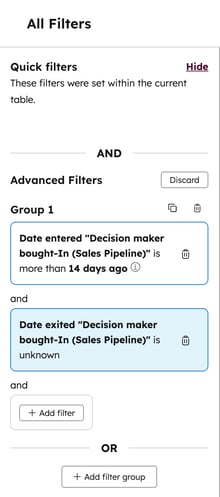
- Create a report that shows the total amount of time spent in all stages using the Cumulative time in [stage] properties.
- Create a workflow that triggers a task for a deal owner to follow up when the deal's Date entered Contract Sent is more than 7 days ago. You can use similar triggers in a lead-based workflow.