- Knowledge Base
- Content
- Website & Landing Pages
- Transfer pages between website and landing pages
Transfer pages between website and landing pages
Last updated: September 22, 2025
Available with any of the following subscriptions, except where noted:
-
Content Hub Professional, Enterprise
You can move pages between your landing and website index pages. This will make sure your web content is where you need it to be.
Before you get started
Before you begin working with this feature, make sure to fully understand what steps should be taken ahead of time, as well as the limitations of the feature and potential consequences of using it.
Understand limitations & considerations
- A Content Hub Professional or Enterprise account is required.
- Moving a page to a different index page will reset its performance metrics. You can access these performance metrics again by restoring the page to its original content type.
Transfer pages
-
Navigate to your content:
- Website Pages: In your HubSpot account, navigate to Content > Website Pages.
- Landing Pages: In your HubSpot account, navigate to Content > Landing Pages.
- Hover over a page and click the Actions dropdown menu. Then select Move to landing pages or Move to website pages.
- In the dialog box, click Move to landing pages or Move to website pages.
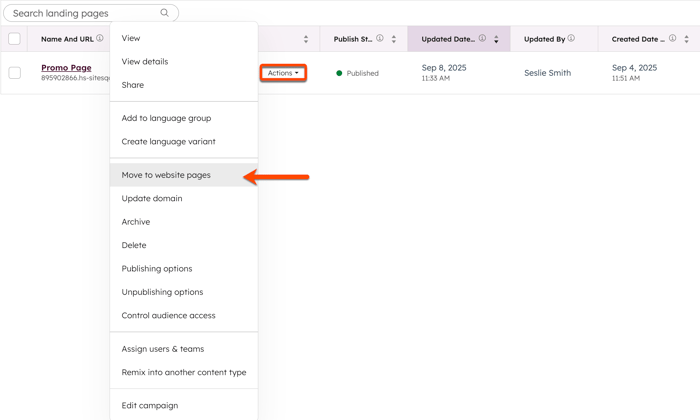
Landing Pages
Website Pages
Thank you for your feedback, it means a lot to us.
This form is used for documentation feedback only. Learn how to get help with HubSpot.