Restore a previous version of content
Last updated: June 22, 2023
Available with any of the following subscriptions, except where noted:
|
|
In the content editor, you can view and restore saved versions of a page, blog post, or email.
Versions of unpublished pages or posts are saved automatically as edits are made. Once a page or post is published, new edits won't be stored in the version history until they are published. Changes to emails are saved every five minutes.
If you need to restore a deleted post, page, or email, please reach out to Customer Support.
Please note: it is not currently possible to access the version history of a knowledge base article.
-
Navigate to your content:
- Website Pages: In your HubSpot account, navigate to Content > Website Pages.
- Landing Pages: In your HubSpot account, navigate to Content > Landing Pages.
- Blog: In your HubSpot account, navigate to Content > Blog.
-
- Email: In your HubSpot account, navigate to Marketing > Marketing Email.
- Hover over your content and click Edit.
- Click the View menu and select Version history.
- In the version history, click a version to see a preview of its content. The current draft and/or published version will be labeled beneath the date.
- In the upper right, click Restore this version.
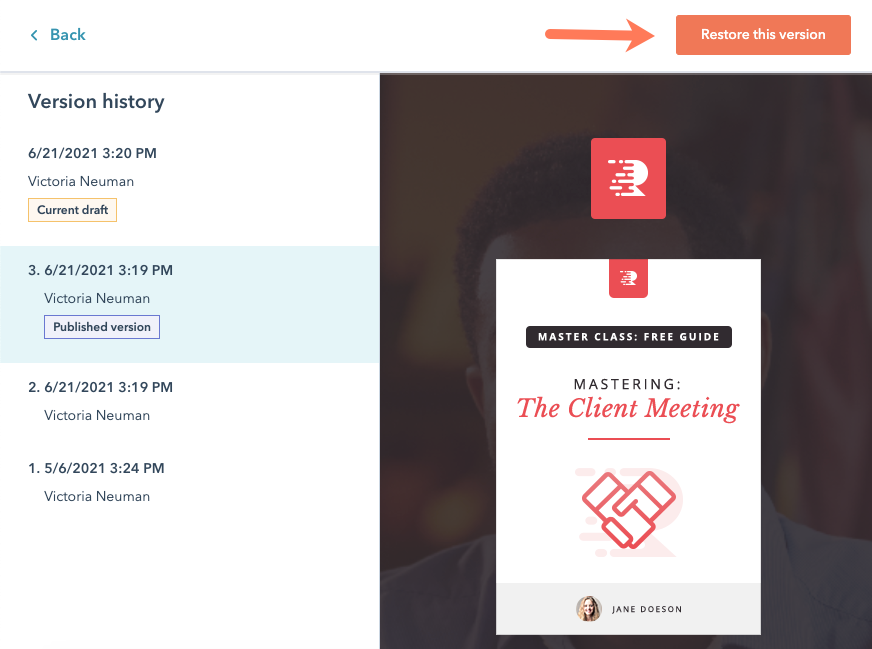
Landing Pages
Email
Blog
Website Pages
Thank you for your feedback, it means a lot to us.
This form is used for documentation feedback only. Learn how to get help with HubSpot.
