Embed external content on a dashboard
Last updated: March 26, 2024
Available with any of the following subscriptions, except where noted:
|
|
|
|
|
|
|
|
|
|
Embed external content on a HubSpot dashboard to display that content alongside your reports. For example, you can embed a Google Slides presentation or X feed.
Embedded content counts toward the limit of items you can have on one dashboard, but does not count toward your limit of custom reports. Learn more about these limits in HubSpot's Product & Services catalog.
To embed external content on a dashboard:
- In your HubSpot account, navigate to Reporting & Data > Dashboards.
- In the upper left, use the dashboard dropdown menu to select the dashboard you want to add content to.
- In the upper right, click Actions, then select Add external content.
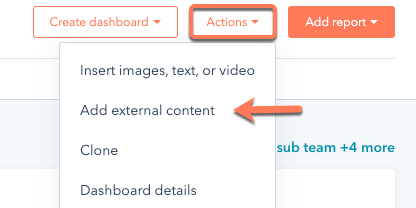
- In the dialog box, set up your external content:
- Select the content source that you want to embed content from. HubSpot provides a set of recommended sources, but you can select Other content if your content is not from one of those sources.
-
- In the Title field, enter a title for your content.
- In the URL or embed code field, enter the URL or embed code for the content you want to add. A preview of the content will then appear. If your content doesn't appear as expected, check out the troubleshooting steps below.
Please note: when selecting Google Sheets as your datasource, you can select a Cell range. To enable Cell range functionality, follow the instructions here.
- Click Create.
- To update external content, hover over the content card, then click the verticalMenumenu icon and select Edit. After making your changes, click Save.
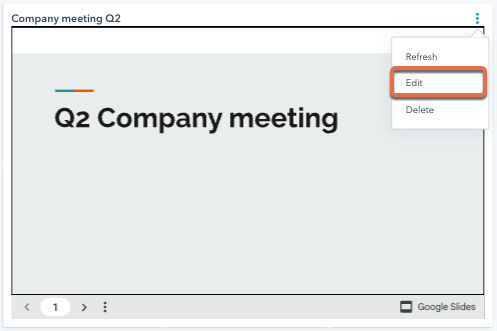
Troubleshoot embedded content
If your embedded content isn't appearing as expected, try the following troubleshooting steps:
- Ensure that the URL begins with http://, https://, or //.
- Check the access settings on the content you're trying to embed. You may need to publish it or otherwise make it available outside the source website. For example, you may need to make it public. Some content sources may require users to log in to view the content.
- Check to see if the content source offers an embed code or link specifically intended for sharing. It's recommended to consult the content source's documentation for further embedding or sharing requirements.
