Move an inbox channel and chatflows to help desk
Last updated: April 23, 2024
Available with any of the following subscriptions, except where noted:
|
|
Super admins in your account can move chatflows and an existing email or form channel from the conversations inbox to help desk. You can also choose to move historical conversations and any associated tickets to help desk when moving the channel.
Before you get started
Before migrating an existing inbox channel or chatflow to help desk, keep the following caveats in mind:
- Once migrated, you cannot move channels back to the inbox.
- You can only migrate one inbox channel or chatflow at a time.
- It's highly recommended that all agents in your account have access to help desk and you've set up help desk SLAs.
- Although HubSpot will automatically detect any new conversations that come in while you're actively migrating your inbox, it's recommended that you begin the migration during low volume times of the day to reduce disruptions to your support staff and existing processes.
- Only chatflows, connected email and form channels can be moved to help desk at this time.
- You cannot migrate WhatsApp or Facebook Messenger chatflows to help desk. You must delete the channel from the inbox and connect it to help desk.
- During the migration process, new ticket creation and assignment in help desk will trigger notifications in your account, so to reduce noise and disruptions to users in your account, you can turn off notifications during the migration and turn them back on once it's complete.
Migration expectations and behavior
When you move a channel to help desk, the following actions will occur:
- Existing channel settings, such as signatures, routing, and automation, as well as ticket creation settings, will persist with the move and not be reset to help desk default values.
- Any new conversations in the channel you're moving will come into help desk and automatically have a ticket created and associated with the new conversation.
- Help desk access and SLAs will be applied to any new tickets that originate from the channel you moved.
If you opt to move historical conversations from a channel into help desk:
- If a conversation has a ticket associated, then both the conversation and ticket will be moved to help desk as-is.
- If a conversation does not have a ticket associated, then a ticket will be created and the existing conversation will be associated with that ticket. For created tickets:
- The ticket creation date will match the conversation start date.
- The pipeline status of the ticket will be mapped to the appropriate status for open or closed conversations.
- The ticket owner will be set to the current conversation owner if that owner has help desk access. If the current conversation owner does not have help desk access, then the new ticket will be left unassigned.
- Any new replies to existing conversations will appear in help desk with a ticket associated with the conversation.
- Help desk access and SLAs will be applied to any moved conversations or tickets.
Move an existing inbox channel or chatflow to help desk
- To migrate an existing email or form channel from the conversations inbox:
- In your HubSpot account, click the settings settings icon in the top navigation bar.
- In the left sidebar menu, navigate to Inbox & Help Desk > Inboxes.
- Under Channels, hover over the email or form channel you want to move, click Options, then select Move to help desk.
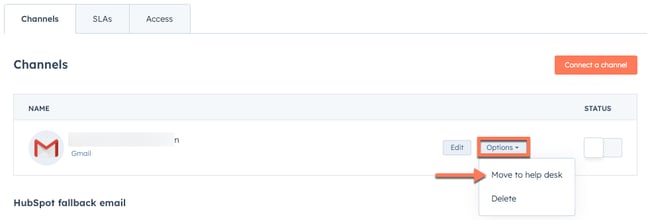
- To migrate an existing chatflow:
- In your HubSpot account, navigate to Automations > Chatflows.
- Under Chat, hover over the chatflow you want to move, click More, then select Move to help desk.
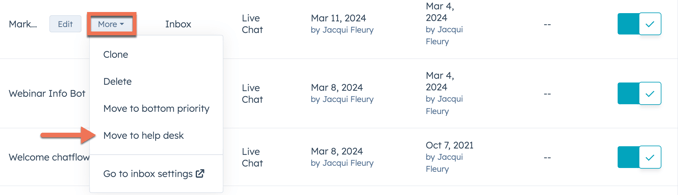
- After selecting the inbox channel or chatflow you’d like to migrate, select your preference on moving historical conversations:
-
- All conversations with [Inbox Address]: all existing conversations from the channel will be moved to help desk, as well as any associated tickets. Conversations without tickets will have a ticket created as they enter help desk. If you select this option, click the New ticket status dropdown menus next to the Open and Closed conversation statuses and select an associated ticket status to map them to.
-
- Don't move any conversations: existing conversations will stay in the current conversations inbox. You should only select this option if you don't need access to historical conversations in help desk moving forward.
- Once you're ready to move your inbox or chatflow, click Move channel.
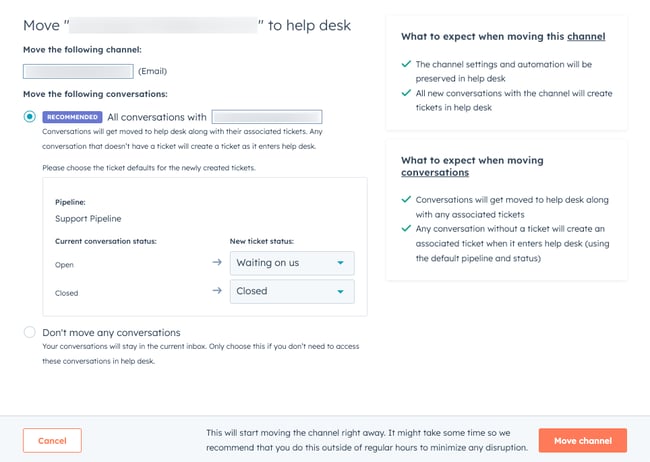
Please note: once a channel is moved to help desk, the option to move historical conversation will no longer be available.
- Once you move your channel, you will see a page confirming the migration is in process. The time it takes for the migration to be complete depends on the amount of data being moved. Leaving this page will not interfere with the migration process.
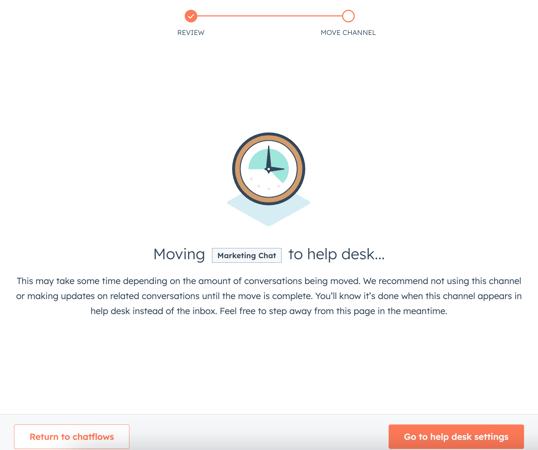
- When the chatflow or inbox channel has successfully migrated, you will see it in the help desk workspace instead of the inbox.
What to expect while a channel and conversations are moving
A message will appear in your inbox settings and the inbox to inform users in your account that a move is in progress. This is critical for agents who might start to notice that their assigned conversations are changing. Note that once a move has started, it cannot be stopped.
As a channel is actively moving to help desk, HubSpot will detect and move any new conversations that come into the migrating inbox channel.

Please note:
- If a conversation was started on one channel and then moved to another, only the most recent channel is considered when moving the historical conversation data, not the original channel the conversation started on. For example, if a conversation started in a live chat channel and then moved to a connected email channel, that conversation will move into help desk when you choose to move the connected email channel and its historical conversations.
- Due to the connected nature of forms and email, it's recommended you move any connected email channels that are used by your agents to respond to form submissions. Moving the form channel to help desk may not move in-progress communications that started from a form and then continued in email. If you move the email channel your agents use to respond to form submissions, then the conversations and tickets will show in help desk instead of the inbox with the history of both the form submissions and follow-up emails.
