Opt your HubSpot account into a beta feature
Last updated: September 18, 2024
Available with any of the following subscriptions, except where noted:
|
|
If you're a super admin in your HubSpot account, you can browse a list of available beta features and opt your account into a feature you want to try out on the Product Updates page. The Product Updates page is your go-to place for what's new in HubSpot product features and releases, along with early access for opting in to public betas.
Navigate the Product Updates page
To access the Product Updates page to enroll in betas, or see upcoming products updates and sunsets:
- Click your profile picture in the top right corner, then click Product updates.
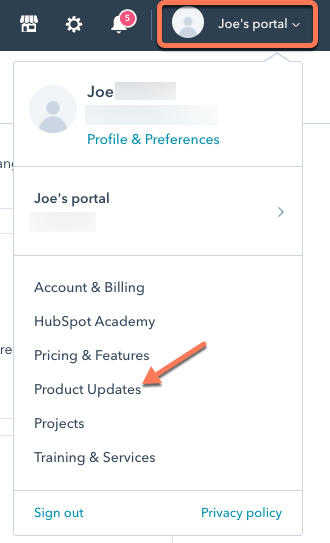
- Click the tabs in the left sidebar menu to see new product updates, recommended updates, or updates that are live, coming soon, in beta, in development, or being sunset. To view the release date for an upcoming product update, click the Coming soon tab. View the Release Impact column in the table to see how a beta feature will impact your account.

Opt into a private beta feature
To review the current available beta features available to your account:
- Click your profile picture in the top right corner, then click Product updates.
- In the left sidebar menu, navigate to In beta.
- Review the list of available private beta features, then click Request Beta to request access to the private beta feature.
- In the dialog box, click to review the HubSpot Beta Terms before clicking the checkbox to acknowledge and agree to participate in the beta.
- Click Request beta.
- You will know your request is under review by hovering over the grayed out Request Beta button. If your request is approved, the feature will be updated automatically in your account. If your request is denied, the Request Beta button will no longer be grayed out, and you can click again to request to join the beta.
Opt into a public beta feature
To review the current available public beta features available to your account:
- Click your profile picture in the top right corner, then click Product updates.
- In the left sidebar menu, navigate to In beta.
- Review the list of available public beta features, then click Join Beta to opt into the public beta.
- In the dialog box, select Enroll entire account to grant access for all users in your account, or if you only want to enroll yourself, select Enroll only me.
- In the dialog box, click to review the HubSpot Beta Terms before clicking the checkbox to acknowledge and agree to participate in the beta.
- Click Join beta.
- After you've enrolled in the beta, you can leave the beta at any time by clicking Leave beta. You can also click Edit under the name of the beta to change whether all users in your account are enrolled or not.
Put your account at the end of a gradual release
Super Admins on an Enterprise subscription can place their accounts at the end of a gradual feature release. This gives Enterprise admins more time to test changes, update documentation, and train users.
- In your HubSpot account, click the settings settings icon in the top navigation bar.
- In the left sidebar menu, navigate to Account Defaults.
- Click the Feature Releases tab at the top of the page.
- Click the Put this account at the end of gradual feature releases checkbox.

