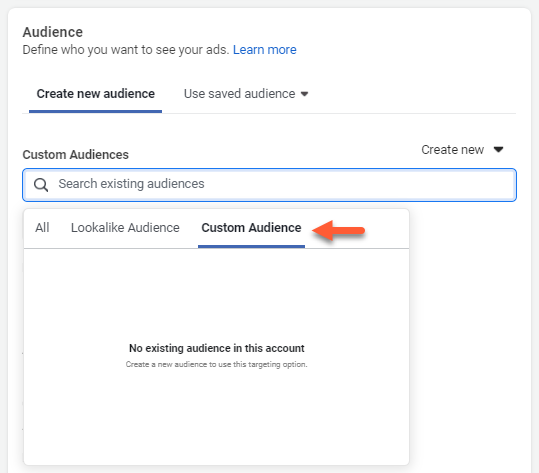- Knowledge Base
- Marketing
- Ads
- Target Facebook ads using HubSpot audiences
Target Facebook ads using HubSpot audiences
Last updated: February 11, 2025
Available with any of the following subscriptions, except where noted:
After creating Facebooks Ads audiences in HubSpot, you can use your audiences to target new and existing ad sets.
Please note: Facebook limits each ad account to 500 total audiences. If you have 500 existing audiences in your Facebook Ads account, you will not be able to create a Facebook ad audience in HubSpot.
Select HubSpot audiences for new Facebook ad sets
When setting up a new Facebook ad set, you can use a HubSpot audience. Once you publish your ad campaign, Facebook will show the ads in this ad set to the users in your selected audience.
To select a HubSpot audience for your new Facebook ad set:
- Log in to your Facebook Ads account.
- In the left sidebar, click the alignJustify all tools icon. Then, click Ads Manager.
- In the top right, click Create Campaign to create a new campaign or a new ad set for an existing campaign.
- When you reach the Ad Set stage, navigate to the Audience section.
- On the Create New Audience tab, click the Custom Audiences search bar, then click Custom Audience. A list of all existing custom audiences will appear.
- HubSpot website visitor audiences are labeled Website visitors audience.
- HubSpot contact list audiences are labeled Customer list audience.
Select HubSpot audiences for existing Facebook ad sets
You can select a HubSpot audience for an existing Facebook ad set. Once you publish your changes, Facebook will show the ads in this ad set to the users in your selected audience.
To select a HubSpot audience for an existing Facebook ad set:
- Log in to your Facebook Ads account.
- In the left sidebar, click the alignJustify all tools icon. Then, click Ads Manager.
- In the left sidebar, click the campaigns icon.
- Click the Ad Sets tab.
- Hover over the ad set that you want to edit, then click Edit.
- In the editor, navigate to the Audience section.
- On the Create New Audience tab, click the Custom Audiences search bar, then click Custom Audience. A list of all existing custom audiences will appear.
- HubSpot website visitor audiences are labeled Website visitors audience.
- HubSpot contact list audiences are labeled Customer list audience.