- Knowledge Base
- Account & Setup
- Account Management
- Use HubSpot home
BetaUse HubSpot home
Last updated: December 4, 2025
Available with any of the following subscriptions, except where noted:
Use the HubSpot homepage as a central source of information in your HubSpot account. From your homepage, you can continue building content and assets, review and take action on any urgent items, and review personalized recommendations on using HubSpot.
You may see different elements on your homepage based on your HubSpot subscriptions and usage. For example, if this is your first time using HubSpot, you can work through your onboarding plan and access recommended HubSpot Academy videos.
Use the homepage
From your homepage you can review and engage with the following:
- In your HubSpot account, navigate to Home.
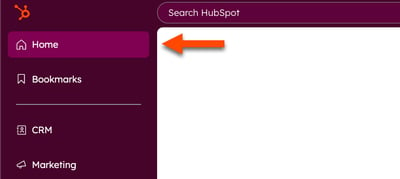
- From your homepage, review and manage the following:
-
- Tasks: tasks due today.
- Meetings: meetings due today.
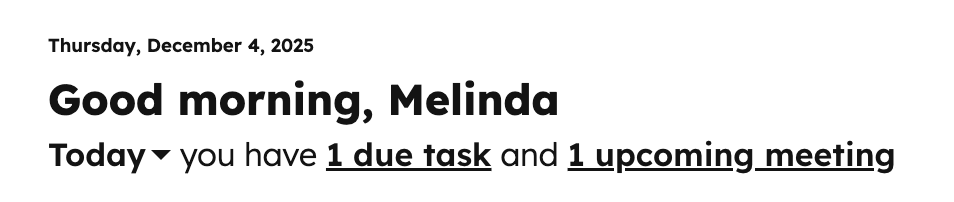
-
- Needs attention: review urgent tasks within your account, such as workflow errors, disconnected social accounts, and more.
- To take action on an alert, click the button next to the alert.
- To dismiss an alert, click the X icon next to the alert.
- Needs attention: review urgent tasks within your account, such as workflow errors, disconnected social accounts, and more.

-
- Frequently visited: the tools and pages of HubSpot you visit frequently (e.g., email, contacts). Click on a tool or page to navigate to it.

-
- Recent activity: review and continue content you've recently worked on, such as marketing emails, sequences, forms, website pages, and more. To continue working on an item, click the item name. You'll be automatically redirected to the corresponding editor.

-
- Insights: get insights into multiple aspects of your account. Scroll through the list of insights on the left hand side of the Insights panel and click on an insight to load the data.
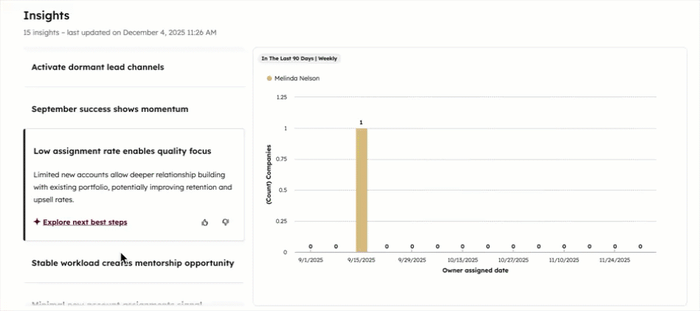
- Insights: get insights into multiple aspects of your account. Scroll through the list of insights on the left hand side of the Insights panel and click on an insight to load the data.
-
- Team collaboration: any mentions or comments directed to the user, and any pending content approvals.

- Lessons picked for you: recommended lessons from HubSpot Academy based on your account.
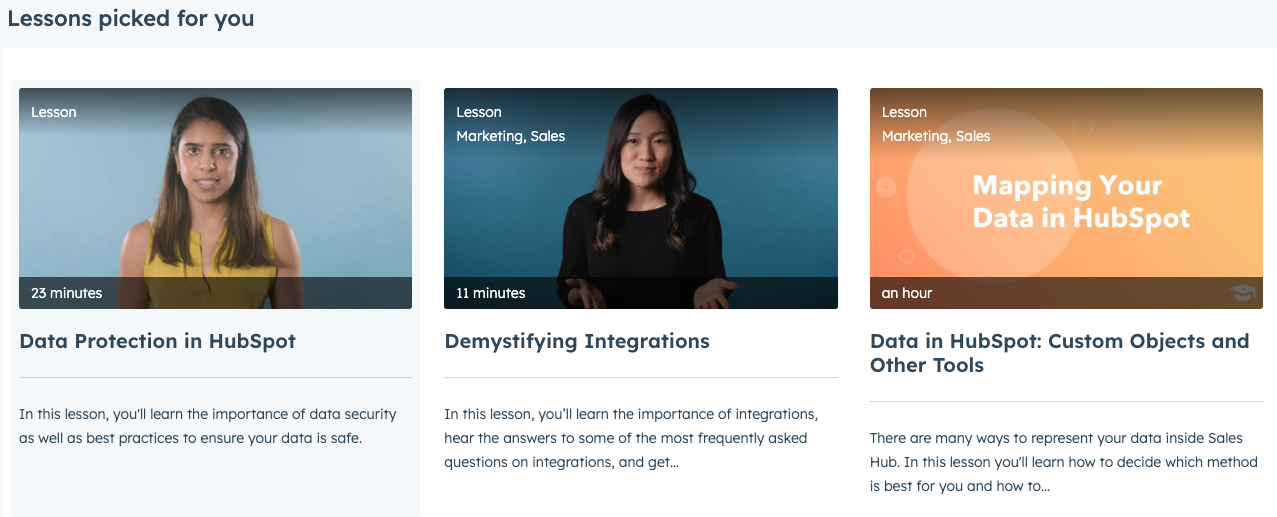
- Team collaboration: any mentions or comments directed to the user, and any pending content approvals.
Use the onboarding plan (Marketing Hub and Sales Hub Professional only)
From your homepage, you can review the lists of tasks required for onboarding and work through your onboarding plan:
- In your HubSpot account, navigate to Home.
- In the top right, you can review your progress through the onboarding plan.
- To start setting up your content or tool, click the Create [content].
- To skip a task, click the verticalMenu vertical menu icon and select skip for now. Skipped tasks will be automatically included in the completed tasks. This will update the progress bar accordingly.
- To complete a task, click the checkmark icon. After a task is completed, the progress bar will be updated.
- In the table, click the right arrow next to the onboarding tasks to expand them. Click the button within each task to start the task.
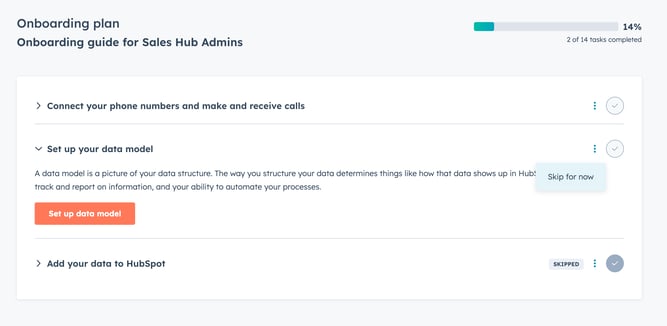
- In the Learn and grow section, you can review recommended academy training videos and certifications as part of your onboarding plan. Learn more about HubSpot Academy.