- Knowledge Base
- Marketing
- Marketing Email
- Create a custom email footer in the design manager
Create a custom email footer in the design manager
Last updated: October 28, 2025
Available with any of the following subscriptions, except where noted:
-
Marketing Hub Professional, Enterprise
To customize your marketing email footer, you can create a global rich text module in the design manager that includes the required CAN-SPAM tokens. You can then use that module in place of the default Office Location Information module.
- In your HubSpot account, navigate to Content > Design Manager.
- In the left column, click the name of an email template.
- In the right column, click a rich text module and drag it onto the footer of your email template.
- In the template layout, click the rich text module.
- In the right column, click the Rich text content box to edit the module's content.
- In the rich text editor, add personalization tokens for office location:
- In the rich text toolbar, click Personalize.
- In the pop-up box, click the Type dropdown menu and select Office location.
- Click the Token dropdown menu and select Company name.
- Click Insert.
- Repeat until these tokens are present: Company name, Company address 1, Company city, and Company state.
- You can also repeat the process for Company address 2, Company country, Company phone, and Company zip, but these tokens aren't required.
- Add unsubscribe links to the footer:
- In the rich text toolbar, click the link iconlink icon.
- In the pop-up box, enter the text that will be linked in the Link text field. For example, for a link to the subscription preferences page, you could use "Manage preferences."
- Click the Link to dropdown menu and select Email subscription action.
- Click the Subscription action dropdown menu and select Manage preferences or Unsubscribe. At least one of these tokens must be present in the email footer.
- Click Insert.
- In the right column, click the More dropdown menu and select Convert to global module.
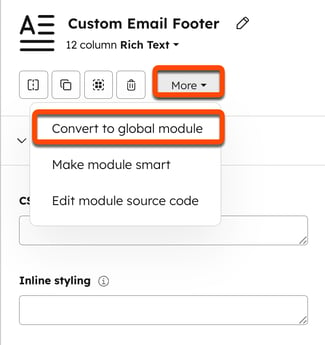
- In the dialog box, enter a name for the footer in the Global module name field, then click Convert.
- Make any additional changes to your footer, then click Publish changes in the top right.
Marketing Email
Thank you for your feedback, it means a lot to us.
This form is used for documentation feedback only. Learn how to get help with HubSpot.