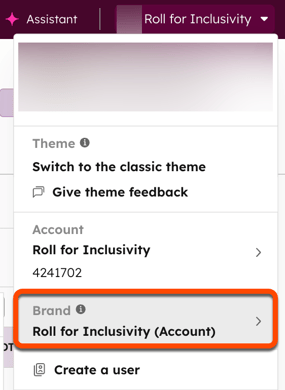- Knowledge Base
- Marketing
- Marketing Email
- Connect a separate dedicated IP address per brand
BetaConnect a separate dedicated IP address per brand
Last updated: October 28, 2025
Available with any of the following subscriptions, except where noted:
-
Marketing Hub Enterprise
If you purchased the Brands Add-On, you can purchase and connect a separate dedicated IP address which can be associated with the domain of a specific brand.
Once you've set up the dedicated IP address in your domain settings and associated it with a brand, any marketing emails sent with the brand domain of that brand will only be sent through that IP address.
This segmentation allows you to manage separate sending reputations between your different brands.
Connect a dedicated IP address
To connect a new dedicated IP address and associate it with a brand:
- In your HubSpot account, click the settings settings icon in the top navigation bar.
- In the left sidebar menu, navigate to Content > Domains & URLs.
- Click Connect a domain.
- In the dialog box, select Dedicated IP, then click Connect.
- On the IP Type step, select Marketing, then click Next.
- Under Email address, enter an email address that you use to send marketing emails, then click Next.
- Review the Dedicated Marketing Hosting Domain that you'll be setting up. This subdomain will be used as the mailed-by or return-path domain in the email header for marketing sends. The subdomain is necessary for the delivery of your emails, but isn't usually visible to your email recipients. Click Next when you're ready.
- Next, edit your DNS records:
- In your DNS provider, navigate to your DNS settings to add the new records for your new IP address. Learn more about editing your DNS settings, or partner with your IT team to make changes.
- In the Update your DNS records section, click Copy next to the value in the Host column and paste it into the corresponding field in your DNS provider account. Then click Copy next to the value in the Required Data column and paste it into the corresponding field:
- A record: associates your dedicated IP address with your domain.
- MX record: processes bounces, spam reports, and unsubscribes to ensure the associated analytics will display in your HubSpot account after you send an email. The MX record priority must be set to 0 in your DNS hosting provider. Some DNS providers have a separate numeric field for Priority and you may have to enter the record value and numeric fields separately.
- TXT record: sets up SPF authentication. A Sender Policy Framework (SPF) is used by your recipients' email servers to verify the identity of the sender.
- CNAME records: grant HubSpot permission to send emails on your behalf by connecting an email sending domain for DKIM (Domain Keys Identified Mail) email authentication.
Please note: some providers, such as Network Solutions or GoDaddy, will add your brand domain and top-level domain to the end of these DNS records automatically. For example, if you enter {hsdomainkey}.yourdomain.com, a provider may change that value to {hsdomainkey}.yourdomain.yourdomain.com, which will result in a DNS error. Instead, copy the value but remove the extra .yourdomain.com when pasting it into the corresponding field in your DNS provider account.
- In HubSpot, select Verify in the bottom right.
- After you finish setting up your DNS records, you may need to wait while your email sending domain is verified:
- If your DNS records still need to be set up or are still processing, you'll see a Record invalid error displayed to the right of one or all of your records. Click Check again in the bottom right to see if the changes have propagated.
- If your DNS records are set up correctly, you'll see a success message titled Your domain was connected at the top of the page. This can take up to 24 hours to take effect everywhere in the world. Click Done in the bottom right.
Once your DNS records are verified, you can return to your domain settings and proceed to associate a brand with your dedicated IP address.
Manage dedicated IP address and brand settings
After you've connected your dedicated IP address, you can manage it through your domain settings. If you have multiple brands and multiple dedicated IP addresses, you also can move brands between your dedicated IP addresses.
Permissions required Super Admin permissions are required to make changes to dedicated IP and brand settings.
- In your HubSpot account, click the settings settings icon in the top navigation bar.
- In the left sidebar menu, navigate to Content > Domains & URLs.
- In the Dedicated IP section, review your connected addresses.
- To update the brands associated with a connected IP address, click the Actions dropdown menu next to an address, then select View and edit brands.
- In the dialog box, click the Brand dropdown menu, then select or clear the checkbox next to any of your brands.
- Click Change.
Understand the warm-up process
Based on the dedicated IP address you selected, the address may go through an automated warmup period:
- If you added a previously unassociated brand with a new dedicated IP address, HubSpot will initiate an automated warmup process after you send your first marketing email with that brand.
- If you switched a brand from one dedicated IP address to another address, no warmup period will be necessary and you can immediately send marketing emails for that brand at normal volume.
If you are connecting your first dedicated IP address, traffic will be incrementally shifted from shared IP addresses to your new dedicated IP address.
If you have already connected at least one dedicated IP address, traffic will be incrementally shifted from your existing dedicated IP addresses to the new dedicated IP address.
Send marketing emails from a specific brand
To send marketing emails from a specific brand, confirm that you've selected the brand in the main navigation for your account:
- In the top right, click your profile picture, then hover over Brand and select a brand.