- Knowledge Base
- Content
- Podcasts
- Review and manage your podcasts
Review and manage your podcasts
Last updated: October 23, 2025
Available with any of the following subscriptions, except where noted:
-
Content Hub Professional, Enterprise
Organize your podcasts by managing your podcast tables. You can search for specific podcasts, determine which columns to appear in your table, and sort your podcasts by created date, publish status, and more.
You can also add and save filters as a view that you can access whenever you want an overview of the podcast episodes that meet the set criteria. Learn more about creating, customizing, and managing saved views.
Review your podcasts
- In your HubSpot account, navigate to Content > Podcasts.
- In the top left, click the Podcast show dropdown menu and select the show you want to review.
- To sort your podcast episodes based on the column, click on the column header.
- To search for a specific podcast episode, in the top left, enter your search terms. You can search based on the podcast episode name.
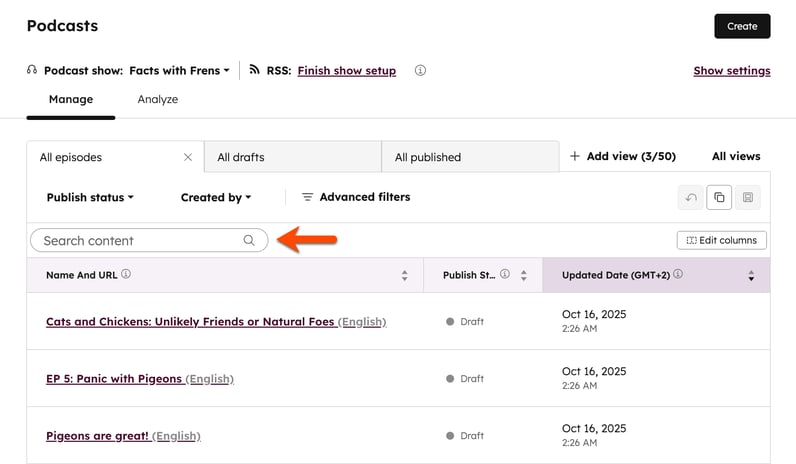
Organize your podcasts with views
- In your HubSpot account, navigate to Content > Podcasts.
- In the top left, click the Podcast show dropdown menu and select a show.
- At the top of the table, click the Add view dropdown menu. You can create a view from scratch or use an existing view to create a new view:
- To create a view from scratch:
- Select Create new view.
- In the dialog box, enter a name for your view and select which users can access the saved view.
- Click Save. Your new view will appear as another tab at the top of the table.
- To use an existing view to create a new view, click the existing view name.
- To create a view from scratch:
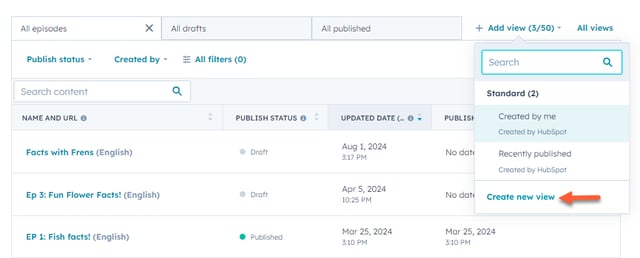
- Select and apply your filters:
- Publish status: filter podcast episodes by Published or Draft.
-
- Created by: filter by the user that created the podcast episode.
- All filters: filter by additional podcast episode information, such as Created date, Language, Updated by, and more.
- In the right panel, click AND to add more filter criteria.
- To remove existing filter criteria, hover over the criteria and click the delete delete icon.
- Once you're done, click the X icon to close the panel.
- To manage the columns displayed in your podcast episode views:
- In the top left, click Edit columns.
- In the dialog box, select the checkboxes next to the columns you want to appear.
- In the right panel, click and drag the columns in the order you'd like them to appear in.
- To remove a column, click the x icon next to the column name.
- After setting up your columns, click Apply.
- After setting up your view, in the top right, click Save view.

- After setting up your podcast episode view, in the top right, click Save view.
- If you've created a new view from scratch or if you're updating an existing view, click Save.
- If you're using an existing view to create a new view, click Save as new.
- After creating and saving your custom view, to manage your views, click All views. Learn how to edit, clone, or delete your custom views.
- To delete a specific podcast episode, hover over the episode and click Delete.

Files
Thank you for your feedback, it means a lot to us.
This form is used for documentation feedback only. Learn how to get help with HubSpot.