Customize your consent banner with the new editor
Last updated: February 27, 2024
Available with any of the following subscriptions, except where noted:
|
|
|
|
If you create a cookie banner using the new editor, you can easily customize your consent banner’s style including the position, shape, colors, and button style.
To customize your consent banner:
- In your HubSpot account, click the settings settings icon in the top navigation bar.
- In the left sidebar menu, navigate to Privacy & Consent.
- Click the Cookies tab.
- Click the domain name of the domain’s banner you would like to customize.
- In the Consent Banner Options section, click Customize.
- To preview your changes on a specific banner, in the left panel, select a banner in the Preview on a specific banner dropdown menu.
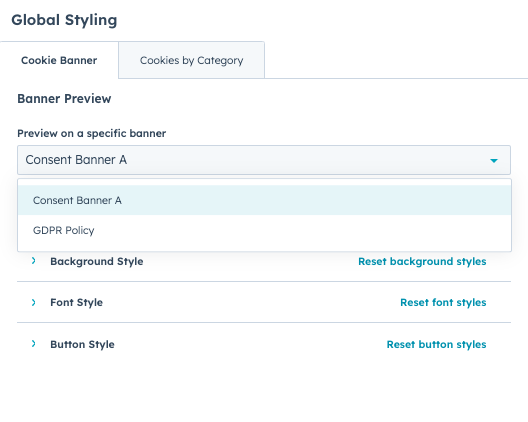
Please note: even though you can only preview one banner at a time, any changes made will apply to all banners under a domain.
- To customize the position where your banner will be displayed, click Banner Position. Then, select Center, Bottom, Bottom Left, Bottom Right, or Top.
- To customize the background style of your banner, click Background Style. Then, select the Shape of your banner, the Background color, and the Padding and Width. To add a dismissal button to the banner, click to toggle the Dismissal button switch on.
- To customize the font style for your banner, click Font Style. Click the font color to choose a custom color or select from your brand colors.
- To customize the style of the buttons on your banner, click Button Style. Then, select the Shape of your buttons and customize the colors for your buttons and the font on the buttons. Click the background, font, or border color to choose a custom color or select from your brand colors.
- If your banners allow opt-in/opt-out by category, you can also customize your cookies by category pop-up. To do this, click the Cookies by Category tab.
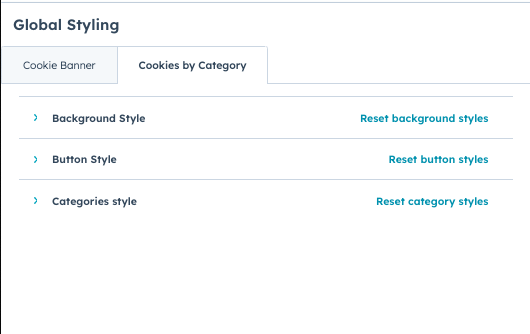
- To customize the background style of your cookies by category pop-up, click Background Style. Then, select the Shape of your banner, the Background color, Font color, and the Padding and Width.
- To customize the style of the buttons on your cookies by category pop-up, click Button Style. Then, select the Shape of your buttons and customize the colors for your buttons and the font on the buttons. Click the background, font, or border color to choose a custom color or select from your brand colors.
- To customize the style of the categories on your cookies by category pop-up, click Categories style. Then, select the Shape of your categories and customize the colors for your background, font, and toggle. Click the background, font, or toggle color to choose a custom color or select from your brand colors.
- To reset the styling, click Reset next to any category.
- In the top right, click Save and Exit.
Tracking Code
Privacy & Consent
Thank you for your feedback, it means a lot to us.
This form is used for documentation feedback only. Learn how to get help with HubSpot.
