- Knowledge Base
- Marketing
- Ads
- Manage your Google ad campaigns in HubSpot
Manage your Google ad campaigns in HubSpot
Last updated: June 19, 2025
Ad blockers may block some of the content on this page. To prevent this, pause your ad blocker while browsing the Knowledge Base.
Available with any of the following subscriptions, except where noted:
After connecting your Google Ads account to HubSpot, you can manage your ad campaigns, ad groups, ads, and keywords from your HubSpot Ads dashboard.
Edit your campaigns
In HubSpot, you can edit ad campaign names, budgets, and schedules. To edit an ad campaign:
- In your HubSpot account, navigate to Marketing > Ads.
- Hover over the campaign and click View details.
- In the right panel, click Edit.
- In the Details tab, you can review your ad details. To add or update your ad's associated campaign, click the Add to marketing campaign dropdown menu and select a campaign. Learn more about creating campaigns in HubSpot.
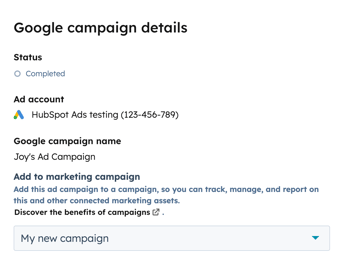
- To edit the ad's budget and schedule:
- At the top, click the Budget & Schedule tab.
- Edit the budget amount under Budget. Select your Bid strategy.
- To adjust the duration of the ad set, use the date picker fields to change the end date or end time.
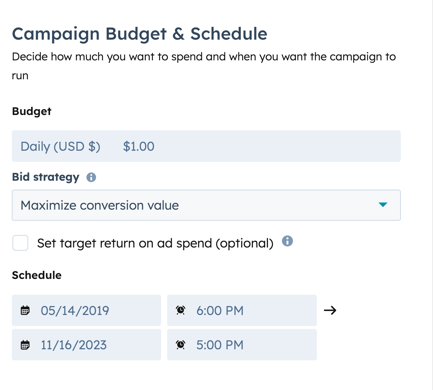
- You can also create a new list of contacts from your ad campaign. This is optional.
- At the top, click the Automation tab.
- Enter a name for your new list.
- Click Create list.
- When you're done making changes, in the top right, click Publish changes.
Manage your ad groups
To edit the budget, scheduling options, and other details of your ad groups:
- In your HubSpot account, navigate to Marketing > Ads.
- On your ads dashboard, click the campaign of the ad group or ad you want to edit.
- Edit the ad group's details:
- Hover over the ad group you want to edit, then click Edit.
- Under Ad group name, you can enter a new ad group name.
- To edit your Budget or Schedule, navigate to the Budget & Schedule tab.
- Click Publish changes.
- To enable or pause an ad group, toggle the switch on or off next to the ad group name.
- To delete an ad group:
- In the ad groups table, hover over the ad group that you want to delete, then click Delete.
- In the dialog box, click Delete ad group to confirm deletion.
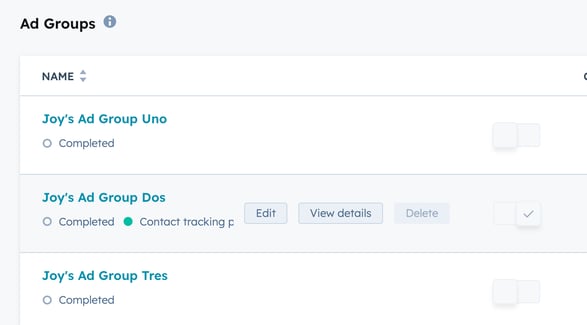
Manage keywords for an ad group
You can create, enable, pause, or delete keywords by clicking an ad group.
- In your HubSpot account, navigate to Marketing > Ads.
- On your ads dashboard, click the campaign of the ad group or ad you want to edit.
- Click on the ad group that you'd like to update.
- To create a new keyword:
- In the top right of the keywords table, click Add keywords.
-
- In the right panel, enter a new keyword and match type. You can learn more about how match types work in the Google Ads documentation.
- If you want to create additional keywords, click Add keyword.
- Once you're done, click Add.
- To turn on or pause a keyword, toggle the switch on or off next to the keyword name.
- To delete a keyword:
- In the keywords table, hover over the keyword you want to delete, then click Actions.
- Click Delete.
- In the dialog box, click Delete keyword to confirm deletion.
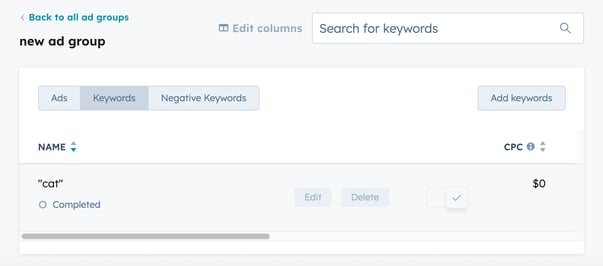
ads
BETA
Thank you for your feedback, it means a lot to us.
This form is used for documentation feedback only. Learn how to get help with HubSpot.