- Knowledge Base
- Marketing
- Marketing Email
- Create and send marketing emails in the updated classic editor
Edit marketing email content and design
Last updated: November 12, 2025
Available with any of the following subscriptions, except where noted:
-
Marketing Hub Professional, Enterprise
You can use the drag and drop email editor to create marketing emails by adding pre-built modules. If you'd prefer to use coded templates, it's recommended to use the classic editor.
This article covers editing a marketing email's content and design. Learn more about creating and sending marketing emails.
Permissions required To send marketing emails, users must have Publish permissions for marketing emails or Super Admin permissions.
Edit emails in the drag and drop email editor
In the drag and drop editor, you can create a marketing email by adding and rearranging pre-built modules.
Manage modules
- In your HubSpot account, navigate to Marketing > Email.
- Click the name of a drafted email.
- To add a new module to the email, click and drag the module from the sidebar editor into position in your email.
- To rearrange modules within the email:
- Hover over a module, then click and drag the module into a different position.
- You can drag modules to the right or left of existing modules to create a new column in that section of the email.
- To edit the content of a module, click the module in the email layout. Some modules, such as Text modules, can be edited directly within the layout, while others are customized entirely in the sidebar editor.
- To clone a module, hover over the module, then click the duplicate cloneclone icon.
- To delete a module, hover over the module, then click the deletet delete icon.
- To hide a module when viewing on certain device types:
- At the top, select the device type that you'd like to hide the module for.
- In the email preview, hover over the element, then click the hide hide icon. Learn more about hiding modules.
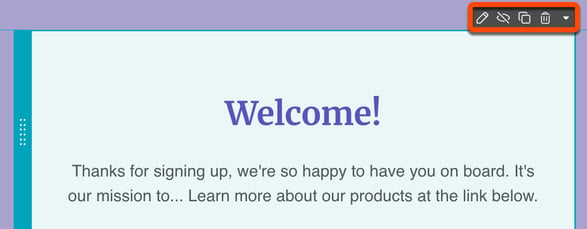
Edit email design
You can edit your email's overall design, as well as the styling options for individual modules.
- In your HubSpot account, navigate to Marketing > Email.
- Click the name of a drafted email.
- In the email editor, click the template design icon in the left sidebar.
- Select a format for your email:
- Default: the most customizable format. With the default format, you can set up custom columns and padding.
- Boxed: a streamlined format, where all content fits within a single bordered area.
- Simple: a simplified layout with no columns or padding. Plain text emails are recommended primarily for one-to-one communication.
- In the Template section, set general styling guidelines for the email:
- Body color: set the background color for the email body. Enter a hex code or click the color picker and select a color.
- Border width: if using a Boxed format, set the border width in pixels.
- Color: if using a Boxed format, set the border color. Enter a hex code or click the color picker and select a color.
- Background type: set a background as a solid color or as a pattern.
- Background color/pattern: choose a background color or pattern. When setting a background pattern, you can also set a background color to render if an email client won't render background images.
- In the Text styles section, set styling guidelines for the email text. You can set specific fonts, as well as font sizes and colors, for paragraph, h1, and h2 text. You can also set a color and style for all links.
- In the Buttons section, set styling guidelines for the email buttons. You can set the button radius and color. For the button text, you can set a font, as well as font color, size, and style.
- In the Dividers section, set styling guidelines for the email dividers. You can set the divider height and color, as well as its style (solid, dashed, or dotted).
- In the Spacing section, set styling guidelines for the email padding.
- To apply the same padding to all sides, select the Apply to all sides checkbox.
- To apply individual padding at the top and bottom of the email, enter a pixel value in each field.
- To remove padding on all mobile devices, select the Remove padding on mobile devices checkbox.
Use saved sections in the drag and drop email editor
Subscription required A Marketing Hub Professional or Enterprise subscription is required to use saved sections.
With saved sections, you can save a section of a marketing email to reuse in other marketing emails. Saved sections are only available for emails created in the drag and drop editor.
Edit a section
- In your HubSpot account, navigate to Marketing > Email.
- Click the name of a drafted email.
- In the email preview, click a section.
- In the sidebar editor, underVisibility, set the section's visibility on different devices:
- To set the section's visibility, click Show or Hide.
-
- To set mobile and desktop visibility separately, toggle the All devices switch off. Then click Show or Hide in the Desktop and Mobile sections.
- In the Columns section, click a column arrangement. This controls the number and size of the section's columns.
- In the Column alignment section, select Top, Middle, or Bottom. This controls the vertical alignment of modules in the section.
- In the Stacking section, select the stacking behavior of the columns. This controls how the modules will appear on mobile devices.
- In the Background section, you can set a background for the email. Toggle the All devices switch off to set the mobile and desktop background separately.
- In the Spacing section, you can add top and bottom padding to the section. Toggle the All devices switch off to set the mobile and desktop padding separately.
Save a section
- In your HubSpot account, navigate to Marketing > Email.
- Click the name of a drafted email.
- In the email preview, hover over a section, and click the saveEditableView save icon.
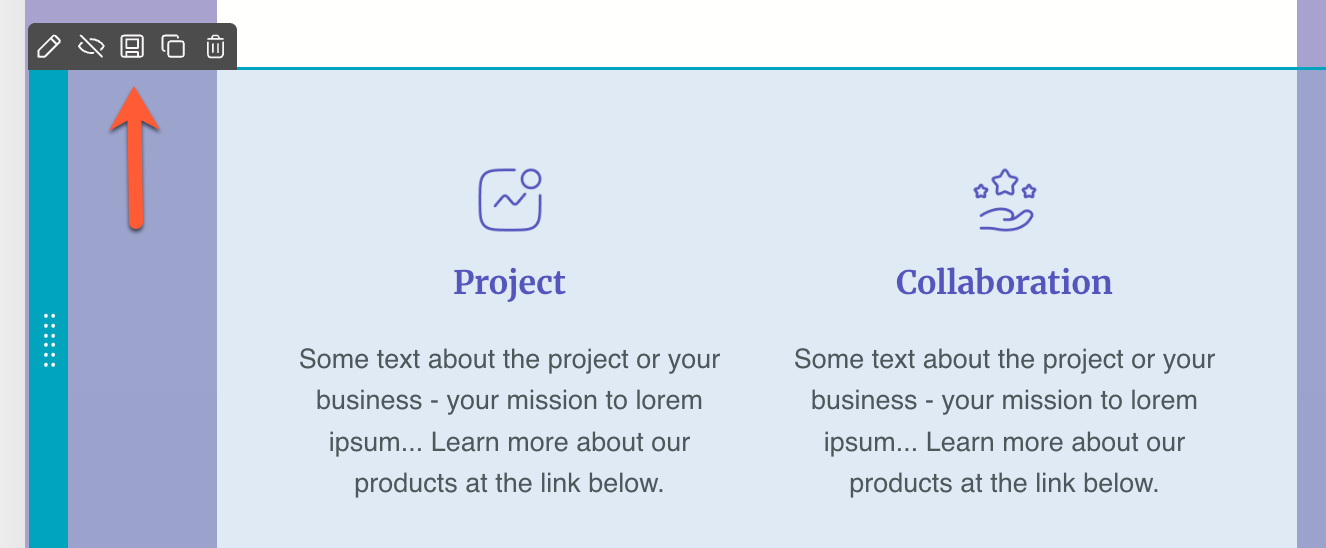
- In the dialog box, enter a name for the section, then click Save.
Use a saved section
- In your HubSpot account, navigate to Marketing > Email.
- Click the name of a drafted email.
- In the email editor, click the Sections tab in the sidebar editor.
- Click a saved section and drag it into place in the email.
Manage saved sections
- In your HubSpot account, navigate to Marketing > Email.
- Click the name of a drafted email.
- In the email editor, click the Sections tab in the sidebar editor.
- Under Saved sections, click Manage.
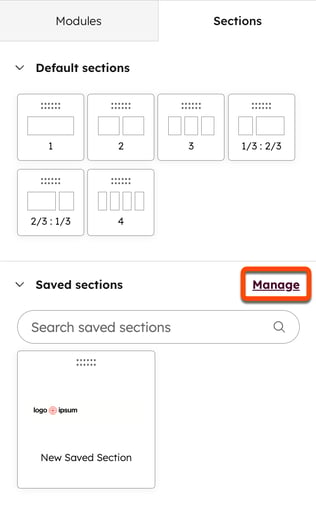
- In the right panel, you can filter your saved sections with the View and Sort dropdown menus.
- Click the Actions dropdown menu next to a saved section and select from the following:
- Add to favorites: add this section to your favorite sections.
- Hide: remove this section from the sidebar editor. You will still be able to access it when managing sections if you filter for hidden sections.
- Show: if you've hidden this section, restore it to the sidebar editor.
- Delete: permanently delete this section. In the dialog box, click Delete section to confirm. This action cannot be undone. Any existing emails using the section won't be affected.
Edit emails in the classic editor
In the classic editor, you can create emails using templates created in the design manager.
Subscription required A Marketing Hub Professional or Enterprise subscription is required to edit email templates in the design manager.
Edit email design
To make design changes to an email using a template created in the design manager, you can edit the template in the design manager
- In your HubSpot account, navigate to Marketing > Email.
- Click the name of a drafted email.
- In the email editor, click the template design icon in the left sidebar.
- To edit the email's template in the design manager:
- In the sidebar editor, click the Actions dropdown menu and select Edit this template.
- In the dialog box, select Edit this template to edit the template used for the listed assets or Clone & edit new template to edit a copy of the current template that's only used for this email.
- In the design manager, edit the template, then click Publish changes in the top right.
Convert emails to use drag and drop templates
If your email is using a template created in the layout editor or a default coded template, rather than a custom coded template, you can convert the email to use the drag and drop editor instead.
- In your HubSpot account, navigate to Marketing > Email.
- Click the name of a drafted email.
- In the dialog box, click Preview converted email to preview the appearance of the converted email.
- Click Convert to drag and drop.