- Knowledge Base
- CRM
- Records
- Follow a record
Follow a record
Last updated: June 20, 2025
Available with any of the following subscriptions, except where noted:
Follow a contact, company, ticket, deal, or custom object record to receive notifications when there is new activity on the record. By default, every user is set to automatically follow records of which they are the owner.
Configure your follow notification preferences
- In your HubSpot account, click the settings settings icon in the top navigation bar.
- In the left sidebar menu, navigate to Notifications.
- Click the Email & Desktop, Other apps, or Mobile app tabs to configure your notification by device type.
- In the What you get notified about section, type follow in the search bar to display all follow notification options.
- Select the checkbox next to the notifications you want to turn on.
- Clear the checkbox next to the notifications you want to turn off.
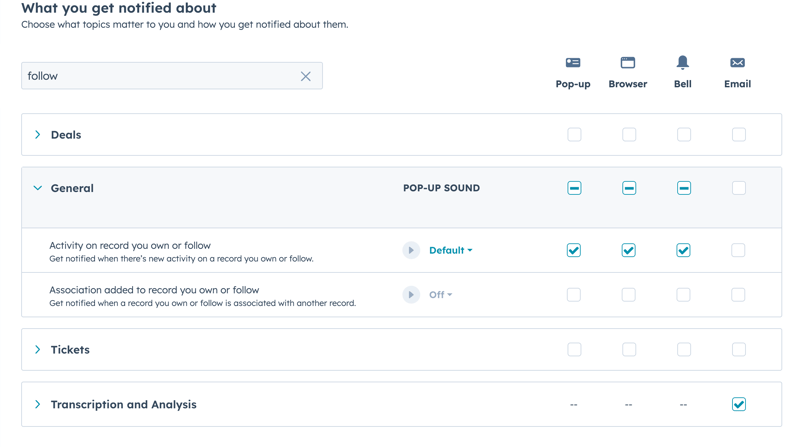
Follow or unfollow a record
You can decide to follow specific records, or unfollow records that you're already receiving notifications about.
- Navigate to your records.
- Click the name of the record to follow.
- In the left sidebar, click the Actions dropdown menu and select Follow. If you already follow the record, select Unfollow to turn off notifications.
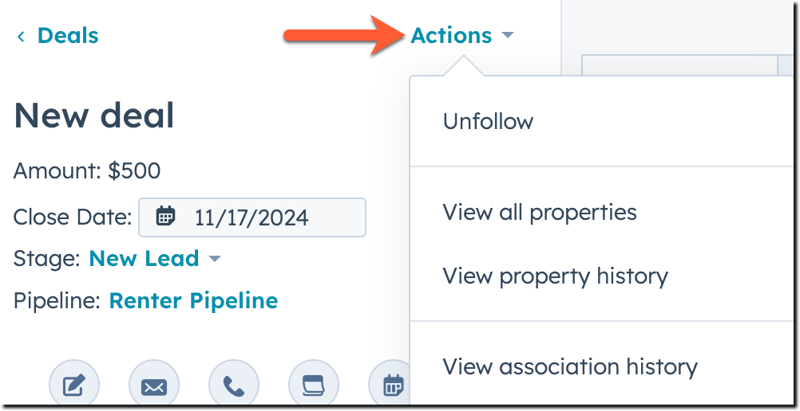
CRM
records
Thank you for your feedback, it means a lot to us.
This form is used for documentation feedback only. Learn how to get help with HubSpot.