Create a new blog
Last updated: April 12, 2024
Available with any of the following subscriptions, except where noted:
|
|
Users with the Edit website settings permission can create a new blog in HubSpot. The number of blogs you can create depends on your HubSpot subscription.
- In your HubSpot account, click the settings settings icon in the top navigation bar.
- In the left sidebar menu, navigate to Content > Blog.
- In the Current view section, click the first dropdown menu and select Create new blog. In accounts with the Business Units add-on, this will be the second dropdown menu instead.
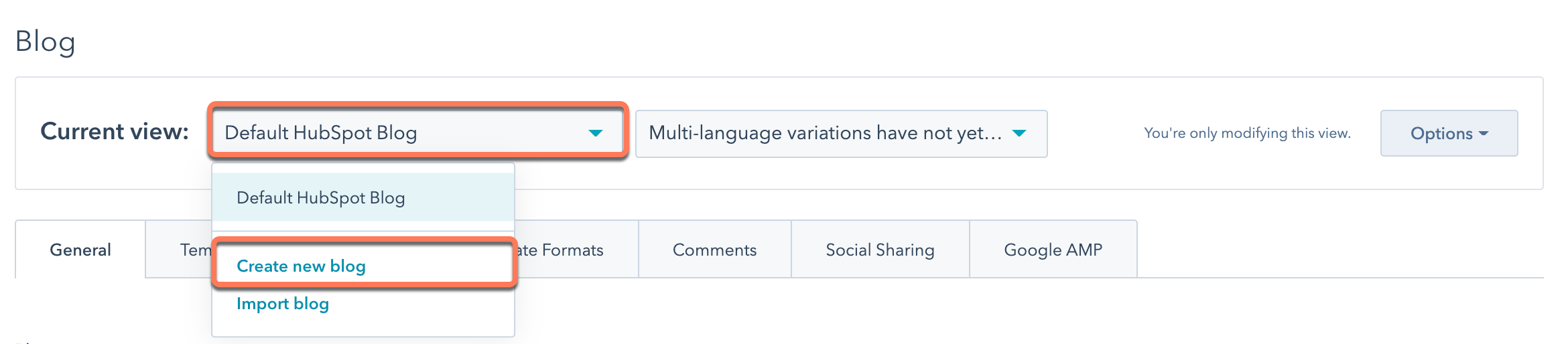
- On the blog creation screen, set the blog's name, language, and URL:
- In the Blog title field, enter an external name for the blog. This name will appear in the tab at the top of a visitor's web browser when blog pages load.
- By default, the blog's internal name will be the same as its title. To enter a custom internal name, clear the Use blog title as my blog name checkbox. Then enter an internal name in the Blog name field. This name won't be seen by visitors.
- By default, the blog will use your active theme. To manually select a theme instead, clear the Use my theme ([Your Theme]) for my blog checkbox.
- Click the Blog language dropdown menu and select a language. This determines how dates are formatted in the blog's posts and listing page.
- Click the Blog URL dropdown menu and select the domain where the blog will be hosted.
- If you will be using a subdirectory (e.g. /blog or /news), enter the subdirectory in the Blog URL text field.
- Select the Use language slug in URL checkbox to include a shortened version of the blog's language in the URL. Learn more about creating a multi-language blog.
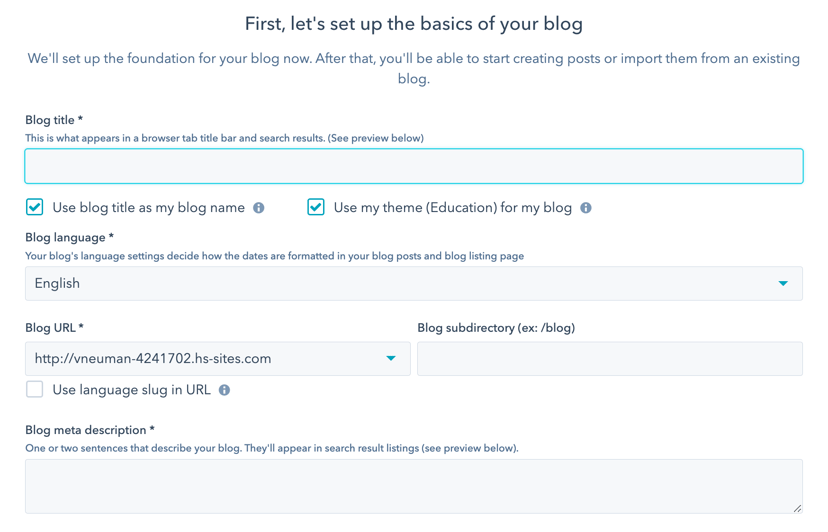
- In the bottom right, click Next to select a theme or template. If you are using an active theme that only contains a single template for posts or listing pages, you will click Create blog instead.
- If you are manually setting a theme, select a theme on the theme selection screen.
- If your theme has multiple blog templates, select a post template on the template selection screen, then select a listing page template.
- In the bottom right, click Create blog.
You'll be redirected to the blog tool, where you can create and publish a blog post. You can return to blog settings to customize the blog's subscriptions, comments, and other settings.
Blog
Thank you for your feedback, it means a lot to us.
This form is used for documentation feedback only. Learn how to get help with HubSpot.
