Use a HubSpot phone number to make and receive calls (BETA)
Last updated: April 4, 2022
Available with any of the following subscriptions, except where noted:
|
|
|
|
You can acquire a phone number from HubSpot to use with the calling tool. You can use this number to make outbound calls and receive incoming calls forwarded to your personal device.
Please note:
- Calls forwarded to your phone are subject to your provider's inbound calling costs. Most telecom providers in the United States offer unlimited calls at no additional cost, but it is important to verify this with your telecom provider before setting up call forwarding in HubSpot.
- Existing call recording laws also apply to inbound calls. It is important that you tell inbound callers that calls are recorded, especially if it is required in the country or state you're calling from. If this is not possible, it is best to turn off call recordings.
- Currently, this beta is only available to users in the US, the UK, and Canada.
Understand the different phone number options for calling
When configuring your phone number for HubSpot calling, you can either use a HubSpot provided phone number, or register an outside phone number.
When you use an outside number to make calls, you can register this phone number in your calling settings. This then allows you to make calls to your contacts and your caller ID will appear on the incoming call. HubSpot does not take ownership of these numbers, however, so outside numbers cannot support inbound calling.
Review the table below to learn more about the differences between HubSpot phone numbers and outside phone numbers.
| HubSpot phone number | Outside phone number | |
| Call from CRM | Yes | Yes |
| Call from inbox | Yes | Yes |
| Route to forwarding number, voicemail, etc. | Yes | No |
| Outbound calls log to CRM | Yes | Yes |
| Inbound calls, missed calls, and voicemails log to CRM | Yes | No |
Depending on your HubSpot subscription, your account will have a set number of pooled calling minutes that are available to all users set up with calling. This means that all users share minutes and are not allotted a set number per user. There is also a limit to the number of HubSpot phone numbers you can access. To check and see how many minutes or phone numbers have been used up in your account, navigate to your calling settings.
Acquire and configure a HubSpot phone number
To start using a HubSpot number, you need to acquire the number, assign it to someone on your team, and configure the forwarding number. You can also acquire the number and reassign it later.
- In your HubSpot account, click the settings settings icon in the top navigation bar.
- In the left sidebar menu, navigate to Calling.
- On the Phone numbers tab, click Get a HubSpot number.
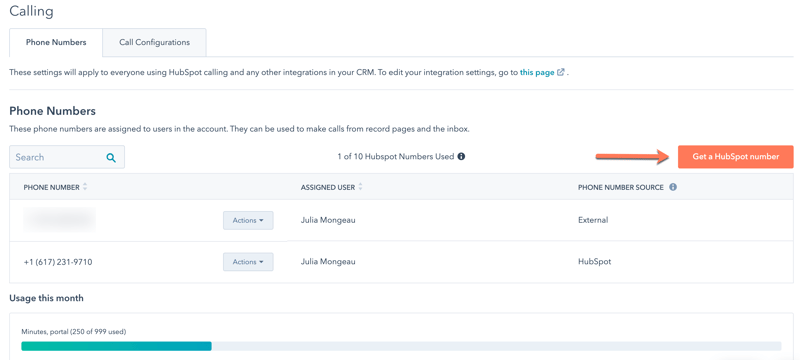
- In the right panel, review the information then click Next.
- Use the dropdown menus to select a country and area code, then click Generate a number.
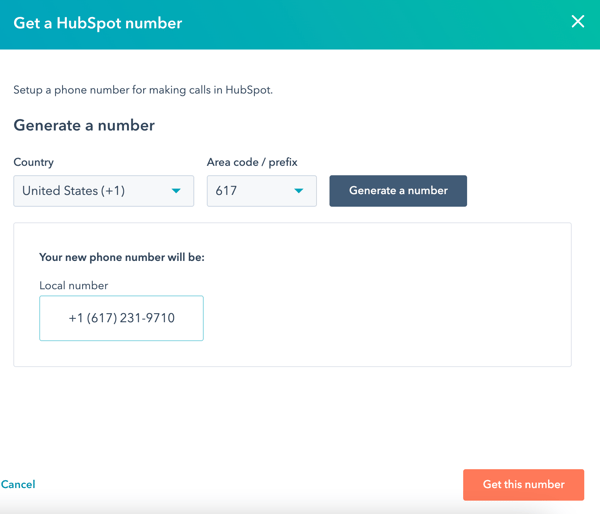
- Review the phone number that appears. If you're satisfied with the generated phone number, click Get this number.
Please note: when you click Get this number, you will use one of your allotted HubSpot-generated phone numbers.
- To assign this number to a user in your account and add a forwarding number, click Continue to set up.
- Click the Assign a user dropdown menu and select a user with an assigned Sales Hub or Service Hub seat.
- To forward inbound calls to the HubSpot phone number to your personal number, in the Forwarding number field, enter a phone number. This will usually be a mobile phone or landline.
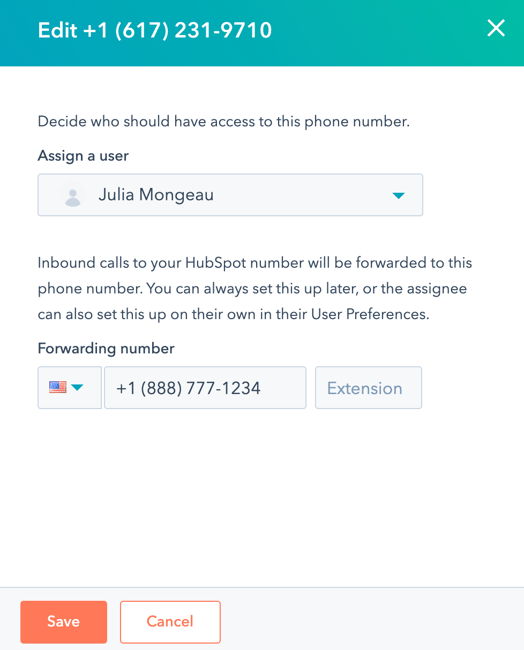
- Click Save.
You can now use this phone number to make calls or to receive incoming calls to the forwarding number that you configured. Inbound calls will appear in your calls index page and you can review them using the call review tool. However, they are not automatically associated to a record in the CRM. You can manually associate the call to a corresponding CRM record.
Manage HubSpot phone numbers
After acquiring HubSpot phone numbers, an individual user with a number assigned can edit the forwarding number. Users with super admin permissions can reassign the number to another team member.
- In your HubSpot account, click the settings settings icon in the top navigation bar.
- In the left sidebar menu, navigate to Calling.
- On the Phone Numbers tab, a list of your registered phone numbers will appear. The HubSpot phone numbers will have HubSpot listed as the phone number source.

- To reassign the phone number to another user, hover over a HubSpot phone number and click the Actions dropdown menu, then select Edit. Use the dropdown menu to select another user, or make changes to the forwarding number in the text field, then click Save.
- To delete a HubSpot phone number, hover over the phone number and click the Actions dropdown menu, then select Delete. In the dialog box, enter the phone number in the text field, then click Delete.
