- Knowledge Base
- CRM
- Calling
- Make calls in the HubSpot browser
Make calls in the HubSpot browser
Last updated: December 1, 2025
Available with any of the following subscriptions, except where noted:
-
Sales Hub Starter, Professional, Enterprise
-
Service Hub Starter, Professional, Enterprise
-
Seats required
Seats required An assigned Sales or Service seat is required to make calls.
Make calls directly from the Contacts index page, a contact record, the calling remote, or the conversations inbox. You can use a HubSpot-provided number, a registered outbound number, or a third-party calling provider.
Learn more about receiving calls in your HubSpot browser.
Before you get started
Please note the following information before making calls in HubSpot:
- The number of calling minutes you have depends on your subscription. You'll receive an alert when you're nearing your limit. If you hit your limit during a call, you can finish it, but you won't be able to make any new calls until the first day of the next month when your minutes reset.
- Before you can make calls, make sure your system meets the necessary technical requirements and that you've set up a calling option in your account.
Call from the Contacts index page
To make a call from the Contacts index page:
- In your HubSpot account, navigate to CRM > Contacts.
- Click the calling call remote icon on the top right navigation bar.
- In the Phone number column of a contact record, click the phone number of the contact you want to call.
- The phone number will appear in the call remote.

- Click the calling calling icon in the call remote.
Call from a contact record
To make calls from a contact record:
- In your HubSpot account, navigate to CRM > Contacts.
- Click the name of a contact record.
- In the left sidebar of the contact record, click the calling call icon.
Please note:
- The country code must be included when dialing to or from a supported country outside the United States. Depending on the country, the format may include a +.
- HubSpot will dial the number set for the contact's Phone number property. If your contact does not have a value for this property, add a phone number.
- To make a call, select a phone number from the pop-up box. The call will begin immediately. If you'd like to adjust the calling settings before making a call, you can do the following:
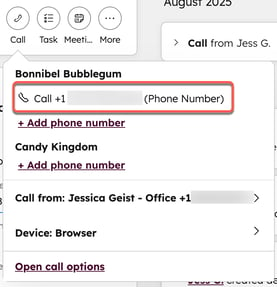
-
- To add a phone number, click + Add phone number.
- To edit the phone number you're calling from, click Call from: [phone number].
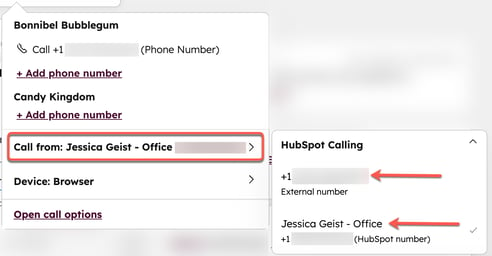
-
- To edit the device you're calling from, click Device, then select one of the following:
- Call from browser: use your computer's audio.
- Call from phone: use your registered phone number. This uses twice as many calling minutes because it makes two separate calls.
- Call from HubSpot app: send a push notification to your phone to start the call on the HubSpot mobile app.
- To edit the device you're calling from, click Device, then select one of the following:
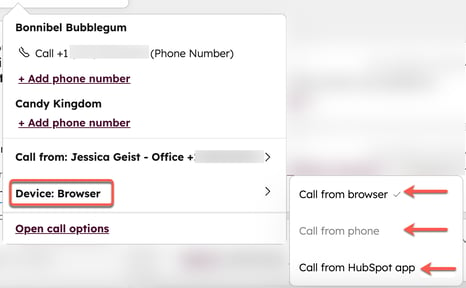
- To edit call options before making a call, at the bottom of the pop-up box, click Open call options.
- A HubSpot Calling dialog box will appear.
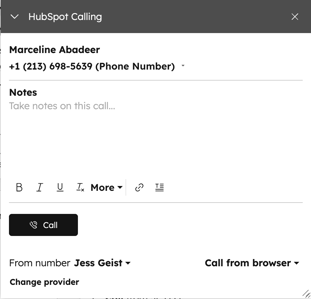
-
- Under the contact name, click the phone number dropdown menu, then select the contact or company phone number you want to call.
- In the Notes textbox, add notes on the call.
- To edit the phone number you're calling from, click Call from: [phone number].
- To edit the device you're calling from, click Device, then select which device to call from.
- To change the provider, click Change provider. In the pop-up box, choose a calling provider or explore different calling apps.
- Click Call.
- Learn about actions you can take during a call.
Please note: if a contact has opted out of all communication, you will need to give the contact a one-time legal basis to communicate with them. In the dialog box, click Give one time legal basis to assign a legal basis and explain why you're allowed to communicate with the contact. You'll need to do this for every contact who has opted out of all communications, even if data privacy settings are turned off. Consult your legal team for compliance advice for your specific situation.
Call from the call window or calling remote
To make calls from the calling remote:
- Click the calling call remote icon on the top right navigation bar. The call remote and call window will open. The call window must stay open to make calls in the HubSpot browser.
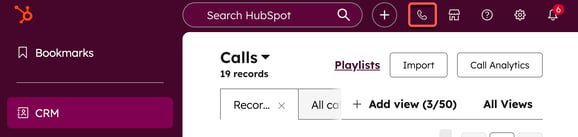
- In the call window or calling remote, enter the contact or company name, email, or phone number in the search bar.
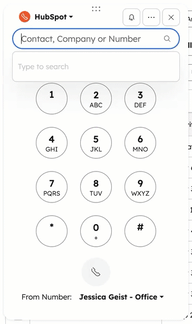
- Click the From Number dropdown menu, then click the phone number you want to call from.
- Click the calling call icon.
- To edit your calling options, in the top right on the calling remote:
- Click the notification Alerts icon to have inbound calls ring to the browser. You may need to adjust your call settings.
- Click the ellipses three horizontal dots icon to update your microphone and speaker output.
- Learn more about actions you can take during a call.
Call from the conversations inbox
To make calls while you're in a live chat or email conversation:
- In your HubSpot account, navigate to CRM > Inbox.
- In the left sidebar, click a conversation to open it.
- In the reply editor, click the channel switcher dropdown menu, and select Call.
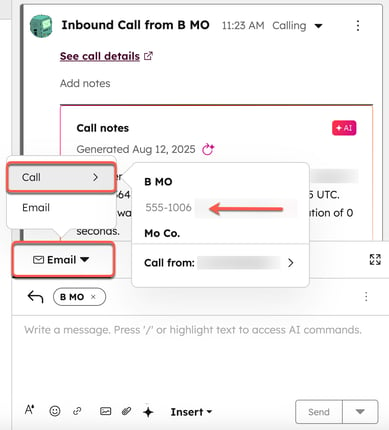
- By default, HubSpot saves your most recent calling settings. Learn how to update your settings.
- To start the call, click a phone number.
- The call window will appear in the inbox. Learn about actions you can take during a call.