- Knowledge Base
- Content
- Design Manager
- Set up a results page to use a search field on your site
Set up a results page to use a search field on your site
Last updated: September 15, 2025
Available with any of the following subscriptions, except where noted:
-
Marketing Hub Professional, Enterprise
-
Content Hub Professional, Enterprise
- Legacy Marketing Hub Basic
Visitors can search for relevant content on your website's subdomain with a search field module. To add a search field to your HubSpot site, create and publish a new Search Results Page system template in the design manager tool. Then select this template for your system page default in your settings.
Please note: content beyond an HTML size of 2 MB will be trimmed before being stored in content search.
Create a search results page system template
- In your HubSpot account, navigate to Content > Design Manager.
- Expand the right sidebar menu if needed by clicking the folder folder icon. Then click the File dropdown menu and select New file. Alternatively, if you don't have any tabs open in your design manager, you can click Create a new file in the upper right-hand corner.
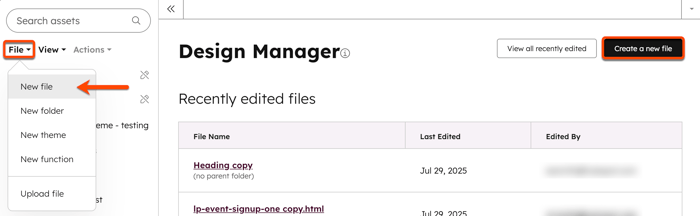
- In the dialog box, click the What would you like to build today? dropdown menu, and select Drag and drop.
- Click Next.
- Click the Template type dropdown menu and select Search Results Page.

- In the File name field, enter text to name your file and then click Create. The new template file will open in the layout editor. Two modules named Site Search Input and Site Search Results will be visible.
- Click the Site Search Input module or the Site Search Results module to open the Inspector and edit the components for each module.
- Once you’ve added your styling and other components, click Publish changes to publish the template file.
Please note: if your website is currently hosted on the 'hubspotpagebuilder' default domain it will not load a Site Search Results page. This can be resolved by hosting the content on a connected custom domain.
Use the template as your search results page system template
- In your HubSpot account, click the settings settings icon in the top navigation bar.
- In the left sidebar menu, navigate to Content > Pages.
- Click the System Pages tab.
- On the System Pages tab, click the Search results page dropdown menu and select the search results page template.
- Click Save to apply your changes.
Design Manager
Thank you for your feedback, it means a lot to us.
This form is used for documentation feedback only. Learn how to get help with HubSpot.