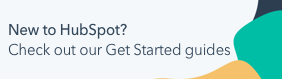Share your podcast
Last updated: November 20, 2024
Available with any of the following subscriptions, except where noted:
|
|
After creating a podcast show and publishing your podcast episodes, you can share your podcast on your HubSpot pages or external platforms such as Apple podcasts.
On your HubSpot pages, you can use the podcast show module to share all episodes of your podcasts. To share individual episodes, you can use the default podcast episode module. Alternatively, to share your podcast externally, you can retrieve your podcast's RSS feed.
Share your podcast on HubSpot pages
Use the podcast show or podcast episode modules to share your podcast on HubSpot pages.
Share your podcast show
To share all episodes of your podcast, add a podcast show module to your HubSpot page:
-
Navigate to your content:
- Website Pages: In your HubSpot account, navigate to Content > Website Pages.
- Landing Pages: In your HubSpot account, navigate to Content > Landing Pages.
- Blog: In your HubSpot account, navigate to Content > Blog.
- Click the name of your page.
- In the left sidebar of the content editor, click the add Add icon.
- At the top, use the search bar to search for the Podcast Show module.
- In the Other modules section, click and drag the Podcast episode module to the desired position on the page.
- In the left panel, click the Podcast show dropdown menu, Then, select an existing podcast show.
-
To take your changes live, click Publish or Update in the top right. Learn more about adding modules to your HubSpot pages.
Share individual podcast episodes
To share specific episodes of your podcast, add a podcast episode module to your HubSpot page:
-
Navigate to your content:
- Website Pages: In your HubSpot account, navigate to Content > Website Pages.
- Landing Pages: In your HubSpot account, navigate to Content > Landing Pages.
- Blog: In your HubSpot account, navigate to Content > Blog.
- Click the name of your page.
- In the left sidebar of the content editor, click the add Add icon.
- At the top, use the search bar to search for the Podcast episode module.
- In the Other modules section, click and drag the Podcast episode module to the desired position on the page.
- In the left panel, click the Podcast episode dropdown menu, Then, select an existing episode or click Create new episode.
-
To take your changes live, click Publish or Update in the top right. Learn more about adding modules to your HubSpot pages.
Share your podcast on external platforms
To share your podcasts externally, you can copy and paste the podcast's RSS feed. After retrieving your RSS feed, learn how to submit a show to Apple podcasts.
To retrieve your podcast's RSS feed:
- In your HubSpot account, navigate to Content > Podcasts.
- In the top left, click the Podcast show dropdown menu and select a podcast.
- In the top left, in the RSS section, click the duplicate copy icon.