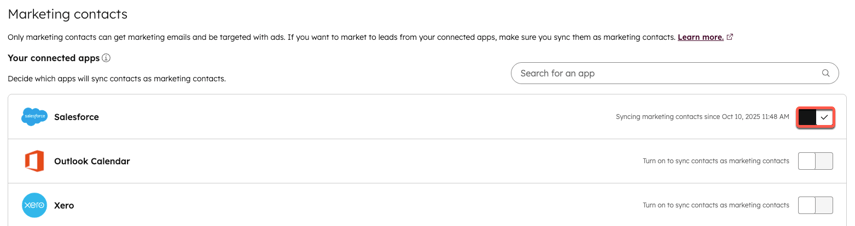- Knowledge Base
- Account & Setup
- Integrations
- Manage the marketing contacts settings for your integrations
Manage the marketing contacts settings for your integrations
Last updated: October 10, 2025
Available with any of the following subscriptions, except where noted:
-
Marketing Hub Starter, Professional, Enterprise
In HubSpot, only contacts tagged as marketing contacts can receive marketing emails and be targeted with ads. If you use connected apps to create contacts in HubSpot, you can automatically set new contacts as marketing contacts. Apps in HubSpot can be connected via OAuth, which includes apps from the App Marketplace. All new marketing contacts will count towards your billable contact tier limit.
Permissions required Marketing contacts access permissions are required to set your contacts’ marketing status.
Set contacts created by OAuth or App Marketplace apps as marketing contacts
When you install an app that syncs contacts to HubSpot, it'll set these contacts as non-marketing by default. However, you can choose which apps connected to your HubSpot account, from the App Marketplace or via OAuth authentication, will sync contacts as marketing contacts.
Please note: only contacts created after the toggle has been switched on will be created as marketing contacts. Learn how to set existing contacts as marketing contacts manually in bulk or via workflows.
- In your HubSpot account, click the settings settings icon in the top navigation bar.
- In the left sidebar menu, navigate to Integrations, then click Marketing Contacts.
- In the Your connected apps section, you’ll see all apps connected to your HubSpot account that sync contacts to HubSpot.
- Click to toggle the switch on for any apps that you want to sync contacts to HubSpot as marketing contacts.