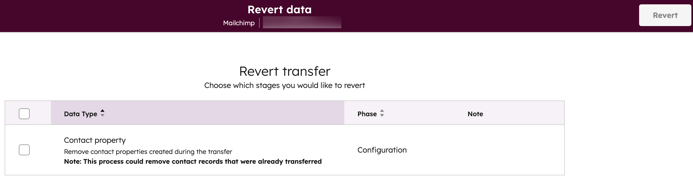- Knowledge Base
- Account & Setup
- Integrations
- Revert a transfer in HubSpot Smart Transfer
Revert a transfer in HubSpot Smart Transfer
Last updated: November 26, 2025
Available with any of the following subscriptions, except where noted:
You can revert a transfer to roll back changes made by HubSpot Smart Transfer, including removing updated settings and deleting synced records. When you revert a transfer, anything created by the Configure transfer action will be deleted from your HubSpot account. Any new records synced as part of that action, as well as those related to the Post-sync action, will also be deleted.
What happens when you revert a transfer
For data transferred via the Configure transfer action:
- Any settings that were updated by the transfer will be removed. This includes properties, pipelines, users, currencies, and workflows.
- If the configuration created a sync connection, the sync connection will be removed from the Sync Overview.
- If the configuration created a sync connection and records were synced, any newly created records will be deleted.
For data transferred via the Post-sync action:
- If any records were created, they will be deleted.
- If any other updates were made (e.g., segments were created), they will also be deleted.
Please note: the Revert action can only rollback changes made by HubSpot Smart Transfer. You cannot use it to delete records that were synced using a standard sync connection.
How to revert a transfer
- In your HubSpot account, navigate to Data Management > Data Integration.
- Click Transfer data.
- Select the app that you want to revert the transfer for.
- Click the Configure Transfer tab.
- In the upper right of the Transfer results table, click Revert transfer.
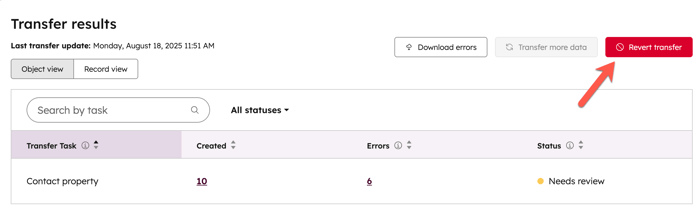
- On the Revert transfer page, select the stages of the transfer that you want to revert.
- In the upper right, click Revert to revert the transfer.