- Knowledge Base
- Account & Setup
- Integrations
- Transfer data from other apps using HubSpot Smart Transfer
Transfer data from other apps using HubSpot Smart Transfer
Last updated: December 12, 2025
Available with any of the following subscriptions, except where noted:
-
Additional subscriptions required for certain features
With HubSpot Smart Transfer, you can move your data from other apps to HubSpot. Its structured steps help you identify how data fields and objects should be mapped between HubSpot and other apps, ensuring a smooth data transfer to HubSpot.
With Smart Transfer, you can:
- Audit the existing data in your other app before transferring to HubSpot.
- Transfer your data from another app to HubSpot.
- Clean your data after a transfer.
- Revert a transfer.
Before you get started
Permissions required Only Super Admins can access Smart Transfer.
Subscription required You must have a Data Hub subscription to transfer custom field mappings
- The transfer is one-way from other apps to HubSpot.
- Smart Transfer is only available for the following apps:
Access Smart Transfer
- In your HubSpot account, navigate to Data Management > Data Integration.
- Click Transfer data.

- Search for the app that you want to transfer data from and click Transfer.
You can set up HubSpot Smart Transfer using the steps in the User Guide or by accessing the individual steps on the Smart Transfer tab.
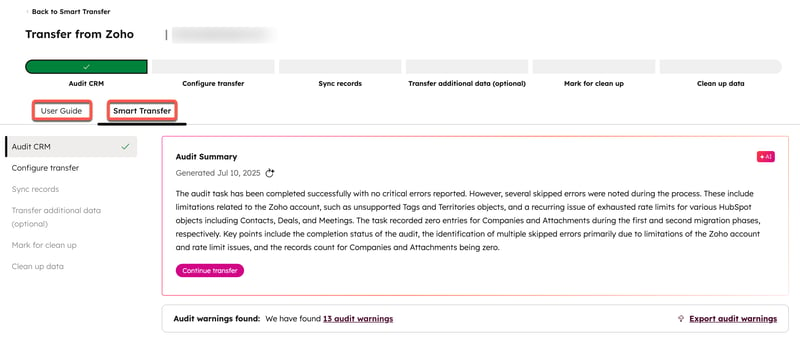
User Guide
The User Guide provides a list of tasks to help you get started transferring data from other apps to HubSpot:
- Audit your data: run an audit of the data that you want to transfer to HubSpot.
- Prepare your portal: run the automated configuration process to create the properties and pipelines based on the CRM settings of the app you're transferring from.
- Sync your records: turn on the sync for the objects that you configured in the previous step.
- Transfer the rest of your data (optional): transfer with a one-time transfer data that cannot be transferred through data sync.
- Mark your empty properties for deletion: run a scan of your data and mark empty properties for deletion.
- Clean up empty properties: remove transfer-specific workflows and archive any empty properties marked for deletion.

1. Audit your data
In the Audit CRM step, run an audit of your data in the other app. Smart Transfer will map the data configuration (e.g., objects, properties) from the other app to HubSpot.
The audit will include the following information about the data in the other app:
- How each object in the other app maps to HubSpot objects.
- Record counts for each record type in the other app.
- Configuration details for each object, including pipelines, pipeline stages, and fields.
- Whether a field is supported, its data type, the expected property type in HubSpot, and the enumeration options.
- Additional configuration settings, such as users, currencies, and date formats.
To start the audit of your data:
- Click Audit my data on the User guide tab or click Audit your data on the Smart Transfer tab. The Audit Results table will display:
-
- The objects in the other app and the corresponding objects in HubSpot.
- The property count and record count for each object.

- To see more details for each object, click the property or record count in the [other app] Details column.

- After a first audit is run, you can run a second audit to check for updates.
-
- To start another audit, in the upper right of the Audit Results table, click Run a new audit.
- After running a new audit, a comparison is created to identify any configuration changes made since the previous audit.
- To export the results of the audit, in the upper right of the Audit Results table, click Export results.
- To search for a specific object in the results of the audit, in the upper left of the Audit Results table, enter your search term in the search bar to look up the object.

2. Prepare your account for transfer
In the Configure transfer step, set up the data framework needed to transfer data from the other app to HubSpot. This allows you to control which properties, pipelines, currencies, and users will be created in HubSpot, ensuring your account is ready for the data transfer. During this step, you'll select the fields and other configuration elements you want to transfer from the other app.
During the configuration process, workflows will be automatically created in HubSpot to manage the differences in data models between HubSpot and the app you’re transferring from. These workflows will be automatically turned on once the configuration is complete. For example, Pipedrive has multiple fields for the close date of a deal. HubSpot Smart Transfer will create a workflow that fills the Close date property in HubSpot with the value from the correct field in Pipedrive. The workflows created by HubSpot Smart Transfer vary depending on the app you transfer data from. Learn more about the workflows for each app.
To start configuring the transfer:
- Click Transfer my data on the User Guide tab or click Configure your data on the Smart Transfer tab.
- On the Data types page, select the objects and data types you want to transfer to HubSpot. In the upper right, click Next. Each supported app has its own set of objects and engagements that can be transferred to HubSpot using HubSpot Smart Transfer's data sync, including:
-
- Calls
- Company properties
- Contact properties
- Currencies
- Deal pipelines and stages
- Deal properties
- Sales emails
- Meetings
- Notes
- Product properties
- Tasks
- Users
- Workflows
- On the Configure page, select the properties for each object that you want to transfer to HubSpot. At the top of the page, it's recommended to toggle the Automatically sync (recommended) switch on. In the upper right, click Next.
Please note: if you need to apply any filters to the sync, or if you need to confirm mappings before syncing records, it’s recommended to turn off the toggle for Automatically sync (recommended). This will prevent unwanted records from being transferred.

- On the Review page, review the objects, properties, and pipelines you have selected to be transferred to HubSpot.
- In the upper right, click Transfer to start the configuration transfer.
- To download an error log for the transfer, click Download errors.
Learn more about how to resolve sync errors in HubSpot Smart Transfer.
3. Sync your records
After the configuration transfer, start syncing your data to HubSpot using HubSpot data sync, based on the configuration you previously set up. Learn more about how HubSpot data sync works.
To start the sync:
- Click Sync my data on the User guide tab or click Sync your data on the Smart Transfer tab.
- The sync will begin to process and it can take several hours to complete depending on the volume of data.
Once the sync is complete, you'll receive a notification in your HubSpot notification center.
4. Transfer the rest of your data (optional)
After your first sync, you can transfer additional data using one-time transfers for data types that aren't supported by data sync, such as attachments and segments.
The data types that are supported by one-time transfers are different for each app. Learn about the data that can be transferred via one-time transfers.
- To start a one-time transfer, click Transfer my post-sync data on the User guide tab or click Transfer additional data on the Smart Transfer tab.
- On the Data types page, select which data types you want to include in the transfer. In the upper right, click Next.
- On the Review page, review the properties, pipelines, and other settings that'll be created. In the upper right, click Transfer.
Please note: data transferred through one-time post-sync transfers won't be part of an ongoing sync and therefore won't automatically stay up to date.
Next steps
Learn more about HubSpot Smart Transfer: