- Knowledge Base
- Account & Setup
- Integrations
- Identify and delete empty properties with HubSpot Smart Transfer
Identify and delete empty properties with HubSpot Smart Transfer
Last updated: November 26, 2025
Available with any of the following subscriptions, except where noted:
After your transfer via HubSpot Smart Transfer is complete, scan your data to identify any unused properties that can be deleted. This process will help you remove empty properties and workflows that were created by Smart Transfer during the configuration transfer and that are no longer needed.
The cleanup process consists of two steps:
- Mark properties for cleanup: run a scan to automatically mark QA properties, empty properties, and text properties for enumeration workflows that were created by Smart Transfer during the configuration transfer.
- Clean up your data: after the properties have been marked for cleanup, you can finalize the cleanup process and delete them.
Mark properties for cleanup
To start cleaning up your data:
- In your HubSpot account, navigate to Data Management > Data Integration.
- Click Transfer data.
- Select the app that you want to clean properties for.
- On the User Guide tab, click Mark my data. Alternatively, on the Smart Transfer tab, click Mark for clean up.
- In the pop-up window, click Start clean up.
-
- Your data will be scanned and unused properties will be marked for deletion. The properties marked for deletion will be grouped under the property group Migration Clean up for each object.
-
- If there are properties you want to keep, you can move them to a different property group from the Property settings.
- When the scan is finished, the Markup results table will show the count of unused properties for each HubSpot object.
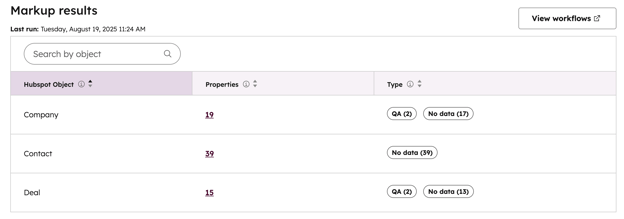
7. Click the counts of unused properties to review the list of properties for each object.
Clean up your data
After your unused properties are marked for cleanup, you can proceed to delete them.
To delete the properties:
- In your HubSpot account, navigate to Data Management > Data Integration.
- Click Transfer data.
- Select the app that you want to delete the properties for.
- On the User Guide tab, click Clean up empty properties. Alternatively, on the Smart Transfer tab, click Clean up data.
- In the dialog box, type clean up to confirm the deletion, then click Finish clean up.
Please note:
- Only one cleanup can be run per transfer.
- The cleanup action cannot be undone.
- Archived properties can be restored within 90 days. After 90 days, they will be automatically deleted.
Integrations
Thank you for your feedback, it means a lot to us.
This form is used for documentation feedback only. Learn how to get help with HubSpot.