- Knowledge Base
- CRM
- One-to-One Email
- Edit the default address to send one-to-one emails from
Edit the default address to send one-to-one emails from
Last updated: September 5, 2025
Available with any of the following subscriptions, except where noted:
If you have multiple email addresses connected, you set a default email address to send one-to-one emails from. This email address will be used as the From address for all new one-to-one emails sent from any record in HubSpot.
Learn more about sending one-to-one emails.
Please note: the default From address won't apply to replies to one-to-one emails, or emails sent from the conversation inbox and help desk. Learn more about setting a default email address in help desk.
Edit the default From address for one-to-one emails
- Navigate to your records:
- Contacts: In your HubSpot account, navigate to CRM > Contacts.
- Companies: In your HubSpot account, navigate to CRM > Companies.
- Deals: In your HubSpot account, navigate to CRM > Deals.
- Tickets: In your HubSpot account, navigate to CRM > Tickets.
- Custom objects: In your HubSpot account, navigate to CRM, then select the custom object.
- Click the name of a record.
- In the left panel, click the email Email icon.
- In the pop-up box, click the email address in the From field.
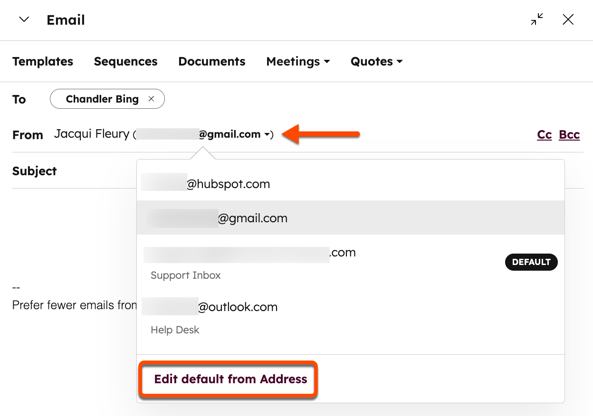
- Click Edit default from Address.
- In the dialog box, click the dropdown menu and select a default from address.
- Click Set as default.
One-to-one Email
Thank you for your feedback, it means a lot to us.
This form is used for documentation feedback only. Learn how to get help with HubSpot.