- Knowledge Base
- Account & Setup
- Help & Resources
- View, share, or download your Academy certifications
View, share, or download your Academy certifications
Last updated: June 23, 2025
Available with any of the following subscriptions, except where noted:
When you complete a HubSpot Academy certification, you can view your certificate, download a printable certificate, and embed the certification badge onto your website. You can also share the certification to your social networks, such as X, LinkedIn, or Upwork.
Check out this Academy page to see all the certifications currently offered, and learn how to check the progress of your team's certifications.
Please note: there are no other versions of the certification badge, higher resolution or otherwise.
To view, download, or share your HubSpot certifications:
- In your HubSpot account, click your account name in the top right corner, then click HubSpot Academy.
- At the top of the Academy dashboard, click the My learning tab.
- To filter your completed courses, click the Progress dropdown menu. Then, select Completed.
- To view only certifications, click the Award type dropdown menu. Then, select the Only show certificate courses checkbox.
- To view a certification, click View certificate. In the pop-up window, view your score for the certification.
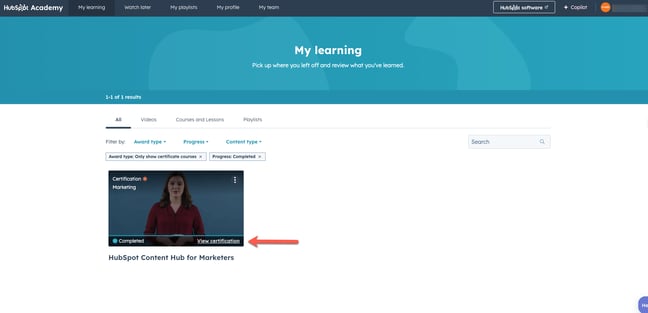
-
- To download or print your certificate, click download Download certificate.
- To share your certification to a social network or as a link, click Share your achievement. Then, continue below.

Share a HubSpot certification
To share a HubSpot certification to your social accounts or website:- In the Share your achievement page, toggle on the switch to consent to share personal information through sharing the achievement.
- To share a certification to Facebook, click Facebook.
- To share a certification in a LinkedIn post or private message, click LinkedIn post.
- To share a certification on your LinkedIn profile, click LinkedIn licenses & certifications. In LinkedIn, add your details to the Add licenses & certifications pop-up:
- In the Name field, enter the name of the certification (e.g., Inbound Certification).
- In the Issuing Organization field, search for and select HubSpot Academy.
- In the Issue Date fields, select the month and year that you passed the certification.
- In the Expiration Date fields, select the month and year that your certification expires. The expiration date will appear on your certificate as the Valid until date.
- In the Credential URL field, paste your achievement link. In your browser, click the tab of the Share your achievement page and select Copy link to copy the achievement link.
- Leave the Credential ID field blank.
- After adding your details, click Save.
- To share a certification to your X account, click X.
- To preview the achievement page, click Preview achievement.
- To embed a badge on your website, click Copy to copy the embed code. Then, add the embed code to your website.

Add a HubSpot certification to your Upwork profile
You can add certain eligible Hubspot certifications to your Upwork profile. The option to add a certification will only display for the following certifications.-
- HubSpot Marketing Software Certification
- HubSpot Contextual Marketing Certification
- HubSpot Agency Partner Certification
- HubSpot Inbound Certification
If the option isn't displayed, this means that certification is not eligible to add to an Upwork profile. To add a HubSpot certificate to your Upwork profile:
- In the Upwork section, click Add your certificate to your Upwork profile. This will take you to Upwork's documentation which walks through how to add the certificate in Upwork. You will need to log in to your Upwork account to complete this
- In HubSpot, click Send the certificate to Upwork. This allows Upwork to verify the certification after it's been added to your profile. After verification, the certificate will appear on your Upwork profile.
